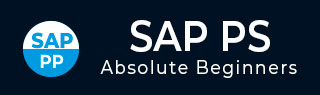
- SAP PS Tutorial
- SAP PS - Home
- SAP PS - Overview
- Integration with ERP Modules
- Organization Structure Elements
- SAP PS - Currencies
- SAP PS - What is a Project?
- SAP PS - Defining Special Characters
- SAP PS - Status Profile
- SAP PS - Selection Profile
- SAP PS - Project Profile
- SAP PS - Settlement Profile
- SAP PS - Network Profile
- SAP PS - Network Type
- Person Responsible for Work Center
- Maintain Activity Control Key
- SAP PS - Access Control List
- SAP PS - Cost Component
- SAP PS - Execution Service Profile
- SAP PS - Budget Management
- Number Ranges for Budgeting
- SAP PS - Revenues and Earnings
- SAP PS - Dates
- WBS Scheduling Parameters
- SAP PS - Material
- SAP PS - Versions
- SAP PS - Project Information System
- SAP PS - Consultant Responsibilities
- SAP PS - Useful Resources
- SAP PS - Questions & Answers
- SAP PS - Quick Guide
- SAP PS - Useful Resources
- SAP PS - Discussion
SAP PS - Network Profile
You can create network profile in SAP PS to maintain Network and WBS structure and to define rules for linking networks.
To create network profile, follow the steps given below −
Step 1 − Use T-Code: OPUU or go to SAP Easy access, SPRO → IMG → Project System → Structures → Operative structure → Network → Setting for Network
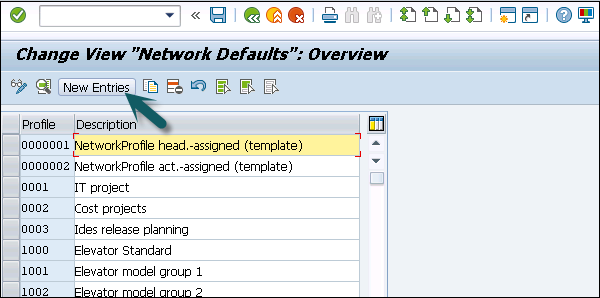
Step 2 − In next screen, enter the following details −
Network Profile − This is unique Id to identify network profile in the system.
Plant − Enter plant code and it is default for all activities
Network Type − Enter the network type from drop down list
MRP Control group − Enter the MRP control group associated with planner group
Relationship view − Enter the relationship view used for defining rules for linking network
Comp increment − Enter the comp increment
Check WBS account − Enter WBS account system determines the WBS.
Reservation Purchase requisition − Enter Reservation purchase requisition
Capacity Requirement − Select this to calculate capacity requirement once network is saved.
Project summary Master data − To summarize master data
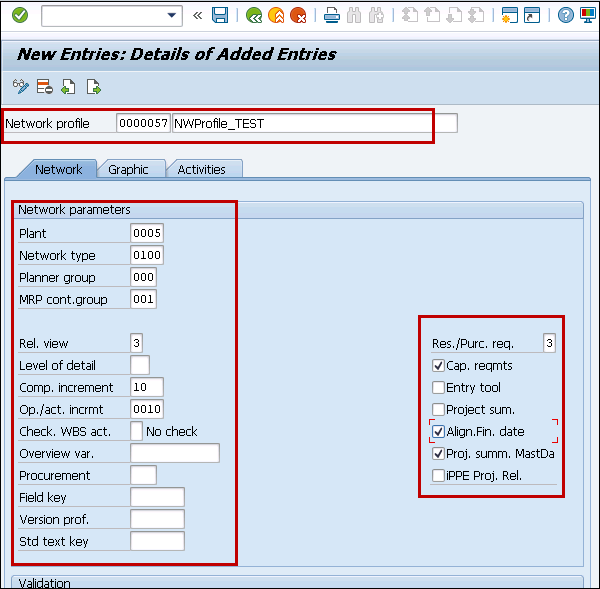
Step 3 − Next, go to the Graphic tab to select the details for network graphics like color, display option, etc.
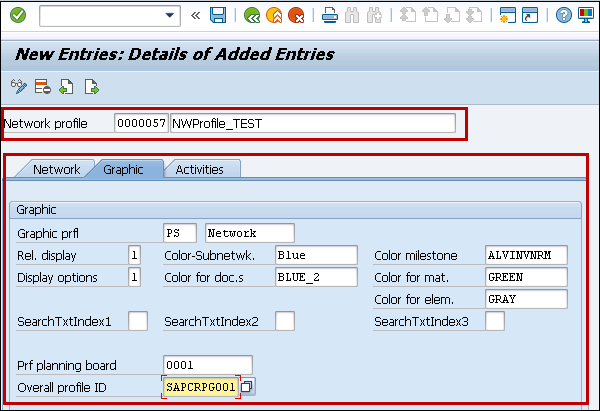
Step 4 − Similarly, go to the Activity tab and enter the details.
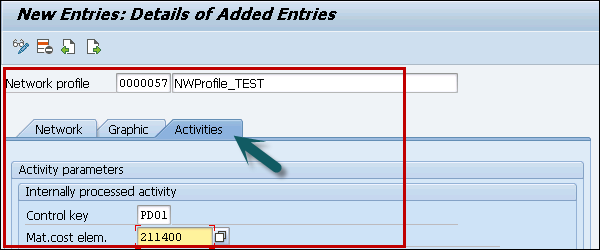
Click the save button at the top.