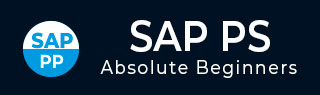
- SAP PS Tutorial
- SAP PS - Home
- SAP PS - Overview
- Integration with ERP Modules
- Organization Structure Elements
- SAP PS - Currencies
- SAP PS - What is a Project?
- SAP PS - Defining Special Characters
- SAP PS - Status Profile
- SAP PS - Selection Profile
- SAP PS - Project Profile
- SAP PS - Settlement Profile
- SAP PS - Network Profile
- SAP PS - Network Type
- Person Responsible for Work Center
- Maintain Activity Control Key
- SAP PS - Access Control List
- SAP PS - Cost Component
- SAP PS - Execution Service Profile
- SAP PS - Budget Management
- Number Ranges for Budgeting
- SAP PS - Revenues and Earnings
- SAP PS - Dates
- WBS Scheduling Parameters
- SAP PS - Material
- SAP PS - Versions
- SAP PS - Project Information System
- SAP PS - Consultant Responsibilities
- SAP PS - Useful Resources
- SAP PS - Questions & Answers
- SAP PS - Quick Guide
- SAP PS - Useful Resources
- SAP PS - Discussion
SAP PS - Selection Profile
A Selection profile in SAP Project system is used when you have large number of selection objects repeatedly with same selection condition. Selection conditions are used using topdown approach.
To configure selection profile, follow the given steps −
Step 1 − Go to SAP Easy access SPRO → IMG → Project Systems → Structure → Operative Structure → Milestones → Define Selection profiles or use T-code: BS42.
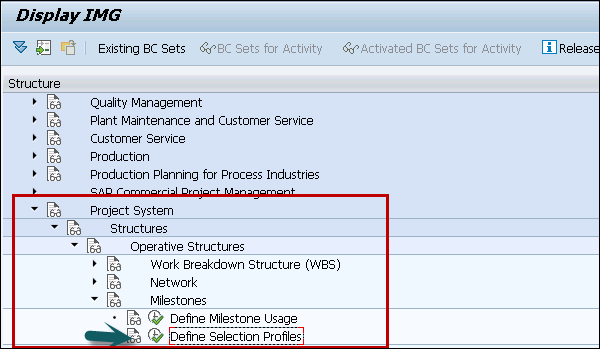
Step 2 − To create new selection profile, click New Entries on Status Selection Overview screen.
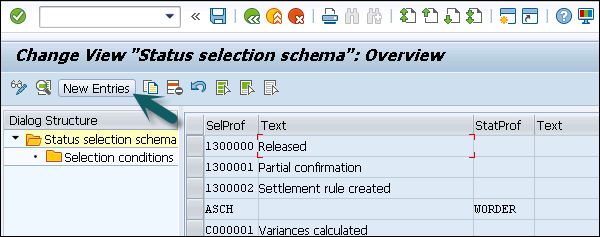
Step 3 − In the next window, you have to enter 7-digit alphanumeric id that identifies the selection profile and text description of selection profile. Enter the status profile Id that you have created.
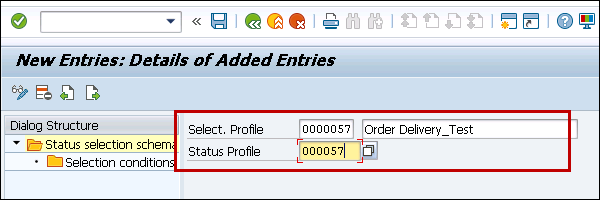
Step 4 − You can also perform Search option to select the Status profile.
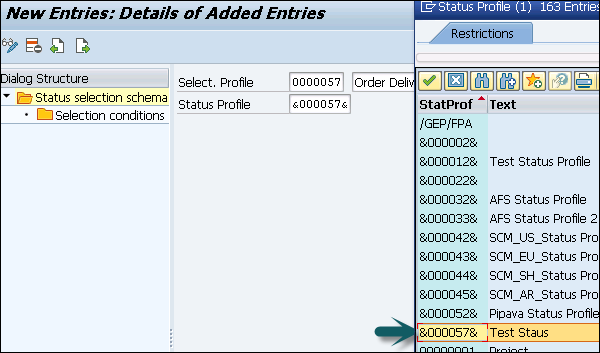
Step 5 − Next, go to Selection conditions screen on the left side.
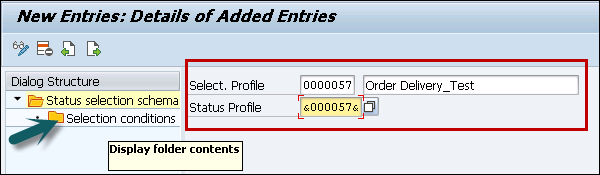
Step 6 − Once you double-click, click the New Entries button at the top.
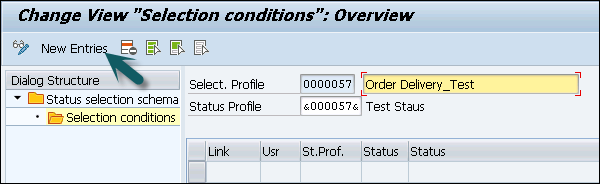
Step 7 − In the next window, enter the following details −
Usr − For user status
StatusProf − This is optional field to update user status profile.
Status − Update status from drop down, If status is user status, you can select X from the drop down.

Step 8 − To exclude selected condition in the report, enter −
State − To show if profile is active
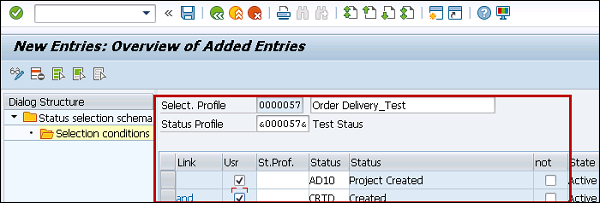
Step 9 − Once you enter all the details, click the save button at the top.
