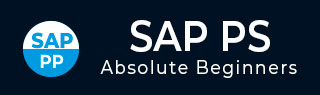
- SAP PS Tutorial
- SAP PS - Home
- SAP PS - Overview
- Integration with ERP Modules
- Organization Structure Elements
- SAP PS - Currencies
- SAP PS - What is a Project?
- SAP PS - Defining Special Characters
- SAP PS - Status Profile
- SAP PS - Selection Profile
- SAP PS - Project Profile
- SAP PS - Settlement Profile
- SAP PS - Network Profile
- SAP PS - Network Type
- Person Responsible for Work Center
- Maintain Activity Control Key
- SAP PS - Access Control List
- SAP PS - Cost Component
- SAP PS - Execution Service Profile
- SAP PS - Budget Management
- Number Ranges for Budgeting
- SAP PS - Revenues and Earnings
- SAP PS - Dates
- WBS Scheduling Parameters
- SAP PS - Material
- SAP PS - Versions
- SAP PS - Project Information System
- SAP PS - Consultant Responsibilities
- SAP PS - Useful Resources
- SAP PS - Questions & Answers
- SAP PS - Quick Guide
- SAP PS - Useful Resources
- SAP PS - Discussion
SAP PS - Number Ranges for Budgeting
Number range is defined for all budget documents that the system creates when there is a change in budget. You define your own number range for all budget documents created for allocation, supplement, transfer, release, etc.
You can maintain the number range for budgeting in SAP system using T-code: OK11
Step 1 − You can navigate to SPRO → IMG → Project System → Cost → Budget → Create number ranges for budgeting.
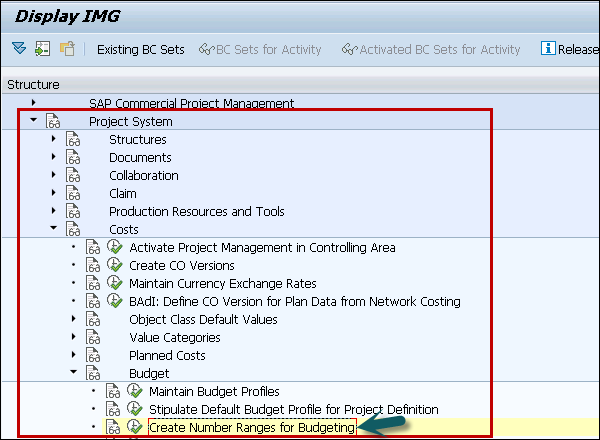
Step 2 − On number range budgeting screen, you have the following options −
Intervals − to display all budgeting number range that has been created earlier
Status − To modify the number range
Intervals − To maintain new number range for budgeting as per business requirement
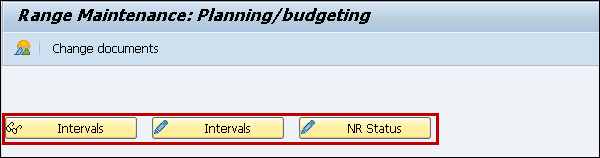
Step 3 − Click the Intervals button and click insert interval button.

Step 4 − In the next window, enter the following details.
No − 2 digit unique ID for number ranges
From Number − Starting number of interval
To Number − Last number of intervals
Current number − Default number will be 0
Ext − To assign the number manually

Once you create the number range, click the Save button.
Defining Tolerance Limit
You can define the tolerance limit for a budget in SAP system.
Step 1 − SPRO → IMG → Project System → Cost → Budget → Define Tolerance Limits
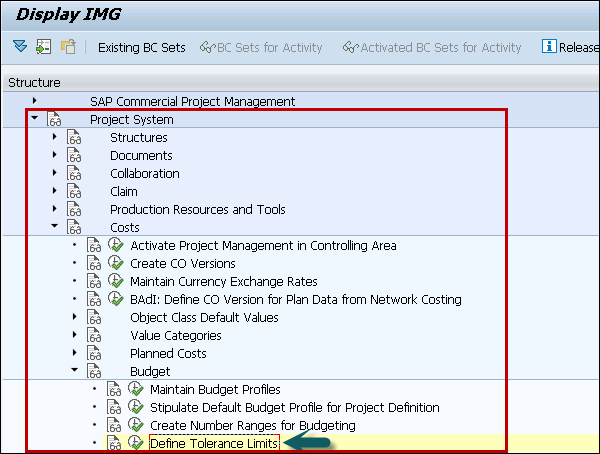
Click New Entries to define Tolerance limits.
Step 2 − In the next window, enter the following details. Once you define the tolerance limit, click the save button at the top.
