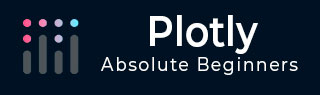
- Plotly Tutorial
- Plotly - Home
- Plotly - Introduction
- Plotly - Environment Setup
- Plotly - Online & Offline Plotting
- Plotting Inline with Jupyter Notebook
- Plotly - Package Structure
- Plotly - Exporting to Static Images
- Plotly - Legends
- Plotly - Format Axis & Ticks
- Plotly - Subplots & Inset Plots
- Plotly - Bar Chart & Pie Chart
- Plotly - Scatter Plot, Scattergl Plot & Bubble Charts
- Plotly - Dot Plots & Table
- Plotly - Histogram
- Plotly - Box Plot Violin Plot & Contour Plot
- Plotly - Distplots, Density Plot & Error Bar Plot
- Plotly - Heatmap
- Plotly - Polar Chart & Radar Chart
- Plotly - OHLC Chart Waterfall Chart & Funnel Chart
- Plotly - 3D Scatter & Surface Plot
- Plotly - Adding Buttons/Dropdown
- Plotly - Slider Control
- Plotly - FigureWidget Class
- Plotly with Pandas and Cufflinks
- Plotly with Matplotlib and Chart Studio
- Plotly Useful Resources
- Plotly - Quick Guide
- Plotly - Useful Resources
- Plotly - Discussion
Plotly - Subplots and Inset Plots
Here, we will understand the concept of subplots and inset plots in Plotly.
Making Subplots
Sometimes it is helpful to compare different views of data side by side. This supports the concept of subplots. It offers make_subplots() function in plotly.tools module. The function returns a Figure object.
The following statement creates two subplots in one row.
fig = tools.make_subplots(rows = 1, cols = 2)
We can now add two different traces (the exp and log traces in example above) to the figure.
fig.append_trace(trace1, 1, 1) fig.append_trace(trace2, 1, 2)
The Layout of figure is further configured by specifying title, width, height, etc. using update() method.
fig['layout'].update(height = 600, width = 800s, title = 'subplots')
Here's the complete script −
from plotly import tools import plotly.plotly as py import plotly.graph_objs as go from plotly.offline import iplot, init_notebook_mode init_notebook_mode(connected = True) import numpy as np x = np.arange(1,11) y1 = np.exp(x) y2 = np.log(x) trace1 = go.Scatter( x = x, y = y1, name = 'exp' ) trace2 = go.Scatter( x = x, y = y2, name = 'log' ) fig = tools.make_subplots(rows = 1, cols = 2) fig.append_trace(trace1, 1, 1) fig.append_trace(trace2, 1, 2) fig['layout'].update(height = 600, width = 800, title = 'subplot') iplot(fig)
This is the format of your plot grid: [ (1,1) x1,y1 ] [ (1,2) x2,y2 ]
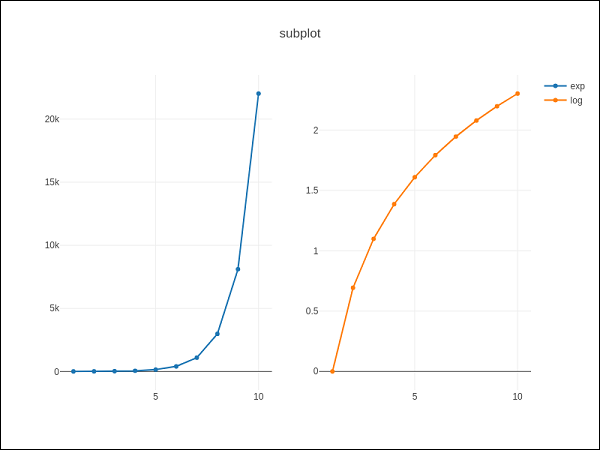
Inset Plots
To display a subplot as inset, we need to configure its trace object. First the xaxis and yaxis properties of inset trace to ‘x2’ and ‘y2’ respectively. Following statement puts ‘log’ trace in inset.
trace2 = go.Scatter( x = x, y = y2, xaxis = 'x2', yaxis = 'y2', name = 'log' )
Secondly, configure Layout object where the location of x and y axes of inset is defined by domain property that specifies is position with respective to major axis.
xaxis2=dict( domain = [0.1, 0.5], anchor = 'y2' ), yaxis2 = dict( domain = [0.5, 0.9], anchor = 'x2' )
Complete script to display log trace in inset and exp trace on main axis is given below −
trace1 = go.Scatter(
x = x,
y = y1,
name = 'exp'
)
trace2 = go.Scatter(
x = x,
y = y2,
xaxis = 'x2',
yaxis = 'y2',
name = 'log'
)
data = [trace1, trace2]
layout = go.Layout(
yaxis = dict(showline = True),
xaxis2 = dict(
domain = [0.1, 0.5],
anchor = 'y2'
),
yaxis2 = dict(
showline = True,
domain = [0.5, 0.9],
anchor = 'x2'
)
)
fig = go.Figure(data=data, layout=layout)
iplot(fig)
The output is mentioned below −
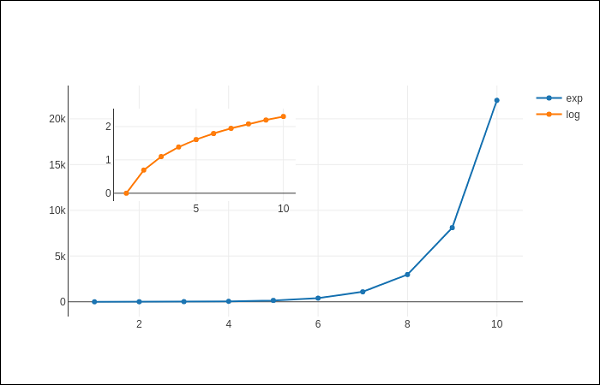
To Continue Learning Please Login