
- Android Basics
- Android - Home
- Android - Overview
- Android - Environment Setup
- Android - Architecture
- Android - Application Components
- Android - Hello World Example
- Android - Resources
- Android - Activities
- Android - Services
- Android - Broadcast Receivers
- Android - Content Providers
- Android - Fragments
- Android - Intents/Filters
- Android - User Interface
- Android - UI Layouts
- Android - UI Controls
- Android - Event Handling
- Android - Styles and Themes
- Android - Custom Components
- Android Advanced Concepts
- Android - Drag and Drop
- Android - Notifications
- Location Based Services
- Android - Sending Email
- Android - Sending SMS
- Android - Phone Calls
- Publishing Android Application
- Android Useful Examples
- Android - Alert Dialoges
- Android - Animations
- Android - Audio Capture
- Android - AudioManager
- Android - Auto Complete
- Android - Best Practices
- Android - Bluetooth
- Android - Camera
- Android - Clipboard
- Android - Custom Fonts
- Android - Data Backup
- Android - Developer Tools
- Android - Emulator
- Android - Facebook Integration
- Android - Gestures
- Android - Google Maps
- Android - Image Effects
- Android - ImageSwitcher
- Android - Internal Storage
- Android - JetPlayer
- Android - JSON Parser
- Android - Linkedin Integration
- Android - Loading Spinner
- Android - Localization
- Android - Login Screen
- Android - MediaPlayer
- Android - Multitouch
- Android - Navigation
- Android - Network Connection
- Android - NFC Guide
- Android - PHP/MySQL
- Android - Progress Circle
- Android - ProgressBar
- Android - Push Notification
- Android - RenderScript
- Android - RSS Reader
- Android - Screen Cast
- Android - SDK Manager
- Android - Sensors
- Android - Session Management
- Android - Shared Preferences
- Android - SIP Protocol
- Android - Spelling Checker
- Android - SQLite Database
- Android - Support Library
- Android - Testing
- Android - Text to Speech
- Android - TextureView
- Android - Twitter Integration
- Android - UI Design
- Android - UI Patterns
- Android - UI Testing
- Android - WebView Layout
- Android - Wi-Fi
- Android - Widgets
- Android - XML Parsers
- Android Useful Resources
- Android - Questions and Answers
- Android - Useful Resources
- Android - Discussion
Android Linear Layout
Android LinearLayout is a view group that aligns all children in either vertically or horizontally.
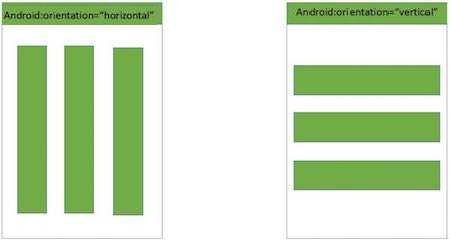
Linear Layout
LinearLayout Attributes
Following are the important attributes specific to LinearLayout −
| Sr.No | Attribute & Description |
|---|---|
| 1 | android:id This is the ID which uniquely identifies the layout. |
| 2 | android:baselineAligned This must be a boolean value, either "true" or "false" and prevents the layout from aligning its children's baselines. |
| 3 | android:baselineAlignedChildIndex When a linear layout is part of another layout that is baseline aligned, it can specify which of its children to baseline align. |
| 4 | android:divider This is drawable to use as a vertical divider between buttons. You use a color value, in the form of "#rgb", "#argb", "#rrggbb", or "#aarrggbb". |
| 5 | android:gravity This specifies how an object should position its content, on both the X and Y axes. Possible values are top, bottom, left, right, center, center_vertical, center_horizontal etc. |
| 6 | android:orientation This specifies the direction of arrangement and you will use "horizontal" for a row, "vertical" for a column. The default is horizontal. |
| 7 | android:weightSum Sum up of child weight |
Example
This example will take you through simple steps to show how to create your own Android application using Linear Layout. Follow the following steps to modify the Android application we created in Hello World Example chapter −
| Step | Description |
|---|---|
| 1 | You will use Android Studio to create an Android application and name it as Demo under a package com.example.demo as explained in the Hello World Example chapter. |
| 2 | Modify the default content of res/layout/activity_main.xml file to include few buttons in linear layout. |
| 3 | No need to change string Constants.Android studio takes care of default strings |
| 4 | Run the application to launch Android emulator and verify the result of the changes done in the application. |
Following is the content of the modified main activity file src/com.example.demo/MainActivity.java. This file can include each of the fundamental lifecycle methods.
package com.example.demo;
import android.os.Bundle;
import android.app.Activity;
public class MainActivity extends Activity {
@Override
protected void onCreate(Bundle savedInstanceState) {
super.onCreate(savedInstanceState);
setContentView(R.layout.activity_main);
}
}
Following will be the content of res/layout/activity_main.xml file −
<?xml version="1.0" encoding="utf-8"?>
<LinearLayout xmlns:android="http://schemas.android.com/apk/res/android"
android:layout_width="fill_parent"
android:layout_height="fill_parent"
android:orientation="vertical" >
<Button android:id="@+id/btnStartService"
android:layout_width="270dp"
android:layout_height="wrap_content"
android:text="start_service"/>
<Button android:id="@+id/btnPauseService"
android:layout_width="270dp"
android:layout_height="wrap_content"
android:text="pause_service"/>
<Button android:id="@+id/btnStopService"
android:layout_width="270dp"
android:layout_height="wrap_content"
android:text="stop_service"/>
</LinearLayout>
Following will be the content of res/values/strings.xml to define two new constants −
<?xml version="1.0" encoding="utf-8"?> <resources> <string name="app_name">HelloWorld</string> <string name="action_settings">Settings</string> </resources>
Let's try to run our modified Hello World! application we just modified. I assume you had created your AVD while doing environment setup. To run the app from Android studio, open one of your project's activity files and click Run  icon from the toolbar. Android studio installs the app on your AVD and starts it and if everything is fine with your setup and application, it will display following Emulator window −
icon from the toolbar. Android studio installs the app on your AVD and starts it and if everything is fine with your setup and application, it will display following Emulator window −
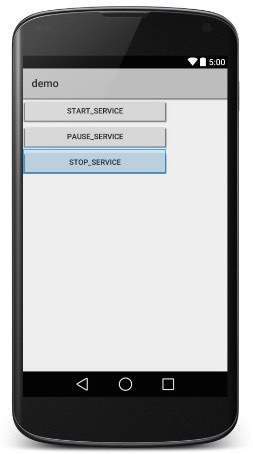
Now let's change the orientation of Layout as android:orientation="horizontal" and try to run the same application, it will give following screen −
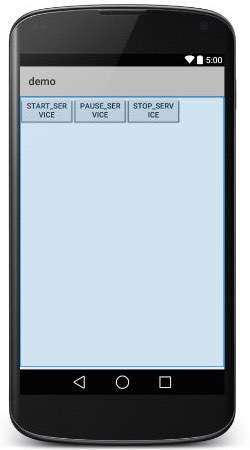

To Continue Learning Please Login