
 Data Structure
Data Structure Networking
Networking RDBMS
RDBMS Operating System
Operating System Java
Java MS Excel
MS Excel iOS
iOS HTML
HTML CSS
CSS Android
Android Python
Python C Programming
C Programming C++
C++ C#
C# MongoDB
MongoDB MySQL
MySQL Javascript
Javascript PHP
PHP
- Selected Reading
- UPSC IAS Exams Notes
- Developer's Best Practices
- Questions and Answers
- Effective Resume Writing
- HR Interview Questions
- Computer Glossary
- Who is Who
What is Scheduled Digest on YouTube App and how to use it.
Although we've many videos streaming sites nowadays, we use YouTube the foremost. YouTube is now the foremost popular video streaming site available on the web, and it is an app available for Android and iOS. Over the years, the YouTube mobile app has served because it is the most convenient way of accessing the platform.
If you are an active YouTube user, you would possibly have already subscribed to hundreds of channels. Your mobile device receives a notification whenever the YouTube channel you have subscribed to shares a new video or livestream. YouTube notifications are essential as they assist us stay connected with our favorite creators, but having too many of them can clutter the entire notification panel.

As the title suggests, it combines all the individual alerts you would get from YouTube, like notifications for brand spanking new videos from your favorite creators, comments on your own videos and more, organized into one list delivered daily at the time of your choosing. The daily digest combines all the daily push notifications that you would receive from the YouTube app and sends you just one daily digest notification. You will set a specific time to receive your scheduled digest. This feature is out there on versions 13.16+ of the YouTube app on mobile phones.
Why Scheduled Digest feature was introduced?
To cater or solve to YouTube notification?related issues and problems faced by audiences, Google introduced a Scheduled Digest feature. The continuous beeping sound while you are in a meeting or any important workplace is irritating. The YouTube scheduled digest feature is your answer of all the separate alerts the service delivers to you throughout the day, without losing anything. The scheduled digest feature combines all daily push notifications you had received throughout the day from the YouTube app and sends you only one daily digest notification instead.
The best part of this function is that it lets you set a customized time to receive your scheduled digest. In simple words, the schedule digests feature allows you to schedule the Notifications of the YouTube app at one time. As of now, the feature is just available on the YouTube app for Android and iOS.
Steps to Use the Scheduled Digest Feature of the YouTube App and to Set Customized time in Schedule Digest
So, if you are curious about scheduling digest for all YouTube notifications, you are reading the right guide. The step?by?step guide to using the Scheduled Digest feature on the YouTube app and how to set the customized time for the scheduled digest is as follows ?
Step 1
First, open the YouTube app on your mobile and log in to your Account.
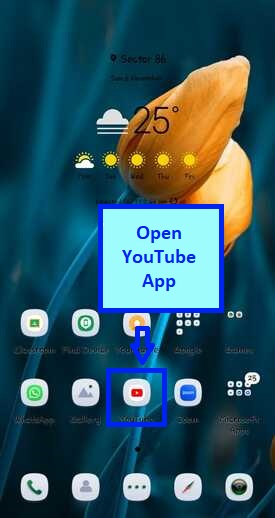
Step 2
Next, tap on the Profile icon, as shown in the screenshot below.
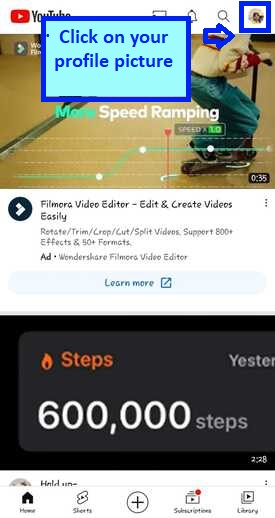
Step 3
On the Profile page, scroll down and tap on the settings.
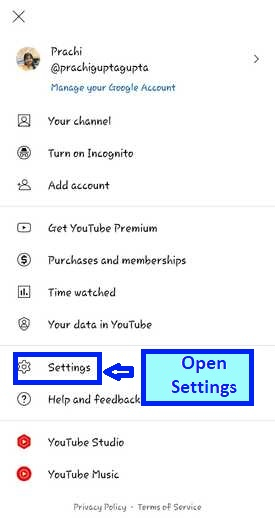
Step 4
On the Settings page, scroll down and tap on the Notifications option.

Step 5
On the Notifications page, you can see Scheduled Digest button.
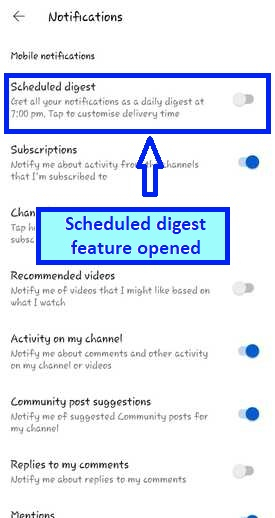
Step 6
Enable the toggle for Scheduled digest to on position.
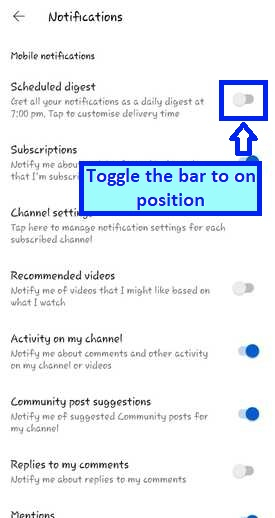
Step 7
The scheduled digest is enabled and set for you.
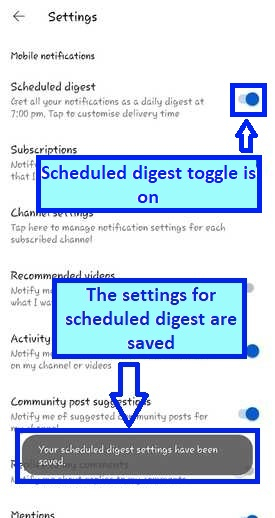
Step 8
Now, you would like to set the Delivery time. To set it Click on Scheduled digest anywhere, just leaving the toggle button

Step 9
The time setting scroller will open. Select your preferred time. And click on ok. I have selected 7 PM as a time.

Step 10
The scheduled digest is set to your preferred time.
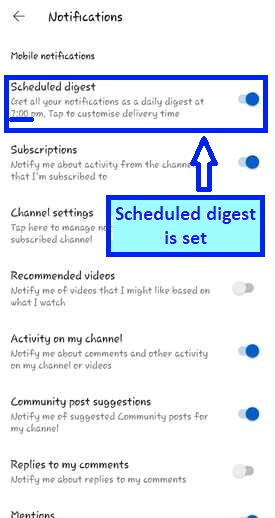
Result
As you can see down below, I received scheduled digest on the time selected by me. I set my time as 7 PM. I received notification at 7:06 PM.
In the image down below, you can see that how I got notification for scheduled digest.
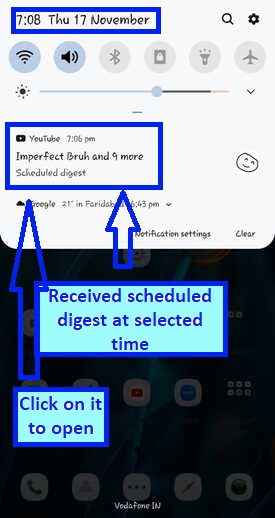
Click on it to open notifications of YouTube. It is divided in two parts as All and Mentions. All notifications are under listed in "All" option.
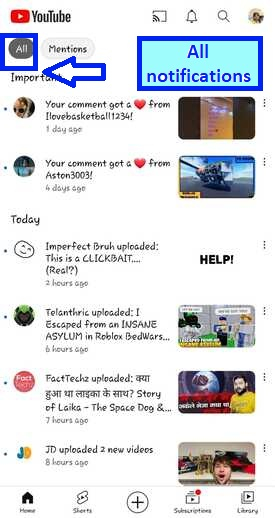
If you want to see that somebody had mentioned you in comments. It will be listed in mentions. Today I have no Mentions.

Note: The scheduled digest combines all push notifications including live streams, upload, and comment notifications to be shown to the audience at the time selected by the user. By enabling this feature, you will not see a live stream until after it has ended.
The scheduled digest is "off" by default.
Conclusion
Set the time when you would like to receive all YouTube notifications on your app. All your YouTube notifications will arrive at the time you have chosen. So, this guide is all about the way to use the Scheduled Digest feature of the YouTube app. I hope this text helped you!

