
 Data Structure
Data Structure Networking
Networking RDBMS
RDBMS Operating System
Operating System Java
Java MS Excel
MS Excel iOS
iOS HTML
HTML CSS
CSS Android
Android Python
Python C Programming
C Programming C++
C++ C#
C# MongoDB
MongoDB MySQL
MySQL Javascript
Javascript PHP
PHP
- Selected Reading
- UPSC IAS Exams Notes
- Developer's Best Practices
- Questions and Answers
- Effective Resume Writing
- HR Interview Questions
- Computer Glossary
- Who is Who
How to change the YouTube Channel name on the mobile YouTube app
YouTube is the most popular video streaming platform, which is accessed by millions of people around the world. Besides entertainment, users can also create their own YouTube channel, give it a name, upload their video content, have live sessions, shorts, podcasts and much more.
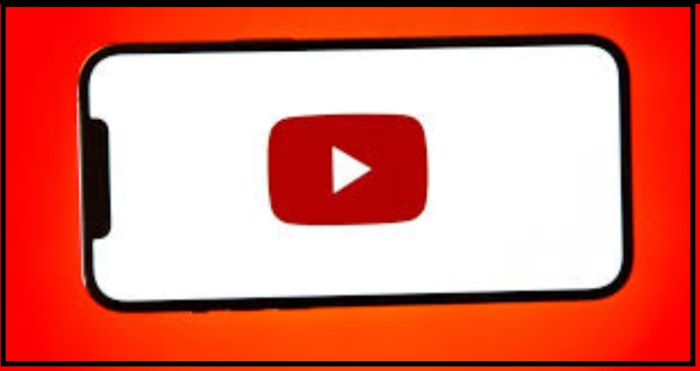
The first and the foremost part of the Creators channel that came to the notice of the audience is the "channel name". YouTube channel name is a brand. When a creator publishes videos, people identify the content with a specific channel name. Sometimes, a time comes when a creator becomes dissatisfied with the current channel name. Might be he created that account when he was younger and now his channel name may seem childish. As the creator might be your choice had changed from one niche to another. Whatever the case, if a creator needs to rebrand, the channel, it starts with changing the channel name.
Should channel name be changed?
A creator needs to weigh the pros and cons. There can be plenty of reasons to rebrand the channel name. the creator has to see whether the name change is a necessity or a fun-based activity. As changing the channel name won't have
too much of an effect on the channel's performance. It can be a great marketing move if a creator is into the shift due to some valid reason
How to change your YouTube channel name on mobile App
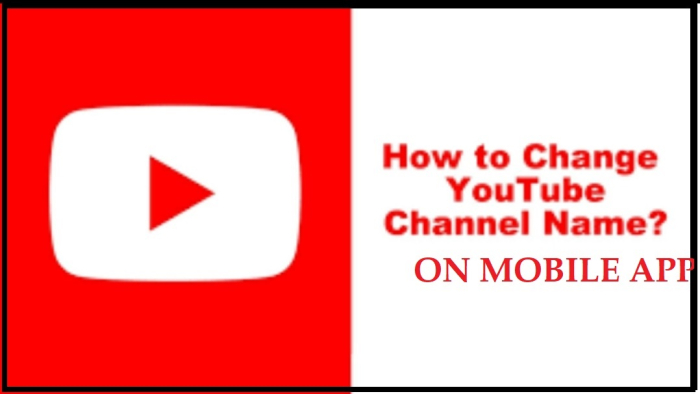
YouTube has made it incredibly very easy to change the channel name. Within a few clicks or taps, the channel can be completely rebranded and a creator can easily get back to posting the content.
The step-by-step procedure to change the YouTube name is:
Step 1
Open the YouTube app, then tap on your profile picture.
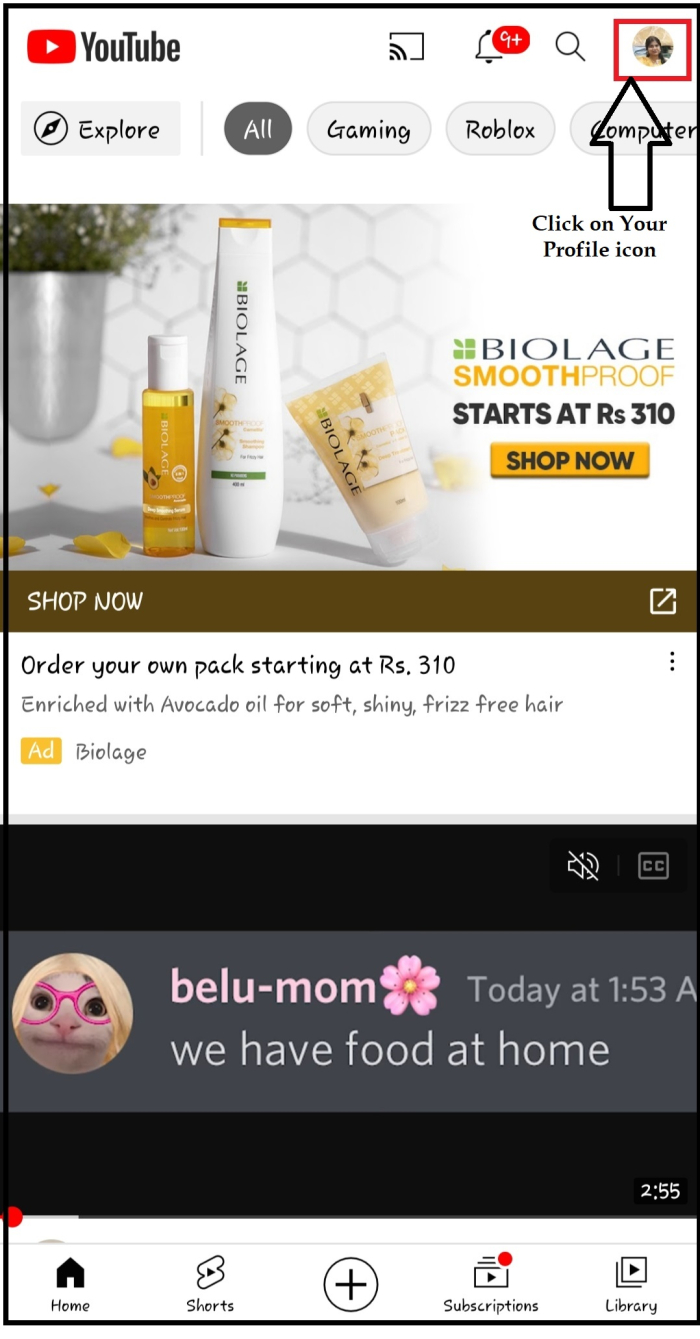
Step 2
Tap on Your channel.
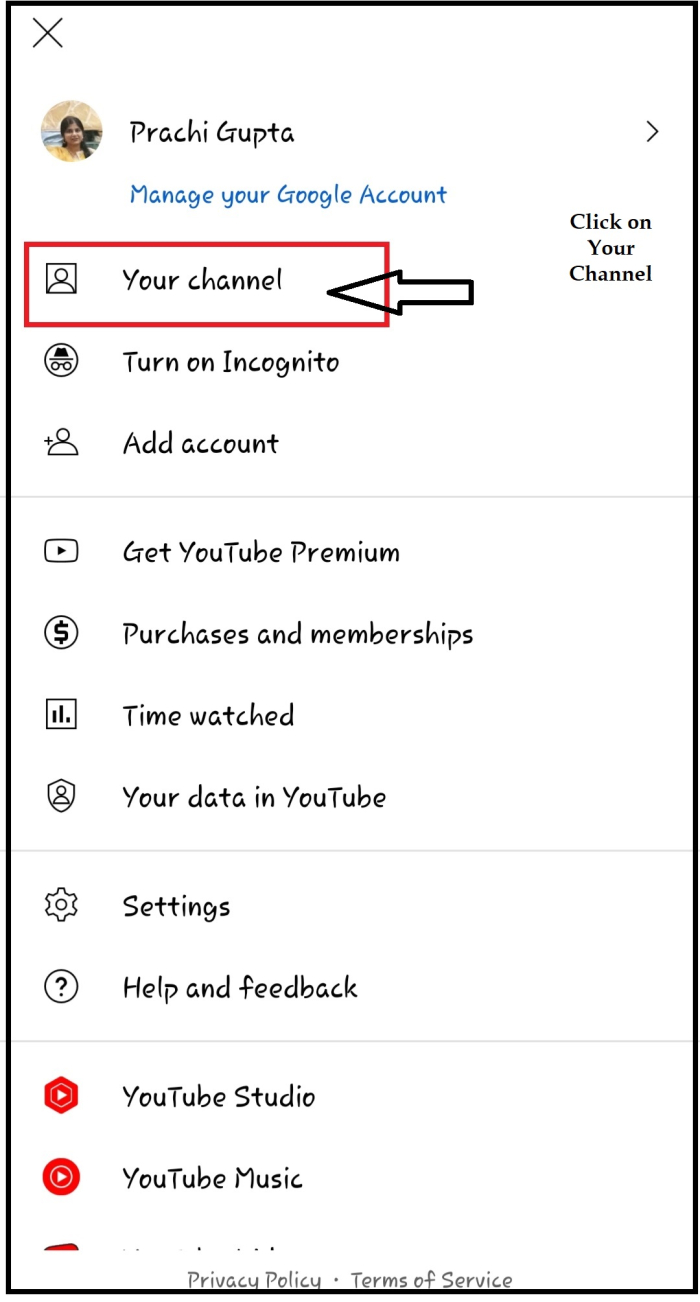
Step 3
Tap on Edit, a pencil-like icon.

Step 4
Tap on Edit, a pencil-like icon, on the place where the name is written.
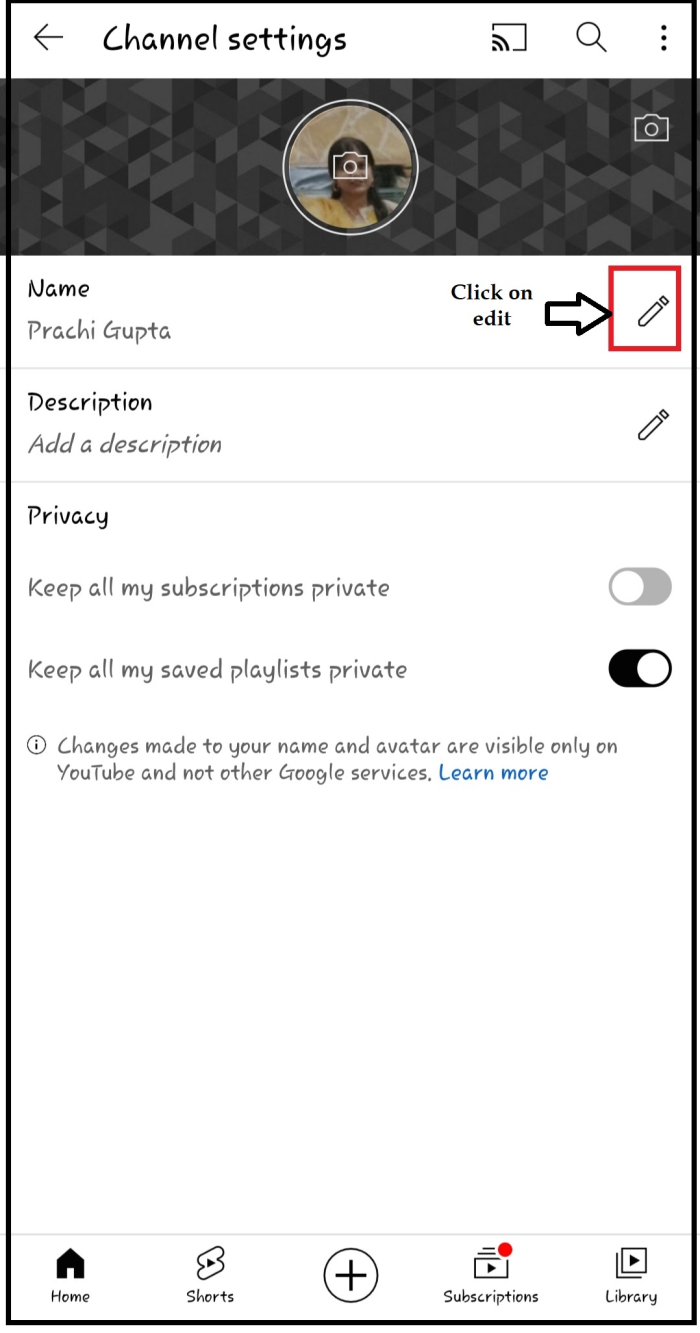
Step 5
Place the cursor on the old name and type the new channel name.
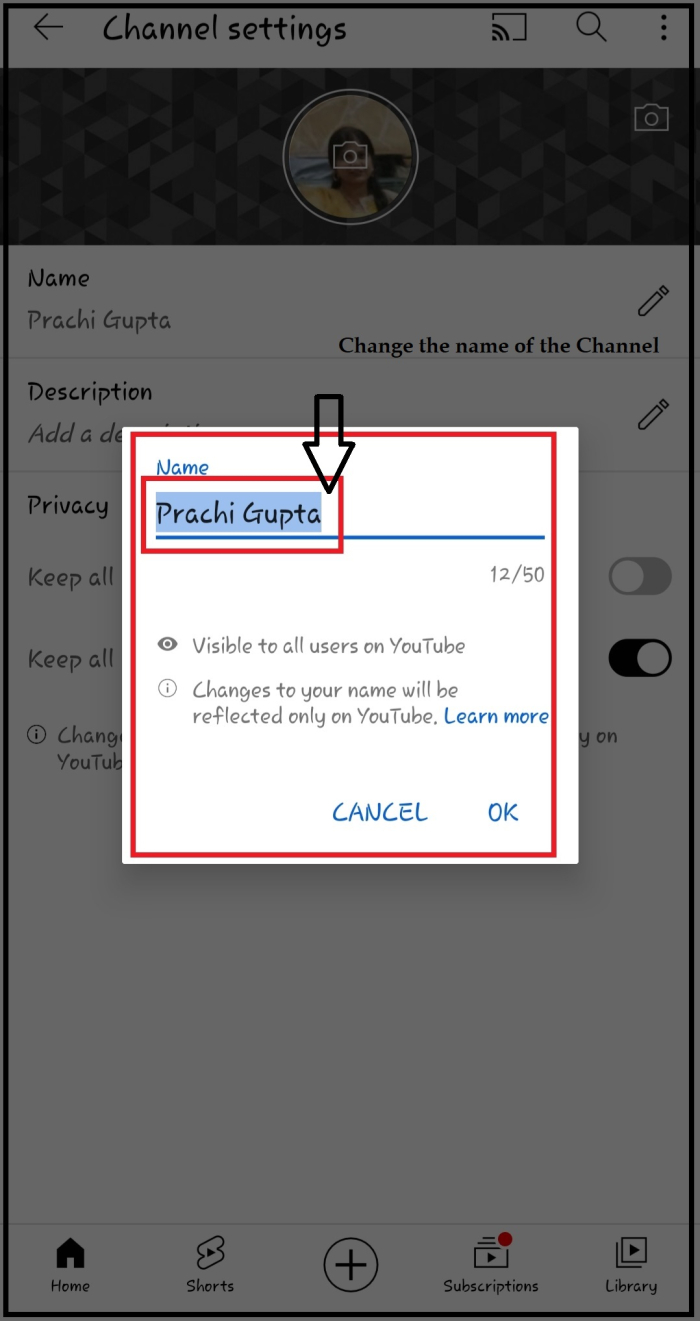
Step 6
Write the new channel name and click OK.
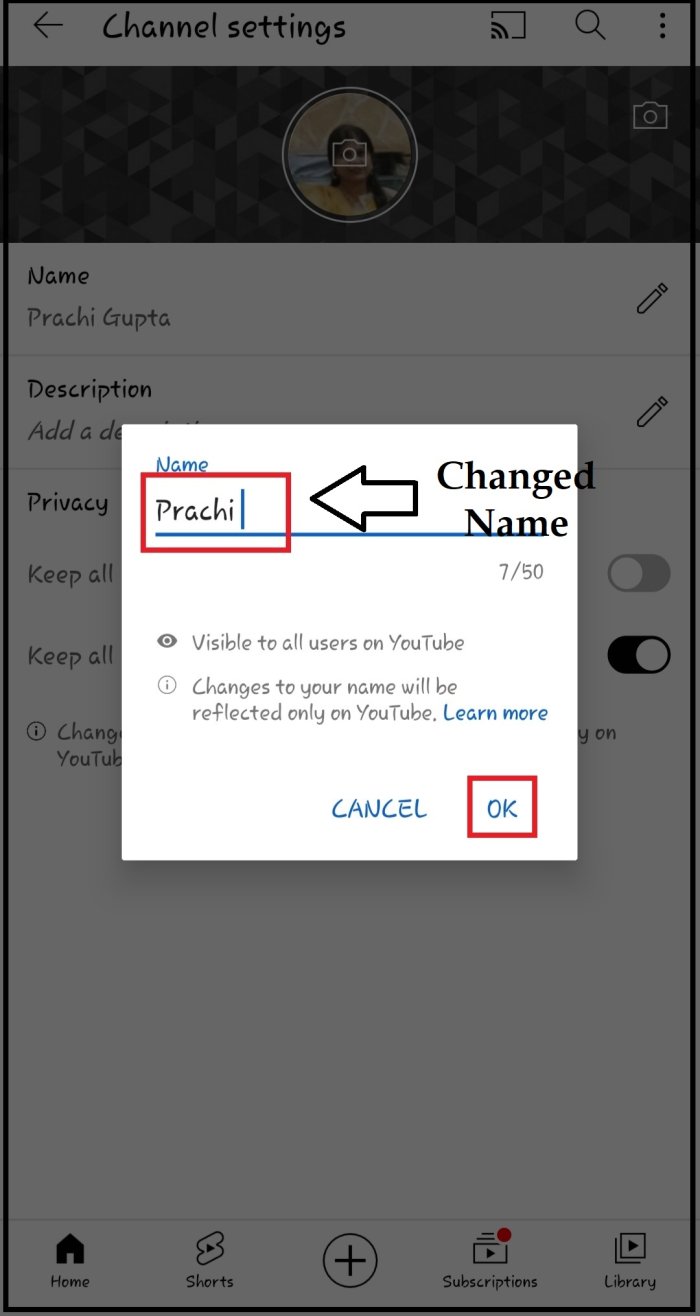
Step 7
The channel name is changed in settings.

Step 8
The channel name is changed as it can be seen on the final screen.

Conclusion
Channel name portrays the brand of creator. Viewers identify the content on the brand image, so have a well thought off and unique channel name to create a long-lasting list of subscribers to grow the channel.

