
 Data Structure
Data Structure Networking
Networking RDBMS
RDBMS Operating System
Operating System Java
Java MS Excel
MS Excel iOS
iOS HTML
HTML CSS
CSS Android
Android Python
Python C Programming
C Programming C++
C++ C#
C# MongoDB
MongoDB MySQL
MySQL Javascript
Javascript PHP
PHP
- Selected Reading
- UPSC IAS Exams Notes
- Developer's Best Practices
- Questions and Answers
- Effective Resume Writing
- HR Interview Questions
- Computer Glossary
- Who is Who
How to get subscribed channel list and manage it on YouTube App
Every day, millions of creators upload videos to their YouTube channels in the hopes that you will enjoy them and keep coming back for more. You might have a few favourite videos, even if you have watched them already, but you want to watch them again and again.
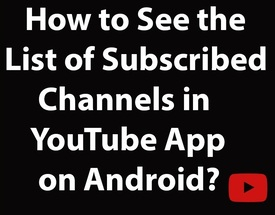
When you need to learn how to use business software, advertise on the Web or increase sales, you will find a video that shows you how to do it on YouTube. Google's YouTube video?sharing website is used by experts from around the world to upload informational videos. After watching the video, you can subscribe to the video's YouTube channel. You can watch any video from the selected YouTube channel after subscribing to it.
You may have also heard some creators implore you to subscribe to their YouTube channels. This article will teach you how to subscribe to a YouTube channel to keep up with your favourite creators and also how to a get list of all subscribed channels by you on the App.
What is Subscribing?
Subscribing is easy and a great way to keep an online catalogue of important videos that can help one manage their business and make it grow.
What does It Means to Subscribe to a YouTube Channel?
By subscribing or following a YouTube channel, you agree to receive notifications for its activity, including new uploads or when the creator goes live. This ensures that you do not miss out on its latest updates.
It also lets the creators of those channels know you are a fan of their work. YouTube suggests videos and sends notifications for those you might like based on your search and watch history, but subscribing to a channel lets the platform know that you want more news and notification from it.
Creating a YouTube account is simple and it is quicker and easier to subscribe to other channels for your favorite content. You can view your subscriptions on your channel homepage. You can subscribe to any channel you like by the following method ?
The step by step procedure to subscribe a channel are as follows ?
Step 1
Open the YouTube app on your mobile device and login your account.
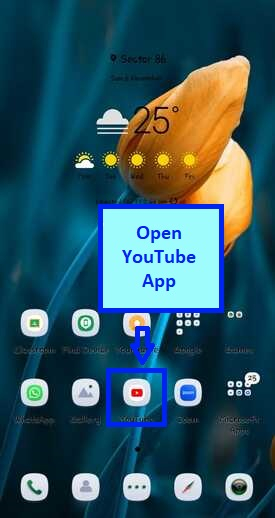
Step 2
Tap on the Search icon in the top?right corner of the screen to search your favourite channel.

Step 3
Enter the name of the channel you want to subscribe to in the search window.
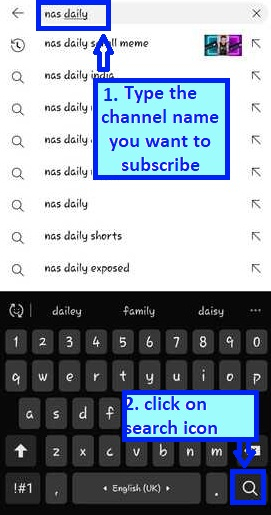
Step 4
Your favorite channel home page will open.
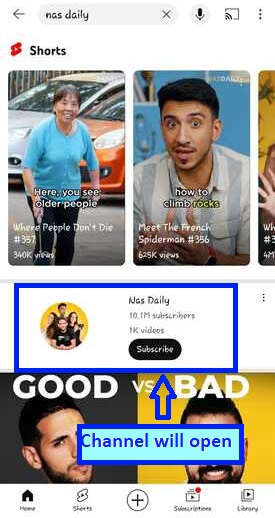
Step 5
Click on the subscribe icon.
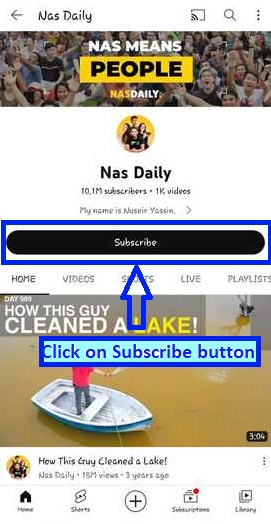
Step 6
You are now subscribed to that channel.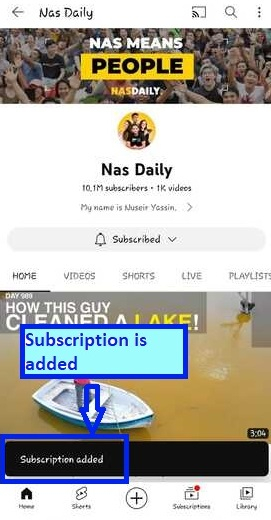
How to Find Your Subscriptions List on YouTube-On-YouTube App?
You can view all the YouTube channels you are subscribed to, so you can manage your subscriptions and notifications for each channel. The step?by?step procedure to open the list of subscribed channel is as follows ?
Step 1
Open the YouTube app on your device and log in your account.
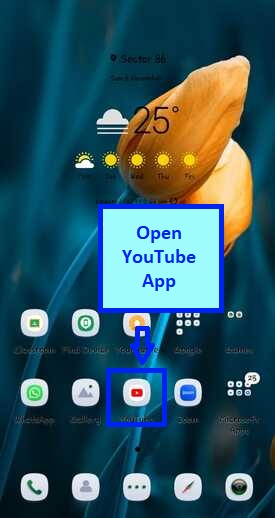
Step 2
Tap the Subscriptions tab at the bottom of the screen.
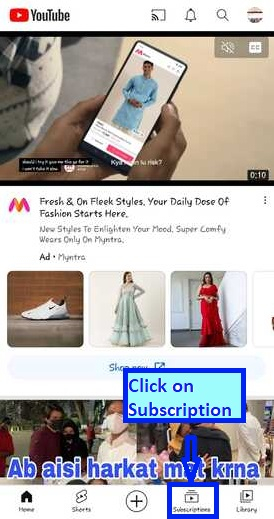
Step 3
You will see a row with the channels you are subscribed to at the top of the screen. Tap All to expand it into a full list.

Step 4
Tap on Manage to manage the notification of that subscribed channel.
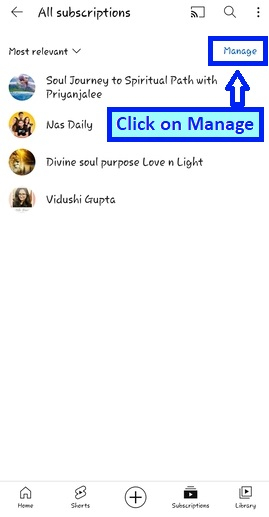
Step 5
Click on the Bell icon.
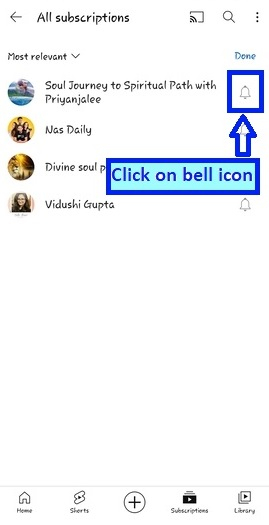
Step 6
You will see three types of bell notification. Click the YouTube notifications bell icon you want to set on the right side of the YouTube channel you have subscribed.
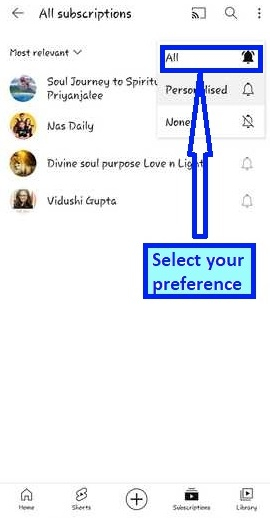
Step 7
The notification is set.
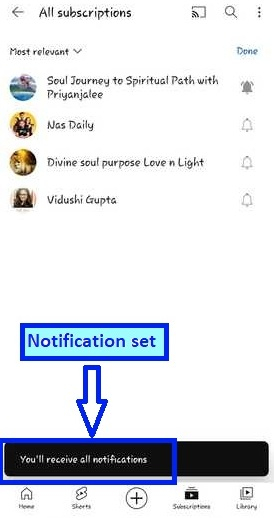
Step 8
Alternatively, you can catch up on what your favourite channels have been up to by scrolling down the Feed. To view recent channel activity, videos you have not finished watching, videos you have not watched, and more, tap any of the tabs at the top of the app. Click on the drop down to set.
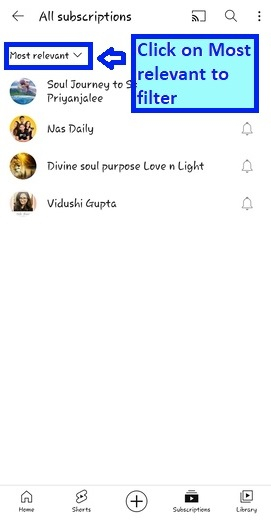
Step 9
Select your preference.
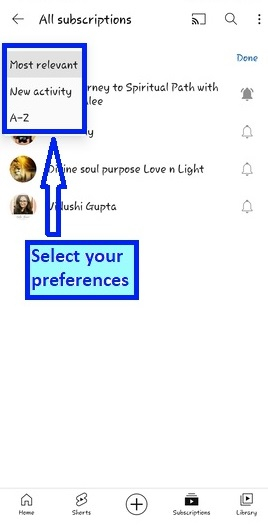
Step 10
1st preference is set to new activity.
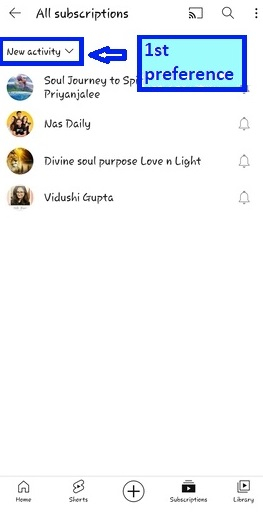
Step 11
2nd preference is set to A?Z.
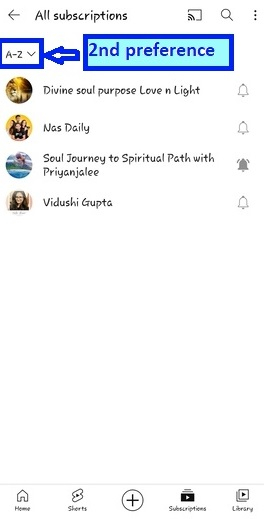
Step 12
Click on done.
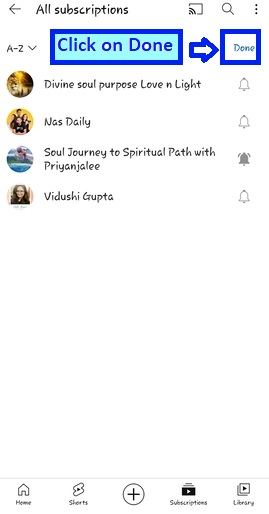
Conclusion
That was everything about YouTube channel subscriptions, including how to subscribe to a channel and manage your subscriptions. Searching for YouTube channels is simple and convenient whether you subscribe to them straight away or and stick to the channels you love and keep up with their latest activity.

