
 Data Structure
Data Structure Networking
Networking RDBMS
RDBMS Operating System
Operating System Java
Java MS Excel
MS Excel iOS
iOS HTML
HTML CSS
CSS Android
Android Python
Python C Programming
C Programming C++
C++ C#
C# MongoDB
MongoDB MySQL
MySQL Javascript
Javascript PHP
PHP
- Selected Reading
- UPSC IAS Exams Notes
- Developer's Best Practices
- Questions and Answers
- Effective Resume Writing
- HR Interview Questions
- Computer Glossary
- Who is Who
How to turn on and off the Incognito Mode on YouTube App
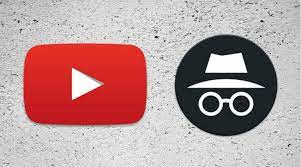
When you are searching for a non?recurring video, such as a tutorial, a D.I.Y video, or a cartoon to keep your kids occupied while you are driving, your YouTube search results can get out of control. It is not always simple to figure out what you might want to watch by using a search engine. You can become overwhelmed by the number of suggestions YouTube offers based on what you are watching. On the flip side, this could lead to getting lost in a sea of random "once?offs." You will find yourself sorting through dozens of unwanted recommendations for similar videos splashed everywhere on your YouTube feed. To prevent users from being negatively impacted by videos like these, the Google YouTube app for Android has been updated with an "Incognito" mode to prevent you from seeing any of your previous viewing history or future recommendations.
Availability of Incognito Mode
Now, incognito mode is not available on YouTube's desktop version or iOS (ones). Hopefully, users will not have to wait too long for this feature to become available to them. This cool feature is only accessible on Android devices and YouTube apps at present, but Google will hopefully bring it to desktops and iOS shortly.
You must not be using the most up?to?date version of YouTube for Android if you cannot see the feature of going incognito. To do so, open Google Play and click the hamburger icon. Next, click on My apps and games. YouTube should have an update pending if you see 'Update Now. To utilize the feature, you must use version 13.25.56.
How to Enable Incognito Mode on your YouTube App
Using YouTube's Incognito Mode for Android is simple and just creates a virtual barrier between your account and the videos you watch.
Follow the steps down below to enable the incognito mode on your app ?
Step 1
Just open the YouTube app on your Android device.
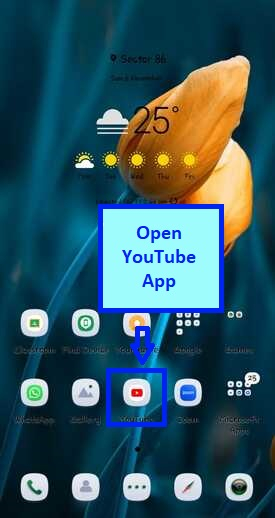
Step 2
Tap on your profile pic in the upper right corner of the screen.
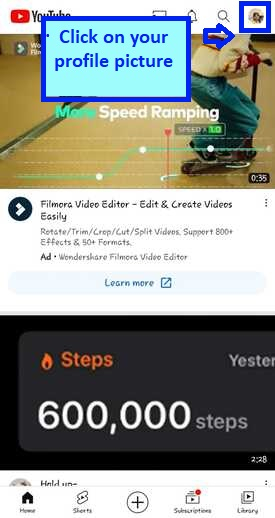
Step 3
You will then see a dropdown list of items, where you will find the "Turn on Incognito" option. Click on it.
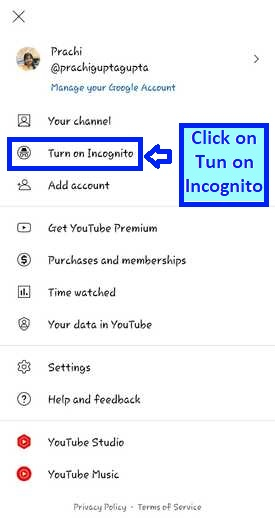
Step 4
Your profile pic will be replaced by an "Incognito" icon and a tab at the bottom of your feed will let you know you are in Incognito Mode. 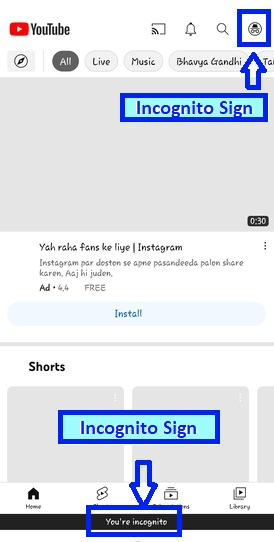
Once you have finished watching this video, your YouTube account will no longer be associated with any videos you watch. This means you will no longer receive endless recommendations for videos you do not want to watch.
Once you turn incognito mode on, YouTube will log you out of your account. This means you will no longer be able to access all of the videos you recorded while you had incognito mode on. The incognito mode icon will be used as a message at the bottom of the screen when you are in incognito mode. Your profile picture on the top will also be replaced by the typical incognito mode icon.
How to Disable Incognito Mode on your YouTube App
Disabling incognito mode is also a simple task. YouTube will sign you back into the account where everything will be just like before you left it.
Follow the steps down below to disable incognito mode on your app ?
Step 1
Just tap on where your profile picture used to be and the option to turn off incognito mode will be the first one on the list.
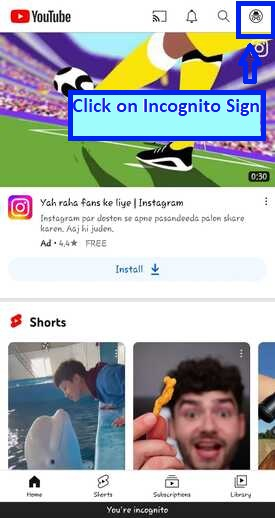
Step 2
To turn Incognito Mode off, just tap the icon at the corner of the screen and hit "Turn off Incognito" on the dropdown list.
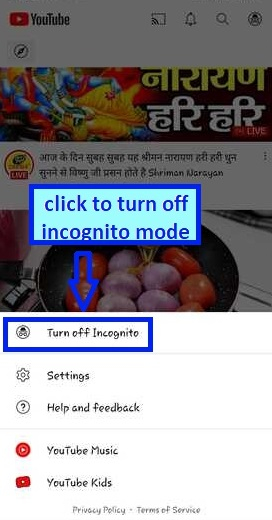
Step 3
You will again log back in to your account automatically when you turn off Incognito mode.
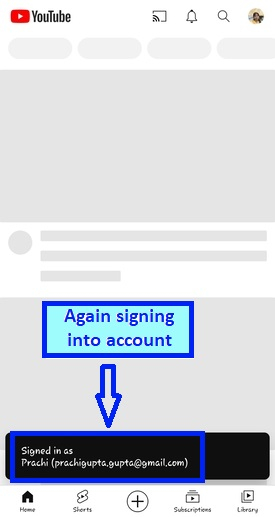
Step 4
You are done and turned off Incognito Mode.
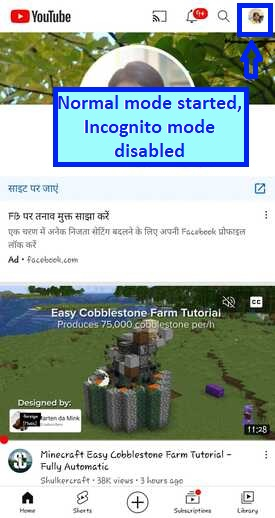
Advantages of using Incognito Mode on YouTube App
Incognito mode gives users a sense of privacy that everything they are doing is not being recorded. Thanks to incognito mode, audiences can browse the YouTube without having to worry about their history or YouTube cache being saved and viewed by others.
You can achieve the same effect by watching incognito YouTube videos, but with regards to the feed of videos you will receive, using incognito mode on YouTube will not affect your recommendations later. Every video type that the platform's algorithms would detect would be excluded from this feature, resulting in video suggestions you would not care about.
Conclusion
Now you can incognito YouTube without having to do anything else. It will at least give you a bit more privacy while looking at your favorite videos. How often do you use the feature? Please let us know in the comments below.

