
 Data Structure
Data Structure Networking
Networking RDBMS
RDBMS Operating System
Operating System Java
Java MS Excel
MS Excel iOS
iOS HTML
HTML CSS
CSS Android
Android Python
Python C Programming
C Programming C++
C++ C#
C# MongoDB
MongoDB MySQL
MySQL Javascript
Javascript PHP
PHP
- Selected Reading
- UPSC IAS Exams Notes
- Developer's Best Practices
- Questions and Answers
- Effective Resume Writing
- HR Interview Questions
- Computer Glossary
- Who is Who
How to manage watch time on YouTube mobile App?
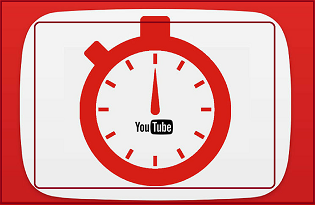
YouTube, the most popular video-sharing platform, gets 300 hours of video uploaded every minute on it. With that amount of content to watch, anyone who is passionate about viewing is bound to spend too much of his time on YouTube.This binge-watching has negative side effects on the mental and physical health of human beings. Advocacy groups and researchers raised the alarm about the negative effects of too much screen time, so tech companies were forced to act on this issue.
YouTube has announced New Safety and Digital well-being options, especially for younger people on YouTube and YouTube Kids. This feature help viewers keep their tech habits in check and limit their watching. The idea is to balance your tech and personal lives.
How to track Watch Time on YouTube App
On the user accounts profile, the time watched gives us a display of the duration of watching the videos on a daily, and weekly basis. These statistics of your watch time will keep you alert to limit it. The steps to check your watch time on App are as follows ?
- Sign in to your YouTube app and tap on your profile picture.
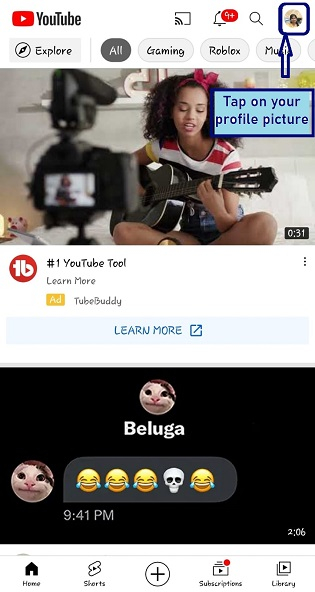
- Tap on Time watched feature.
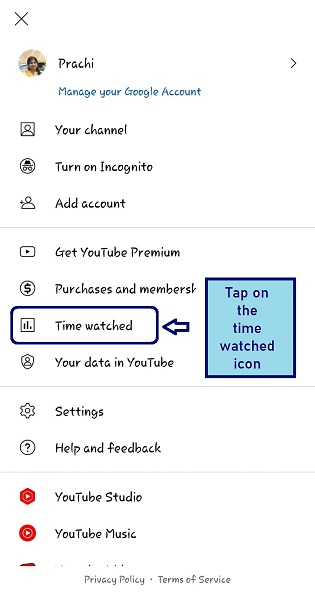
- You can see daily and weekly watch times. The average is also shown.
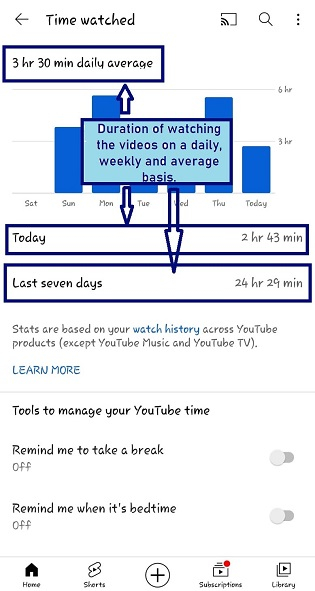
How to set a watch time period on YouTube.
The watch time feature can be used to manage time on YouTube.
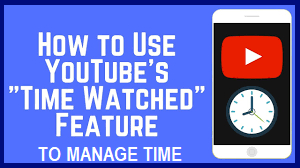
The tools for managing watch time are shown in the image below. Let's discuss them one-by-one.
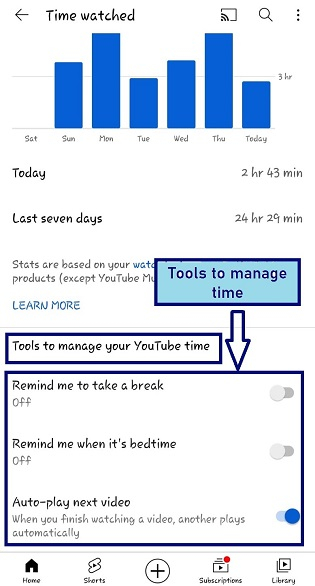
Take A Break Feature
YouTube's "Take a Break Reminder" feature helps to keep track and limit the amount of time you spend. The app will not shut down or stop you from watching videos, but it will give prompt to viewers again and again and this will compel viewer to make a more conscious choice. It is up to the viewer to stop or continue watching the video. The steps to enable this option are ?
- Sign in to your YouTube app.
- Tap on Time watched feature
- At the top, click Remind to take a break.
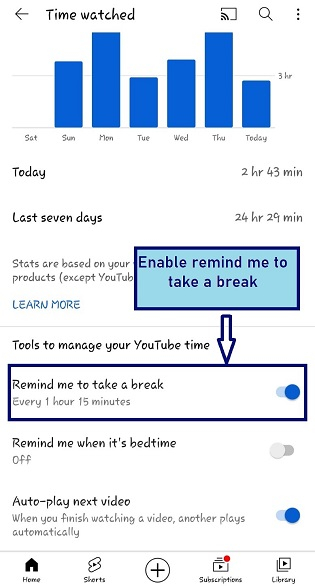
- You will have a drop list of time; you can select hours and minutes of your choice.
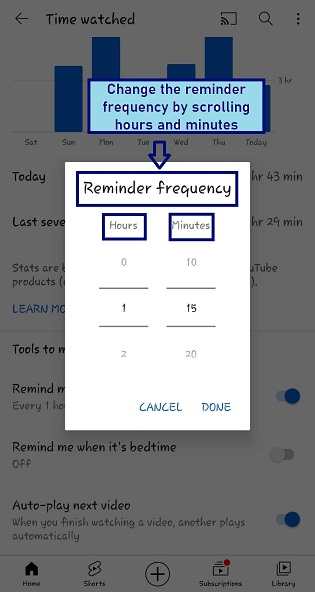
- Choose your reminder schedule. Finally, click OK.
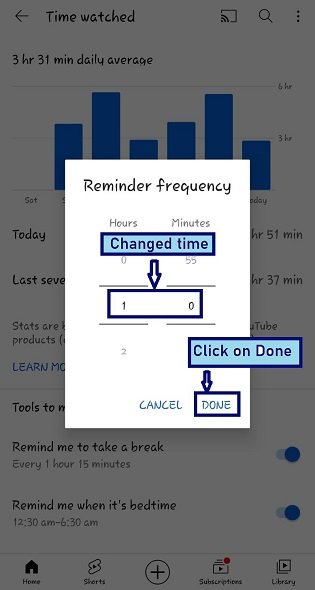
Bedtime Reminder
YouTube introduced the bedtime reminder as a part of the digital well-being initiative. If you are a dedicated late-night binge watcher, it reminds you to log off late at night. In addition to the previous take a break feature, these both features make a comprehensive set of YouTube's screen time tools.
- How to set the reminder:
- Sign in to YouTube.
- Click on Time Watched.
- Toggle the Remind me when it is time for bed on or off.
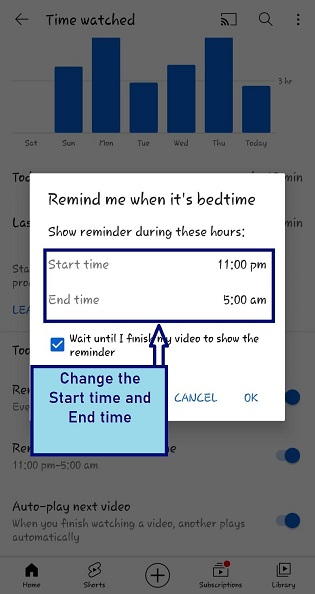
- Choose a start and end time for the reminder according to your preference.
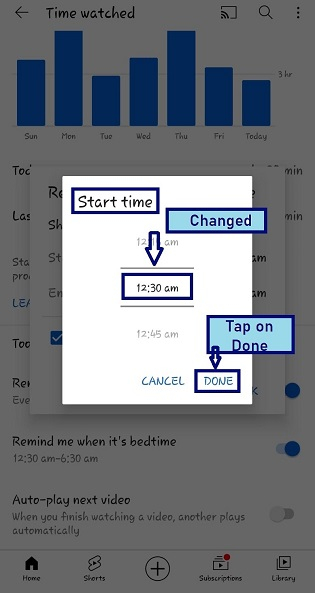
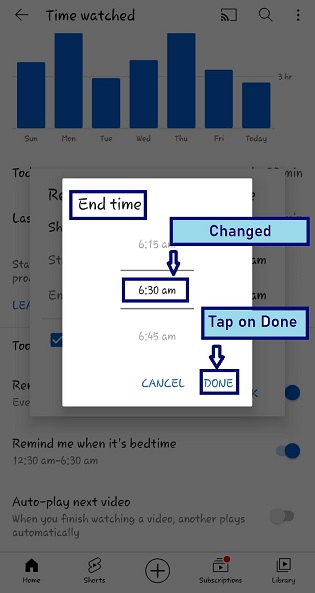
- Choose a start and end time for the reminder according to your preference. It also gives a feature of "wait until I finish my video to show a reminder." If you enable it, suppose the timer starts at 11 P.M and the video you are watching will finish by 11:10 P.M., so, the reminder will start at 11:10 P.M only. It will wait for the video to finish.
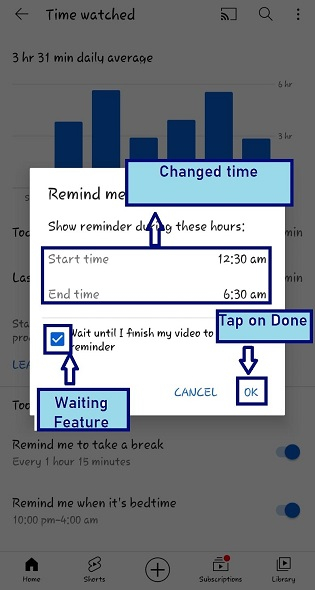
The bedtime reminder limit is for 6hours. It means that if you set 11.00 PM as the Start time the End time will automatically be set as 5 A.M. And if you set midnight as the start time, the End time will be set as 6 A.M.
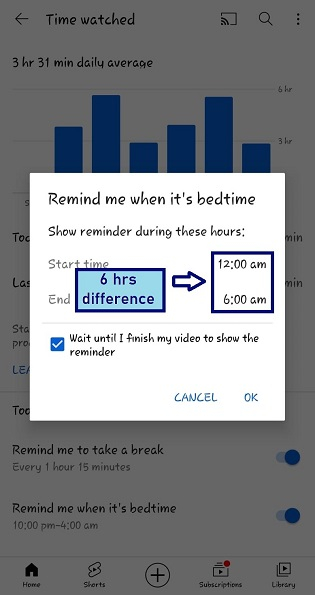
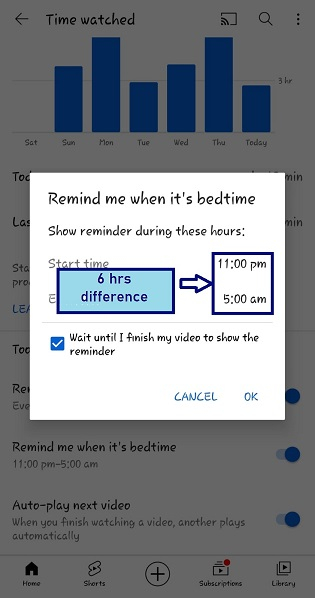
Disable Autoplay next video
YouTube Autoplay automatically queues up the related video and the video Autoplay after one another.
This constant looping eats up data and drains up the battery. The Autoplay feature also increases the watch time, it keeps on building the curiosity of the viewer to view more affecting mental and physical health.
Sometimes, this can be a helpful feature if you are interested in watching more, but it can also suggest videos you may not want to watch.
Autoplay is YouTube's default feature, and it offers a countdown between each video so that viewers can click away if does not want to watch the next one. We can disable it by tapping on it once.

Points to be kept in mind are
YouTube Music or YouTube TV, times will not be factored in the "Time Watched" feature. Also, the watch times are calculated from all other YouTube products that are used to access the video content.
YouTube only keeps your watch time calculated if you are signed in to your account.
If you delete a video from watch history, it will not count in watch time.
Views recorded in Chrome's Incognito mode, or any similar feature in other browsers, will not count either. This traffic does not get registered to watch time due to privacy security mode.
If you have turned Autoplay on and left YouTube playing while you are not watching the videos, all that will also be included in the total watch time.
Conclusion
YouTube, being one of the largest sources of entertainment, is tempting enough to lose a big chunk of daytime by navigating into the labyrinth of exciting videos. Keeping this in mind, the YouTube app now gives us an overview of how we can make better decisions about viewing habits. Setting reminders for breaks and bedtime is an exciting and responsible action which helps us to manage our binge-watching behaviours under control.

