
 Data Structure
Data Structure Networking
Networking RDBMS
RDBMS Operating System
Operating System Java
Java MS Excel
MS Excel iOS
iOS HTML
HTML CSS
CSS Android
Android Python
Python C Programming
C Programming C++
C++ C#
C# MongoDB
MongoDB MySQL
MySQL Javascript
Javascript PHP
PHP
- Selected Reading
- UPSC IAS Exams Notes
- Developer's Best Practices
- Questions and Answers
- Effective Resume Writing
- HR Interview Questions
- Computer Glossary
- Who is Who
How to use the Accessibility feature on YouTube app?
YouTube is one of the free OTT platforms, which allows streaming videos through your Internet connection. The YouTube Android app works with the accessibility features of Android.
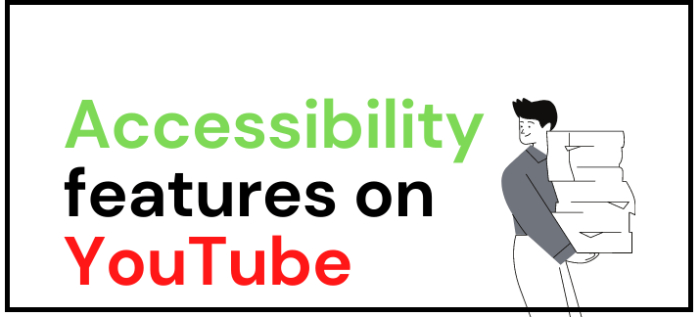
How to enable the accessibility feature on the YouTube app?
Accessibility features in the YouTube app can easily be enabled for the benefit of hearing-impaired and visually impaired individuals. Even if an ordinary viewer wants to enable to use of the double-tap search feature and the X button in the video overlay, they can do so quickly. The steps for enabling the accessibility features are below.
Step 1
Launch the YouTube app on an Android device. You can find the app icon in the app drawer.
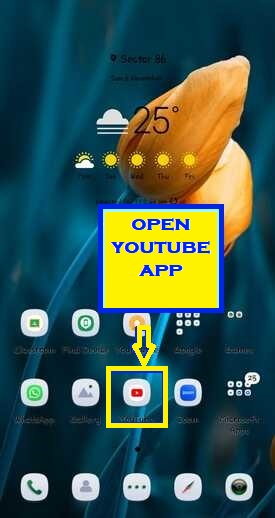
Step 2
Select the video of your choice and play it.

Step 3
The video will start to play on the screen.
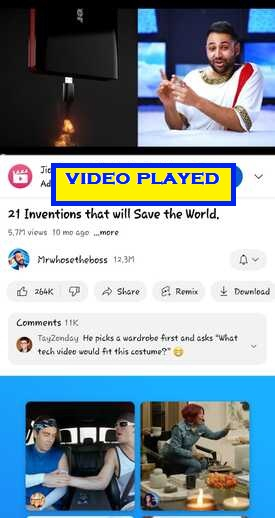
Step 4
When you will touch the screen of the video, the controls will appear. These controls are very minimum, like seek button is not there. If you want more accessibility on the video screen, use toggle on the accessibility option.
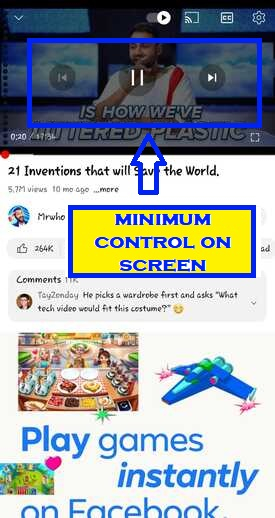
Step 5
To toggle on the accessibilty option open the youTube app and tap on the profile icon. You can see this icon in the upper-right-hand corner of the app. The menu panel will show up.
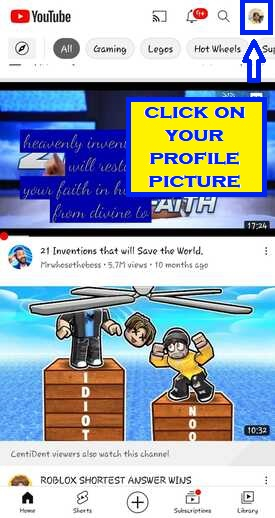
Step 6
Tap on Settings. This will be the second-last option on the menu panel.
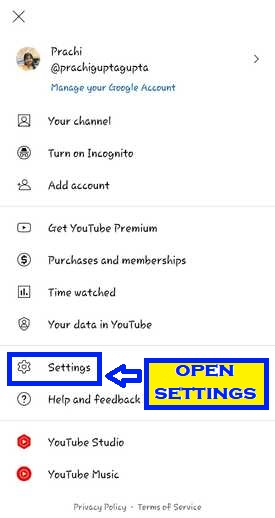
Step 7
Scroll down for the accessibility option.
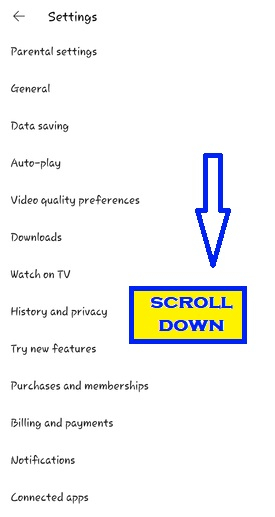
Step 8
Scroll to the bottom and click the Accessibility setting.
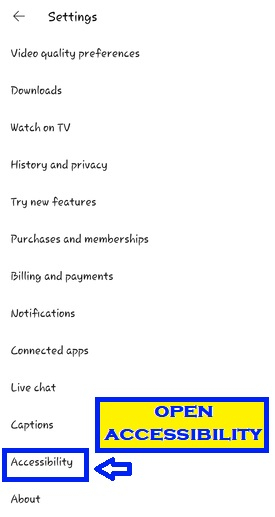
Step 9
By default the accessibility option is disabled. Enable it by clicking on it.
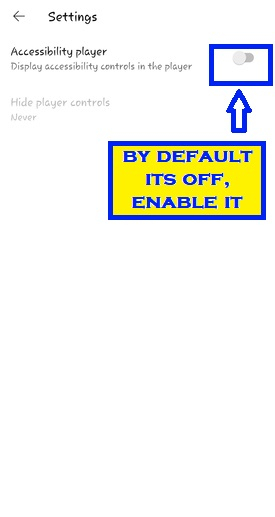
Step 10
Toggle On the Accessibility Player option. Tap on the cursor next to the "Accessibility player" to enable additional controls for video players within the player.
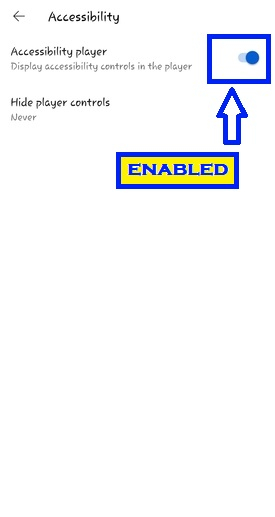
Step 11
You can also set a timer that will automatically hide video player controls after specific seconds. Go to the Hide Player Controls option to do this.
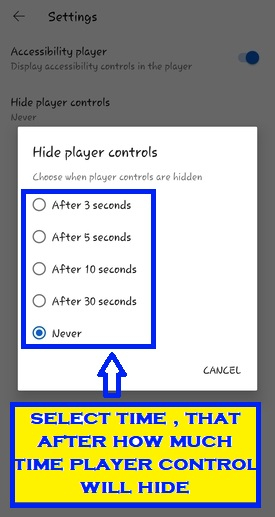
Step 12
Now, again play any video of your choice and touch the screen of the video, and more controls will appear. You can see this in the image below. We have the go back, seek forward and close buttons added to make the video more accessible.
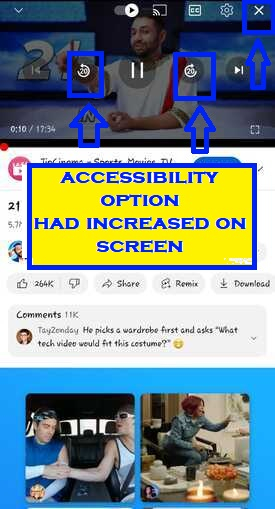
Conclusion
On mobile devices, it may be hard to accurately navigate the video to exactly the point that you need, because touch screens are hard to precisely use because of our finger sizes. To help overcome this problem, YouTube accessibility features provide you with great assistance.

