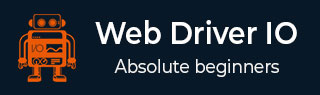
- WebdriverIO - Home
- WebdriverIO - Introduction
- WebdriverIO - Prerequisite
- WebdriverIO - Architecture
- WebdriverIO - Getting Started with NodeJS
- WebdriverIO - Installation of NPM
- WebdriverIO - VS Code Installation
- WebdriverIO - Package.json
- WebdriverIO - Mocha Installation
- Selenium Standalone Server Installation
- WebdriverIO - Configuration File generation
- WebdriverIO - VS Code Intellisense
- WebdriverIO - Wdio.conf.js file
- WebdriverIO - Xpath Locator
- WebdriverIO - CSS Locator
- WebdriverIO - Link Text Locator
- WebdriverIO - ID Locator
- WebdriverIO - Tag Name Locator
- WebdriverIO - Class Name Locator
- WebdriverIO - Name Locator
- Expect Statement for Assertions
- WebdriverIO - Happy Path Flow
- WebdriverIO - General Browser Commands
- WebdriverIO - Handling Browser Size
- WebdriverIO - Browser Navigation Commands
- Handling Checkboxes & Dropdowns
- WebdriverIO - Mouse Operations
- Handling Child Windows/Pop ups
- WebdriverIO - Hidden Elements
- WebdriverIO - Frames
- WebdriverIO - Drag & Drop
- WebdriverIO - Double Click
- WebdriverIO - Cookies
- WebdriverIO - Handling Radio Buttons
- Chai Assertions on webelements
- WebdriverIO - Multiple Windows/Tabs
- WebdriverIO - Scrolling Operations
- WebdriverIO - Alerts
- WebdriverIO - Debugging Code
- WebdriverIO - Capturing Screenshots
- WebdriverIO - JavaScript Executor
- WebdriverIO - Waits
- WebdriverIO - Running Tests in Parallel
- WebdriverIO - Data Driven Testing
- Running Tests from command-line parameters
- Execute Tests with Mocha Options
- Generate HTML reports from Allure
- WebdriverIO Useful Resources
- WebdriverIO - Quick Guide
- WebdriverIO - Useful Resources
- WebdriverIO - Discussion
WebdriverIO - Waits
The waitUnit method in WebdriverIO is a standard method to wait for an action /element on the page. It waits for a criterion to be met (a true value).
For example, we often wait for a text to appear on the page.
Syntax
The syntax for waitUnit method is as follows −
browser.waitUntil(condition, { timeout, timeoutMsg, interval })
Here,
condition = condition for waiting on.
The timeout is in milliseconds. The default value is 5000 and is an optional parameter.
The timeoutMsg is the error message thrown when there is a timeout and it is an optional parameter.
The interval is the interval in between verification. The default value is 500 and it is also an optional parameter.
In the below image, let us click on the link - Team and wait for the text - Team @ Tutorials Point to appear on the page.

On clicking the link Team, the highlighted message is displayed on the page.

To begin, follow Steps 1 to 5 from the Chapter titled Happy path flow with WebdriverIO which are as follows −
Step 1 − Install NodeJS. The details on how to perform this installation are given in detail in the Chapter titled Getting Started with NodeJS.
Step 2 − Install NPM. The details on how to perform this installation are given in detail in the Chapter titled Installation of NPM.
Step 3 − Install VS Code. The details on how to perform this installation are given in detail in the Chapter titled VS Code Installation.
Step 4 − Create the Configuration file. The details on how to perform this installation are given in detail in the Chapter titled Configuration File generation.
Step 5 − Create a spec file. The details on how to perform this installation are given in the Chapter titled Mocha Installation.
Step 6 − Add the below code within the Mocha spec file created.
// test suite name
describe('Tutorialspoint Application', function(){
//test case
it('Waits', function(){
// launch url
browser.url('https://www.tutorialspoint.com/about/about_careers.htm')
//identify then click link - Team
const p = $('=Team')
p.click()
//wait for text
browser.waitUntil(
() => $('<h1>').getText() === 'Team @ Tutorials Point', {
timeout: 6000,
timeoutMsg: 'expected text did not match'
}
);
//identify required text
const m = $('<h1>')
console.log(m.getText())
});
});
Run the Configuration file - wdio.conf.js file with the following command −
npx wdio run wdio.conf.js
The details on how to create a Configuration file are discussed in detail in the Chapter titledWdio.conf.js file and Chapter titled Configuration File generation. The following screen will appear on your computer −
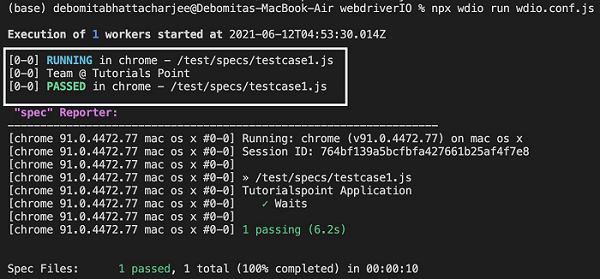
After the command has been executed successfully, the text generated on clicking the Team link - Team @ Tutorials Point gets printed in the console.