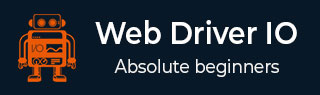
- WebdriverIO - Home
- WebdriverIO - Introduction
- WebdriverIO - Prerequisite
- WebdriverIO - Architecture
- WebdriverIO - Getting Started with NodeJS
- WebdriverIO - Installation of NPM
- WebdriverIO - VS Code Installation
- WebdriverIO - Package.json
- WebdriverIO - Mocha Installation
- Selenium Standalone Server Installation
- WebdriverIO - Configuration File generation
- WebdriverIO - VS Code Intellisense
- WebdriverIO - Wdio.conf.js file
- WebdriverIO - Xpath Locator
- WebdriverIO - CSS Locator
- WebdriverIO - Link Text Locator
- WebdriverIO - ID Locator
- WebdriverIO - Tag Name Locator
- WebdriverIO - Class Name Locator
- WebdriverIO - Name Locator
- Expect Statement for Assertions
- WebdriverIO - Happy Path Flow
- WebdriverIO - General Browser Commands
- WebdriverIO - Handling Browser Size
- WebdriverIO - Browser Navigation Commands
- Handling Checkboxes & Dropdowns
- WebdriverIO - Mouse Operations
- Handling Child Windows/Pop ups
- WebdriverIO - Hidden Elements
- WebdriverIO - Frames
- WebdriverIO - Drag & Drop
- WebdriverIO - Double Click
- WebdriverIO - Cookies
- WebdriverIO - Handling Radio Buttons
- Chai Assertions on webelements
- WebdriverIO - Multiple Windows/Tabs
- WebdriverIO - Scrolling Operations
- WebdriverIO - Alerts
- WebdriverIO - Debugging Code
- WebdriverIO - Capturing Screenshots
- WebdriverIO - JavaScript Executor
- WebdriverIO - Waits
- WebdriverIO - Running Tests in Parallel
- WebdriverIO - Data Driven Testing
- Running Tests from command-line parameters
- Execute Tests with Mocha Options
- Generate HTML reports from Allure
- WebdriverIO Useful Resources
- WebdriverIO - Quick Guide
- WebdriverIO - Useful Resources
- WebdriverIO - Discussion
WebdriverIO - Cookies
We can handle cookies using WebdriverIO. A cookie helps to identify a user. It is an efficient technique to pass information from one site session to another or in between sessions of two connected websites.
Methods for Cookies
We can add, delete and obtain a cookie with WebdriverIO using the following methods −
browser.setCookies
This is used to set a single cookie or multiple cookies for the present page. To set a cookie for a page, we have to first launch and stay on that page.
Syntax
The syntax is as follows −
browser.setCookies(
{
cookie, cookie.name, cookie.value, cookie.path, cookie.domain,
cookie.secure, cookie.httpOnly, cookie.expiry
}
)
Here, cookie is the cookie object or object array and can contain the following values −
cookie.name − It is an optional parameter and refers to the cookie name.
cookie.value − It is an optional parameter and refers to the cookie value.
cookie.path − It is an optional parameter and refers to the cookie path. The default value is /(if it is not added while adding a cookie).
cookie.domain − It is an optional parameter and refers to the cookie domain. The default value is the present browsing context’s active document’s URL domain (if it is not added while adding a cookie).
cookie.secure − It is an optional parameter to check if the cookie is secured. The default value is false (if it is not added while adding a cookie).
cookie.httpOnly − It is an optional parameter to check if the cookie is of type HTTP. The default value is false (if it is not added while adding a cookie).
cookie.expiry.
browser.getCookies
This is used to get a cookie from the existing page. If the cookie name is provided as a parameter to this method, then that particular cookie shall be obtained. Else, all the cookies from the present page shall be obtained.
Syntax
The syntax is as follows −
//to get a specific cookie browser.getCookies(['Topic'])
Or,
//to get all cookies browser.getCookies()
browser.deleteCookies
This is used to delete a cookie from the existing page. If the cookie name is provided as a parameter to this method, then that particular cookie shall be deleted. Else, all the cookies from the present page shall be deleted.
Syntax
The syntax is as follows −
//to delete a specific cookie browser.deleteCookies(['Topic'])
Or,
//to delete all cookies browser.deleteCookies()
To begin, follow Steps 1 to 5 from the Chapter titled Happy path flow with WebdriverIO which are as follows −
Step 1 − Install NodeJS. The details on how to perform this installation are given in detail in the Chapter titled Getting Started with NodeJS.
Step 2 − Install NPM. The details on how to perform this installation are given in detail in the Chapter titled Installation of NPM.
Step 3 − Install VS Code. The details on how to perform this installation are given in detail in the Chapter titled VS Code Installation.
Step 4 − Create the Configuration file. The details on how to perform this installation are given in detail in the Chapter titled Configuration File generation.
Step 5 − Create a spec file. The details on how to perform this installation are given in the Chapter titled Mocha Installation.
Step 6 − Add the below code within the Mocha spec file created.
// test suite name
describe('Tutorialspoint application', function(){
//test case
it('Cookies', function(){
// launch url
browser.url('https://www.tutorialspoint.com/index.htm')
//set cookies
browser.setCookies([
{name: 'topic1', value: 'WebdriverIO'},
{name: 'topic2', value: 'Selenium'}
])
//get a particular cookie
const t = browser.getCookies(['topic1'])
console.log(t);
//get all cookies
const a = browser.getCookies()
console.log(a);
//delete a cookie with name topic2
browser.deleteCookies(['topic2'])
d = browser.getCookies()
console.log(d)
//delete all cookies
browser.deleteCookies()
m = browser.getCookies()
console.log(m)
});
});
Run the Configuration file - wdio.conf.js file with the following command −
npx wdio run wdio.conf.js
The details on how to create a Configuration file are discussed in detail in the Chapter titled Wdio.conf.js file and Chapter titled Configuration File generation.
The following screen will appear on your computer −
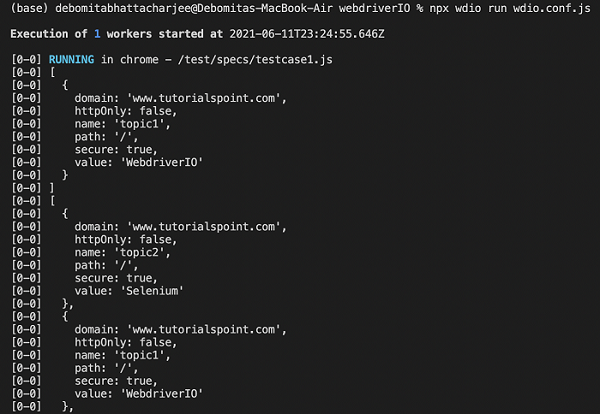
After the command has been executed successfully, first the cookie details having the name as topic1 get printed in the console. Then, both the cookie details having names as topic1 and topic2 get displayed.
The following screen will appear on your computer −
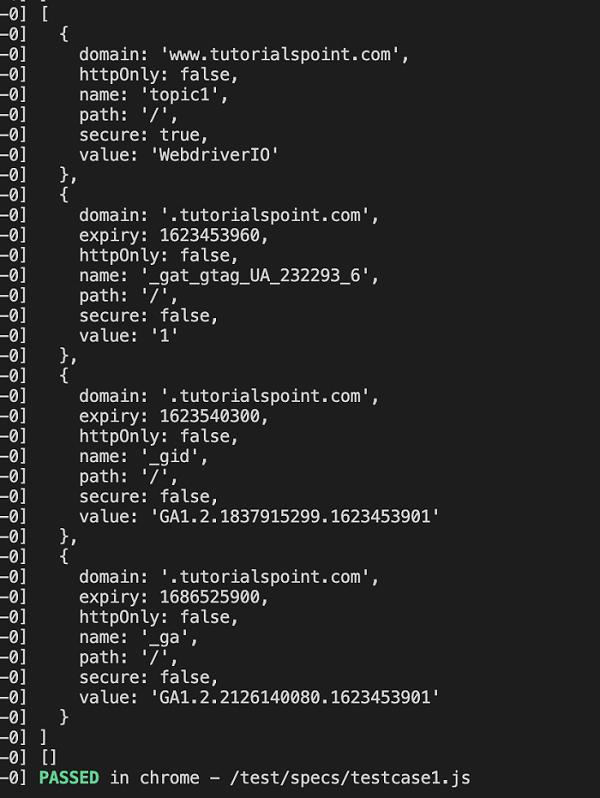
Then, we deleted the cookie with the name topic2, so the other cookies got printed in the console. Finally, on deleting all the cookies, an empty array is printed in the console.