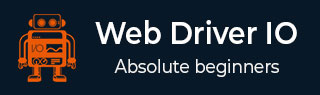
- WebdriverIO - Home
- WebdriverIO - Introduction
- WebdriverIO - Prerequisite
- WebdriverIO - Architecture
- WebdriverIO - Getting Started with NodeJS
- WebdriverIO - Installation of NPM
- WebdriverIO - VS Code Installation
- WebdriverIO - Package.json
- WebdriverIO - Mocha Installation
- Selenium Standalone Server Installation
- WebdriverIO - Configuration File generation
- WebdriverIO - VS Code Intellisense
- WebdriverIO - Wdio.conf.js file
- WebdriverIO - Xpath Locator
- WebdriverIO - CSS Locator
- WebdriverIO - Link Text Locator
- WebdriverIO - ID Locator
- WebdriverIO - Tag Name Locator
- WebdriverIO - Class Name Locator
- WebdriverIO - Name Locator
- Expect Statement for Assertions
- WebdriverIO - Happy Path Flow
- WebdriverIO - General Browser Commands
- WebdriverIO - Handling Browser Size
- WebdriverIO - Browser Navigation Commands
- Handling Checkboxes & Dropdowns
- WebdriverIO - Mouse Operations
- Handling Child Windows/Pop ups
- WebdriverIO - Hidden Elements
- WebdriverIO - Frames
- WebdriverIO - Drag & Drop
- WebdriverIO - Double Click
- WebdriverIO - Cookies
- WebdriverIO - Handling Radio Buttons
- Chai Assertions on webelements
- WebdriverIO - Multiple Windows/Tabs
- WebdriverIO - Scrolling Operations
- WebdriverIO - Alerts
- WebdriverIO - Debugging Code
- WebdriverIO - Capturing Screenshots
- WebdriverIO - JavaScript Executor
- WebdriverIO - Waits
- WebdriverIO - Running Tests in Parallel
- WebdriverIO - Data Driven Testing
- Running Tests from command-line parameters
- Execute Tests with Mocha Options
- Generate HTML reports from Allure
- WebdriverIO Useful Resources
- WebdriverIO - Quick Guide
- WebdriverIO - Useful Resources
- WebdriverIO - Discussion
WebdriverIO - Browser Navigation Commands
Some of the browser navigation commands used in WebdriverIO are listed below −
browser.navigateTo(URL)
This command is used to navigate to an application whose URL is passed as a parameter.
Syntax
The syntax is as follows −
browser.navigateTo('https://the-internet.herokuapp.com/redirector')
browser.back()
This command is used to navigate back in browser history.
Syntax
The syntax is as follows −
browser.back()
browser.forward()
This command is used to navigate forward in browser history.
Syntax
The syntax is as follows −
browser.forward()
browser.refresh()
This command is used to refresh the present webpage.
Syntax
The syntax is as follows −
browser.refresh()
To begin, follow Steps 1 to 5 from the Chapter titled Happy path flow with WebdriverIO which are as follows −
Step 1 − Install NodeJS. The details on how to perform this installation are given in detail in the Chapter titled Getting Started with NodeJS.
Step 2 − Install NPM. The details on how to perform this installation are given in detail in the Chapter titled Installation of NPM.
Step 3 − Install VS Code. The details on how to perform this installation are given in detail in the Chapter titled VS Code Installation.
Step 4 − Create the Configuration file. The details on how to perform this installation are given in detail in the Chapter titled Configuration File generation.
Step 5 − Create a spec file. The details on how to perform this installation are given in the Chapter titled Mocha Installation.
Step 6 − Add the below code within the Mocha spec file created.
// test suite name
describe('Tutorialspoint application', function(){
//test case
it('Navigation', function(){
// launch url
browser.url('https://www.tutorialspoint.com/about/about_careers.htm')
// navigate to another url
browser.navigateTo("https://www.tutorialspoint.com/codingground.htm")
//navigate back in history
browser.back()
//get title back in browser history
console.log('Back in Browser history: ' + browser.getTitle())
//navigate forward in history
browser.forward()
//get title forward in browser history
console.log('Forward in Browser history: ' + browser.getTitle())
//refresh browser
browser.refresh()
//get title after refresh
console.log('Page Title after refresh: ' + browser.getTitle())
});
});
Run the Configuration file - wdio.conf.js file with the following command −
npx wdio run wdio.conf.js
The details on how to create a Configuration file are discussed in detail in the Chapter titled Wdio.conf.js file and Chapter titled Configuration File generation.
The following screen will appear on your computer −
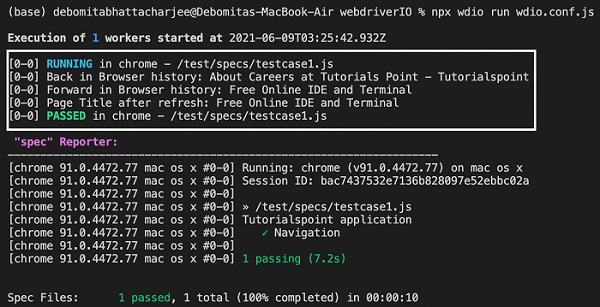
After the command has been executed successfully, the page title obtained on navigating back in browser history - About Careers at Tutorials Point - Tutorialspoint is printed.
Then, the page title obtained on navigating forward in browser history - Free Online IDE and Terminal is printed.
Finally, the page title obtained after page refresh - Free Online IDE and Terminal is printed.