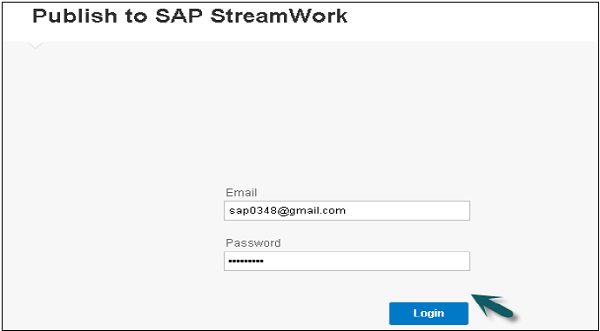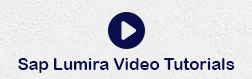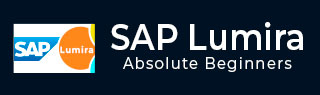
- SAP Lumira - Home
- SAP Lumira - Overview
- SAP Lumira - Data Sources
- SAP Lumira - Data Acquisition
- SAP Lumira - Editing Acquired Data
- SAP Lumira - Viewing Connections
- SAP Lumira - Working with Excel Files
- SAP Lumira - Working with CSV Files
- SAP Lumira - Connecting HANA Views
- SAP Lumira - Download from HANA
- SAP Lumira - Universe as a Data Src
- SAP Lumira - Using Query with SQL
- SAP Lumira - Working Modes
- SAP Lumira - Prepare Phase
- SAP Lumira - Visualize Phase
- SAP Lumira - Compose Phase
- SAP Lumira - Share Phase
- SAP Lumira - New Document
- SAP Lumira - Creating Charts
- SAP Lumira - Chart Types
- SAP Lumira - Conditional Formatting
- SAP Lumira - Preparing Data in Tab
- SAP Lumira - Editing Data
- SAP Lumira - Numbers & Dates
- SAP Lumira - Enriching Data
- SAP Lumira - Working with Datasets
- SAP Lumira - Visualizing Data
- SAP Lumira - Legend Colors
- SAP Lumira - Creating Stories
- SAP Lumira - Slideshows
- SAP Lumira - Customizing Stories
- Lumira - Charts, Stories & Datasets
- SAP Lumira - Publishing Datasets
SAP Lumira - Publishing Datasets
To publish datasets to SAP HANA follow the procedure given below.
Step 1 − Go to the Share tab and select the dataset to be published. Once you select the dataset, you will see all the options as shown in the screenshot given below.
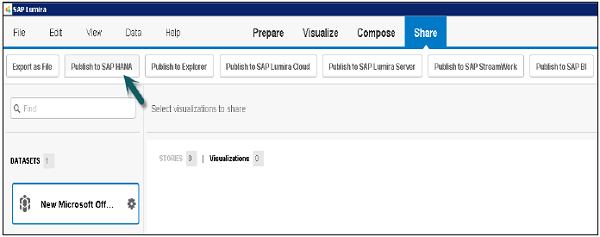
Step 2 − To publish to HANA, you have to note that the only dataset is published to HANA server and not visualizations. Enter the details of HANA system i.e. Server, Instance, User Password and click Connect.
You have an option to select a new Package and a View.
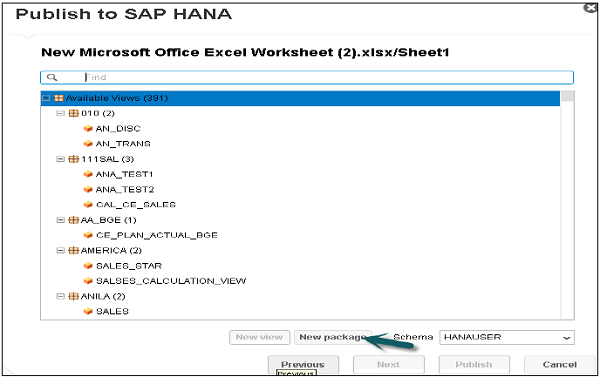
The dataset is published as new Analytic view.
Publishing to the SAP Lumira Cloud
Step 1 − Go to Compose → Select the Dataset → Publish to SAP Lumira Cloud.

Step 2 − Enter the user name and password and click Next.
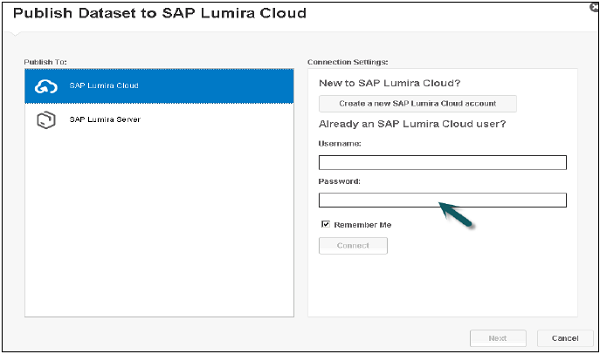
Publishing to the SAP Lumira Server
Step 1 − Go to Compose → Select the Dataset → Publish to SAP Lumira Server.
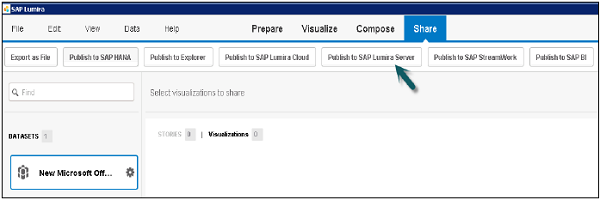
Step 2 − Enter the Lumira Server Details i.e. User name and password and click Next.
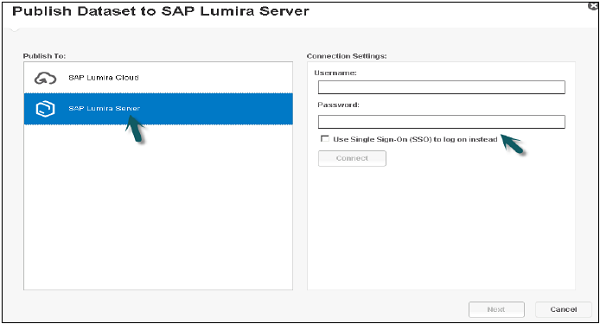
Publishing Datasets to Explorer
Step 1 − Go to Compose → Select Dataset from Left panel → Publish to Explorer.
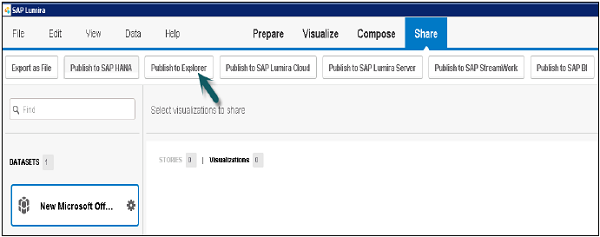
Step 2 − Enter the details such as CMS server, User name and password and click Connect.
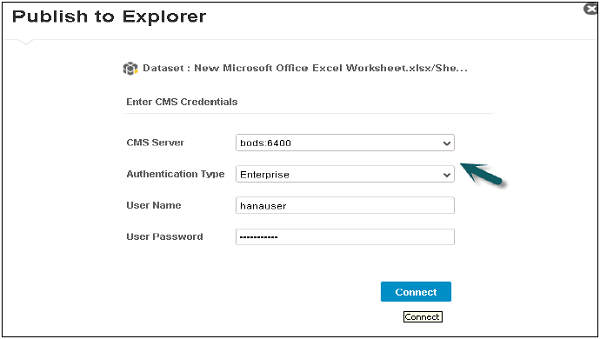
Publish to SAP Stream work
Step 1 − Go to Compose → Select Dataset from Left Panel → Publish to SAP Stream work.
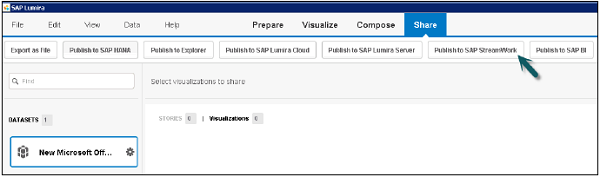
Step 2 − Enter email and password and Click the login button.