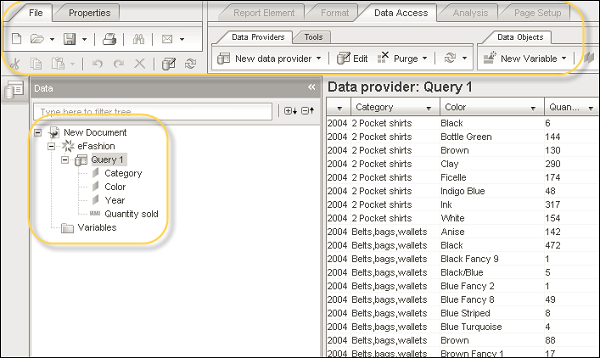- Home
- Introduction
- Reporting and Dashboard Tools
- Different BO Tools Connection to HANA
- Creating a Relational Connection
- Creating an OLAP Connection
- HANA Modeling Views
- Input Parameters in HANA
- Using Attribute View
- Using Analytic View
- Using Calculation View
- Using Tables in HANA DB
- Connecting Webi to HANA
- Universe Development
- User Prompts and Filter in IDT
- Webi Report Development
- Lumira Connection to HANA
- Dashboard Development in Lumira
- Dashboard Designer Connection to HANA
- Dashboard Development in DD
- Connecting Crystal to HANA Views
- Crystal Report Development on HANA
- BW on HANA Connection
- Design Studio Connection with HANA
- Development in Design Studio
- Publishing BI Reports on HANA
- Benefits of Using HANA
- Connecting HANA with Other BI Tools
- Interview Questions
SAP HANA BI Development - Webi Report
When the Universe is published to BO repository based on SAP HANA views, it can be directly used for reporting using the Query Panel. Universe contains data from SAP HANA/SAP BW or non-SAP data sources. Let us see how to build a query using the Universe.
Open Web Intelligence via BI Launchpad → Click New (Create a new Webi document). You will be prompted to select a Data Source.
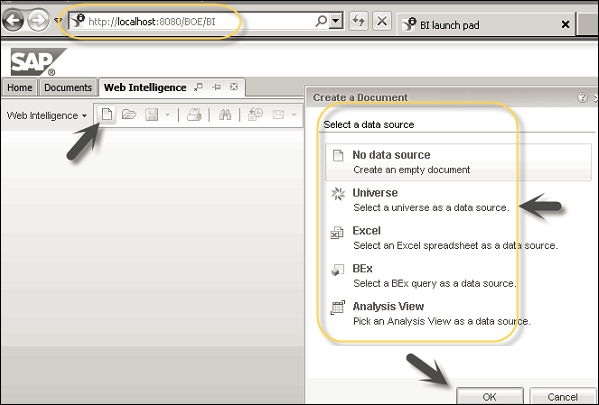
Select a Universe as the data source and click 'Ok'. You will get a list of all available Universe. Select a Universe created on top of HANA view, which you want to use to create a Webi document. This will open a new window - Query Panel. In the query panel, on the left side of the screen, you will have a list of available objects. You will have Result Objects where you drag the objects from the left panel, which you want to add in a Webi document.
There will be Query Filter using which you can add different filters. Data Preview can be used to view data before it is added to Webi document. The Run Query tab at the top of the screen is used to run the query.
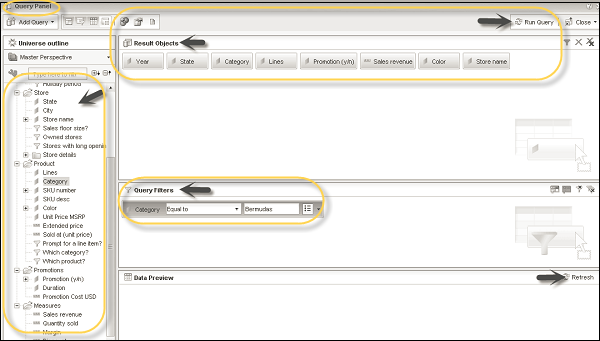
You can also add data from multiple sources in a single Webi document by adding multiple queries to the Query panel. You can add a new query by clicking the Add Query option. You again have the option of selecting a data source, from which you want to add a new query.
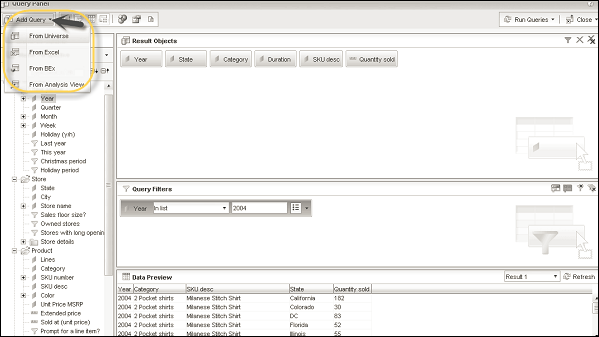
When you click the Run Query option on the top right corner of the screen, all the result objects will be added to the Webi document.