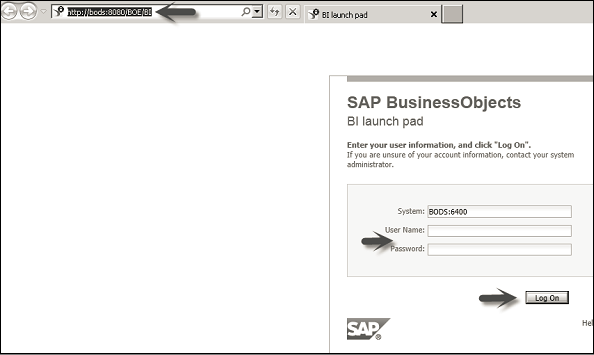- Home
- Introduction
- Reporting and Dashboard Tools
- Different BO Tools Connection to HANA
- Creating a Relational Connection
- Creating an OLAP Connection
- HANA Modeling Views
- Input Parameters in HANA
- Using Attribute View
- Using Analytic View
- Using Calculation View
- Using Tables in HANA DB
- Connecting Webi to HANA
- Universe Development
- User Prompts and Filter in IDT
- Webi Report Development
- Lumira Connection to HANA
- Dashboard Development in Lumira
- Dashboard Designer Connection to HANA
- Dashboard Development in DD
- Connecting Crystal to HANA Views
- Crystal Report Development on HANA
- BW on HANA Connection
- Design Studio Connection with HANA
- Development in Design Studio
- Publishing BI Reports on HANA
- Benefits of Using HANA
- Connecting HANA with Other BI Tools
- Interview Questions
Reporting and Dashboard Tools
SAP provides BusinessObjects as BI reporting and dashboard tool, used by many organizations who have SAP ERP implemented as the transaction system. SAP BusinessObjects consist of multiple tools for Business Intelligence reporting and dashboard −
- Web Intelligence
- Dashboard Designer (Earlier known as Xcelsius)
- Universe Designer (For Semantic Layer)
- SAP Crystal Reports
- SAP Lumira
- SAP Design Studio
- BusinessObjects Explorer
- Analysis for OLAP
All these tools are closely integrated with SAP BW and SAP HANA and support all data modeling and ETL features of SAP system. Web Intelligence is used for detailed reporting and uses Query Panel and Universe Designer as the semantic layer to connect to non-SAP data sources. Dashboard Designer is the dashboard tool which provides lot of predefined templates for creating static and dynamic charts.
Universe Designer (UDT/IDT) is a tool to build the semantic layer for non-SAP data sources as well as to build data models for HANA database objects. Different features such as parameters, filters, creating/deleting objects, business layer views, predefined queries for testing, aggregations and variable mapping can be defined using the semantic layer. When the semantic layer is finalized, it can be published to BO server repository and can be used in different Webi reports and Dashboards.
SAP Crystal Reports is used for pixel perfect reporting where users want to take printout of sales invoices, bills, sales orders, etc.
SAP Lumira is one of the emerging data visualization tools that provide the users with an option of ad-hoc dashboarding feature.
SAP Design Studio is also an advanced level dashboard tool and supports server side programming to create interactive dashboards for customers.
SAP BusinessObjects Explorer is a self-service BI tool to create dashboard views and data visualizations, and share them with other users in the team.
Analysis for OLAP is also a self-service multidimensional analysis tool and is suitable for reporting on SAP BW and SAP HANA.
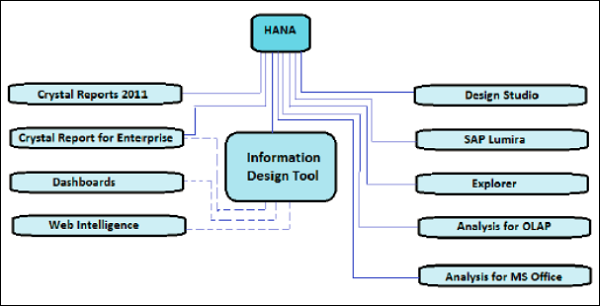
The above picture shows all BI tools with solid lines, which can be directly connected and integrated with SAP HANA using an OLAP connection. The tools that need a relational connection using IDT to connect to HANA are shown with dotted lines.
SAP BusinessObjects was an individual product earlier. In 2008, SAP acquired this product and added it as one of the key tools for SAP BI reporting.
Following is the version history of SAP BO tool in reverse chronology −
SAP Business Objects Business Intelligence 4.2 Service Pack 04 (Release Date, 2017)
SAP Business Objects Business Intelligence 4.2 Service Pack 03 (Released Date, September 2016)
SAP BusinessObjects Business Intelligence 4.2 (Release Date, 18-May-2016)
SAP BusinessObjects Business Intelligence 4.1 (Release Date, 23- Nov-2013)
SAP BusinessObjects Business Intelligence 4.0 (Release Date, 16-Sep-2011)
SAP Business Objects XI R3.0
SAP Business Objects XI R3.1
Business Objects XI R1
Business Objects XI R2
Business Objects 6.x
Business Objects 5.x
Business Objects 4.x
Business Objects 3.x
Few of these tools can be directly accessed using a web interface known as BI Launchpad. BI Launchpad is a Java or HTML based interface of BusinessObjects tool to perform analytical reporting and data analysis. You can set the preference for your BI Launchpad that determines, which tool interface is launched via Launchpad.
Using Web or Internet Application to access Webi interface via BI Launchpad, you can perform the following tasks −
Create, edit, and refresh all the reports in Web Intelligence.
Create and edit all the queries in no data source (Universes) but not BEx queries in Web application.
BI Launchpad has the following important tabs −
Home − Displays the recent messages, alerts, documents, and applications that can be run.
Documents − Displays the available documents and folders, making it easier to view, organize, and manage the documents.
Any open Document − Displays each open document.
You can use the Application tab to start an application including Web Intelligence. You can use the Preference tab to define BI Launchpad preferences.
To get the BI Launchpad details and user credentials you can reach the BO Administrator. BI Launchpad has the following URL http://BOSERVER:8080/BOE/BI. To login to BI Launchpad, open the web browser and enter the Launchpad URL provided by your administrator. The following screen pops up.