
- Home
- Introduction
- Reporting and Dashboard Tools
- Different BO Tools Connection to HANA
- Creating a Relational Connection
- Creating an OLAP Connection
- HANA Modeling Views
- Input Parameters in HANA
- Using Attribute View
- Using Analytic View
- Using Calculation View
- Using Tables in HANA DB
- Connecting Webi to HANA
- Universe Development
- User Prompts and Filter in IDT
- Webi Report Development
- Lumira Connection to HANA
- Dashboard Development in Lumira
- Dashboard Designer Connection to HANA
- Dashboard Development in DD
- Connecting Crystal to HANA Views
- Crystal Report Development on HANA
- BW on HANA Connection
- Design Studio Connection with HANA
- Development in Design Studio
- Publishing BI Reports on HANA
- Benefits of Using HANA
- Connecting HANA with Other BI Tools
- Interview Questions
Dashboard Designer Connection to HANA
You can connect to SAP HANA using Universe connectivity from the Dashboard. SAP Dashboard supports SAP HANA backed with the Universe created on top of HANA views and tables. You can consume Universe Designer .unx files using Query Browser option to develop the dashboard.
Query browser provides a flexible option to create a query on Universe and the results are embedded into a spreadsheet and bound dashboard components in the Dashboard Designer.
How to Create a Query to Add Universe?
Open Dashboard Designer → File →New.
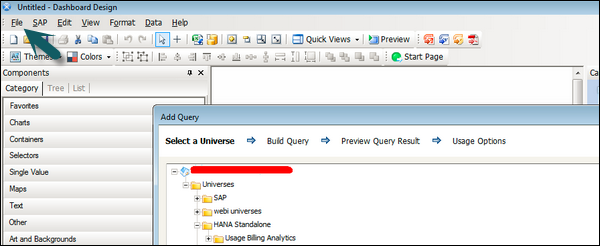
This opens a new untitled page with components, properties, object browser and a query browser pane. To add a query, click the Add Query button.
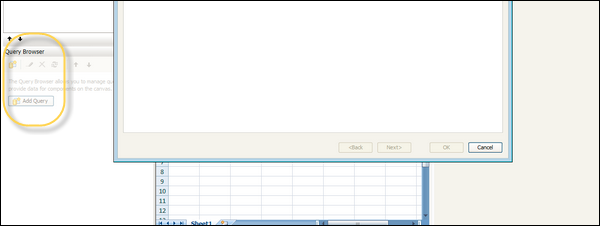
This will open a new dialog box that provides different options to select a data source - Universe on which you want to build a query. The Universe is built on top of HANA Views or tables using Universe Designer to create Data Foundation, and then the Business Layer is published to BO server.
Click Select a Universe on which you want to build a query and then click Next. It will take you to the next page, where you can build a query on the selected Universe.
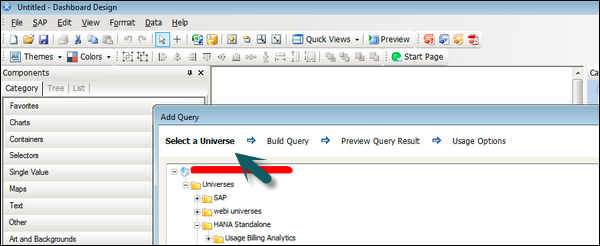
In the next window, you have to select Result Objects from the Universe pane. Once you complete your query building, you can also check the preview of the result set using "Data Preview / Result Set pane" by clicking the refresh button. This shows you query run time and a number of rows fetched as shown in the following screenshot.
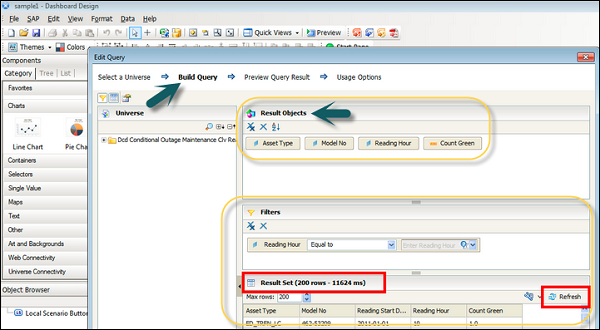
You have Usage Options tab at the top - which provides Refresh Option and Load Status. Refresh Option defines how the query will be refreshed. Load Status is used to define the Load status and configuration setting when the Dashboard is loading or is in idle status.