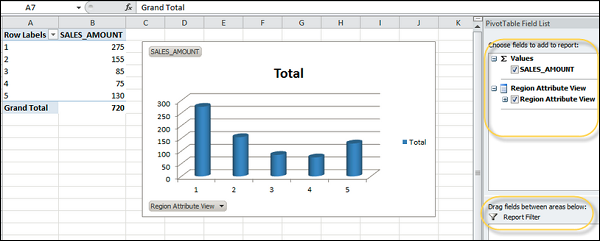- Home
- Introduction
- Reporting and Dashboard Tools
- Different BO Tools Connection to HANA
- Creating a Relational Connection
- Creating an OLAP Connection
- HANA Modeling Views
- Input Parameters in HANA
- Using Attribute View
- Using Analytic View
- Using Calculation View
- Using Tables in HANA DB
- Connecting Webi to HANA
- Universe Development
- User Prompts and Filter in IDT
- Webi Report Development
- Lumira Connection to HANA
- Dashboard Development in Lumira
- Dashboard Designer Connection to HANA
- Dashboard Development in DD
- Connecting Crystal to HANA Views
- Crystal Report Development on HANA
- BW on HANA Connection
- Design Studio Connection with HANA
- Development in Design Studio
- Publishing BI Reports on HANA
- Benefits of Using HANA
- Connecting HANA with Other BI Tools
- Interview Questions
Connecting HANA with Other BI Tools
There are various certified and non-certified non-SAP BI tools that can connect to SAP HANA system for analytical reporting and dashboard requirements. Various tools such as Tableau, Microsoft Excel, and other BI tools can directly connect to HANA using custom SQL query, direct connection, or MDX provider for connection.
Let us see how we can connect Tableau and MS Excel to connect to HANA system for reporting.
Connecting Tableau to HANA
You can connect Tableau to SAP HANA database and set up a data source for reporting. You have to install a driver to talk to the database and require HANA system details and authentication method.
Before you connect to HANA system, you should check the following prerequisites −
A driver should be installed for HANA to talk to the database. If the driver is not installed and you try to connect, Tableau displays an error message with a link to the Driver Download page. You can install drivers for Tableau connectivity from the following link −
https://www.tableau.com/support/drivers
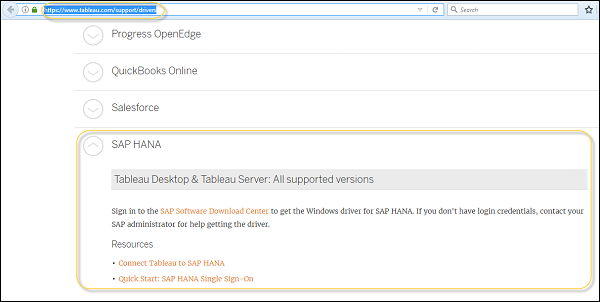
Once you have the drivers installed, start Tableau desktop tool. Under Connect category, select SAP HANA. For a complete list of data connections, click More option.
Next, enter the name of the server that hosts the database you want to connect to and the authentication details.
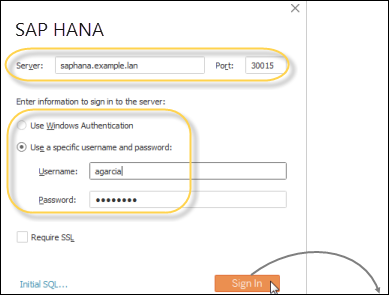
You can also see an option of Initial SQL that specifies a SQL command to run at the beginning of every connection.
In the next window, select the Schema name from the dropdown list. You can also use the Search option at the top of the screen to find a particular schema. Once you select the schema name, add the table to the report canvas.
Drag the table to the canvas, and then select the sheet tab to start your analysis. By default, column labels are displayed instead of column names.
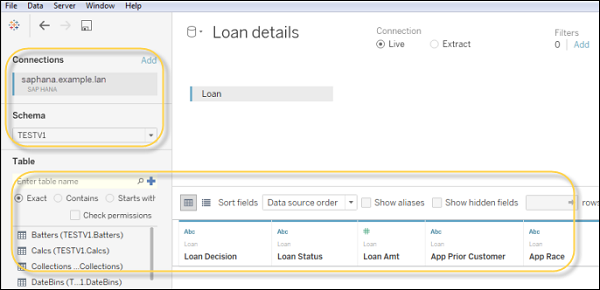
You also have an option to use Custom SQL option that allows you to connect to specific query and not to a full database.
Connecting MS Excel to HANA
You can also connect Microsoft Excel to HANA views using a MDX provider. MS Excel is considered as one of the most common BI reporting tool. Business users can connect to HANA database and draw Pivot tables and charts as per requirement.
Open Excel and navigate to Data tab → Click the option from other sources → Click Data connection wizard → Other/Advanced. Click Next and the Data link properties will open.
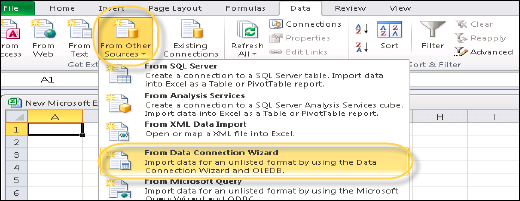
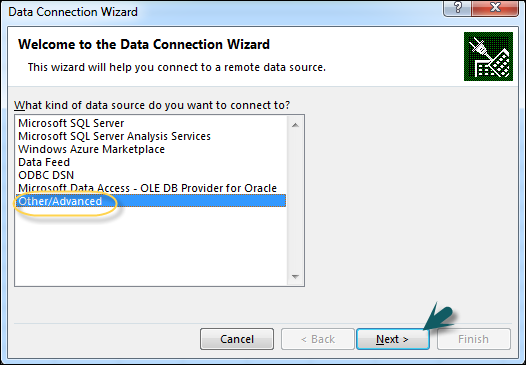
Next, select SAP HANA MDX Provider from this list to connect to any MDX data source → Enter HANA system details (server name, instance, user name and password) → Click Test Connection → Connection succeeded → OK.
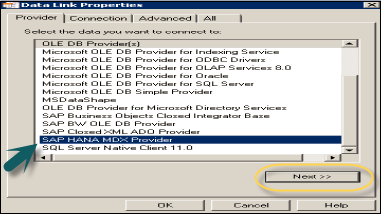
Once you connect to HANA system, you can see a list of all packages in the dropdown list that are available in HANA repository. You can select an Information view → Click Next. Then, select Pivot table/others → OK. On the right side of the screen, you will see all the dimension and measure values that you can use to create charts.