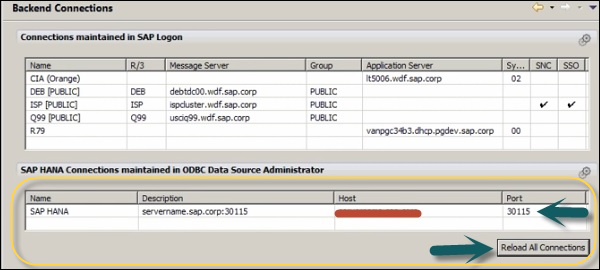- Home
- Introduction
- Reporting and Dashboard Tools
- Different BO Tools Connection to HANA
- Creating a Relational Connection
- Creating an OLAP Connection
- HANA Modeling Views
- Input Parameters in HANA
- Using Attribute View
- Using Analytic View
- Using Calculation View
- Using Tables in HANA DB
- Connecting Webi to HANA
- Universe Development
- User Prompts and Filter in IDT
- Webi Report Development
- Lumira Connection to HANA
- Dashboard Development in Lumira
- Dashboard Designer Connection to HANA
- Dashboard Development in DD
- Connecting Crystal to HANA Views
- Crystal Report Development on HANA
- BW on HANA Connection
- Design Studio Connection with HANA
- Development in Design Studio
- Publishing BI Reports on HANA
- Benefits of Using HANA
- Connecting HANA with Other BI Tools
- Interview Questions
Design Studio Connection with HANA
Using SAP Design Studio, you can create new Analysis applications. SAP Design Studio provides a list of predefined template suitable to open in the web browser.

You can create an analysis application using different data sources - SAP BW or SAP HANA. To connect to SAP HANA, use the existing backend connections. Navigate to Tool → Preferences.

In the Preferences window, navigate to Application Design tab → Backend Connections.
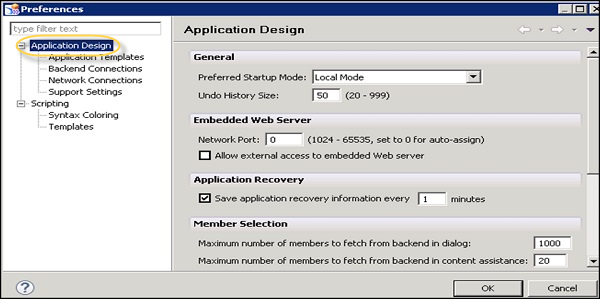
How to Create a New Connection?
To create a new connection to SAP HANA using HDB ODBC drivers, click the icon to add a connection.

In the ODBC Data Source Administrator, go to System DSN → click Add.
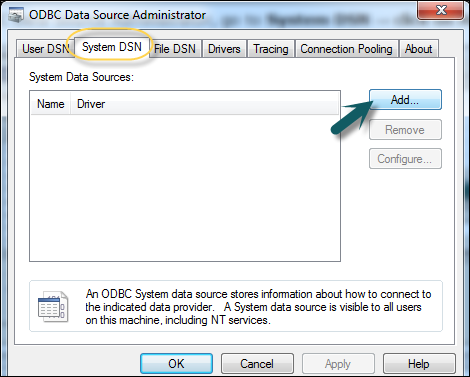
In a new window, search for the HDB ODBC database drivers. These drivers get installed when you install SAP HANA client. Click the Finish button.
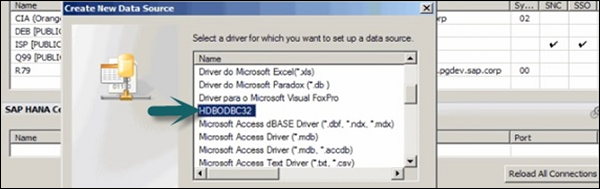
In the new window, enter the following details of the HANA system.
- HANA Host name
- Port Number/Instance Number (3xx15, xx-instance number)
- User name and Password for authentication and click OK
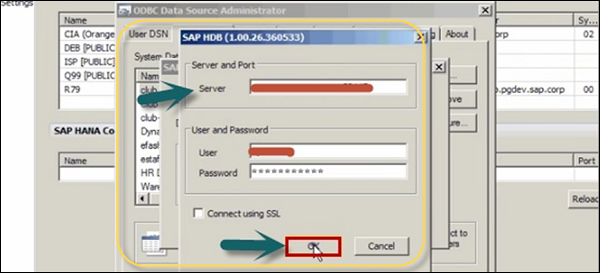
To perform the connection check, click the Connect button → Connection Successful. To see the new connection, click the Reload connection. To use the connection, you may need to reopen the Design Studio.