
- SAP HANA BI Development Tutorial
- Home
- Introduction
- Reporting and Dashboard Tools
- Different BO Tools Connection to HANA
- Creating a Relational Connection
- Creating an OLAP Connection
- HANA Modeling Views
- Input Parameters in HANA
- Using Attribute View
- Using Analytic View
- Using Calculation View
- Using Tables in HANA DB
- Connecting Webi to HANA
- Universe Development
- User Prompts and Filter in IDT
- Webi Report Development
- Lumira Connection to HANA
- Dashboard Development in Lumira
- Dashboard Designer Connection to HANA
- Dashboard Development in DD
- Connecting Crystal to HANA Views
- Crystal Report Development on HANA
- BW on HANA Connection
- Design Studio Connection with HANA
- Development in Design Studio
- Publishing BI Reports on HANA
- Benefits of Using HANA
- Connecting HANA with Other BI Tools
- Interview Questions
- Useful Resources
- Quick Guide
- Useful Resources
- Discussion
User Prompts and Filter in IDT
In Universe Designer, it is also possible to create user prompts and filters in Business View Layer. Prompt is defined in Business Layer or Data Foundation that requires a user input or predefined input value.
A Prompt can have the following input types −
- User input as a response to the prompt
- A predefined fixed value
Prompt has the following properties.
| Sr.No. | Properties & Description |
|---|---|
| 1 | Prompt to Users If selected, the user is prompted to enter a value at runtime. If cleared, a pre-defined value is entered at runtime for the parameter. |
| 2 | Prompt Text The text for the prompt question or directive, if Prompt to Users is selected. |
| 3 | Set Values Available when the Prompt to Users option is unselected. Allows to enter one or more values to be used for the parameter at the runtime. |
| 4 | Data Types The data type required for the answer to the prompt. |
| 5 | Allow Multiple Values If selected, allows the user to take multiple values from the list of values. |
| 6 | Keep Last Values If selected, the last value chosen by the user is kept, when the prompt is re-run. |
| 7 | Index Aware Prompt If selected, the key column is included in the prompt to restrict the values in a list. The key column is not visible to the user. |
| 8 | Associated List of Values A list of values to provide values for the prompt. |
| 9 | Select Only from the List If selected, the user is forced to select a member in the list. |
| 10 | Select Default Value Allows to select values to be used as default. |
In the Universe Designer, you can add a Prompt in Data Foundation and they are directly inherited to the Business Layer on top of Data foundation. Note: If there is a need to edit a Prompt, it can't be done in the Business Layer. You have to open Data Foundation for the same.
To insert a Prompt, click parameters and List of Values (LOVs) tab in the browsing pane → Click Insert Parameter icon.
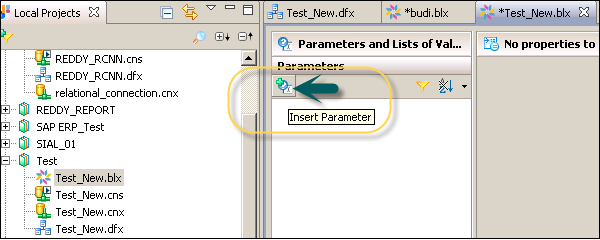
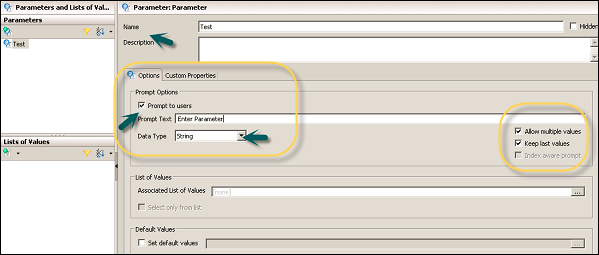
Using LOVs
It is possible to use LOVs, i.e. you can select the value of a prompt from the list of values associated with an object. It allows a data set to be restricted to the selected values. You can use LOVs for an object in Data Foundation or Business Layer. Different types of LOVs can be used.
LOVs based on Business Layer Objects. In this case, LOV is based on other query or on a hierarchy that includes −
Static LOVs − It includes a list of specified values manually or imported from the file.
LOVs based on SQL − It is a value returned by a specific SQL expression.
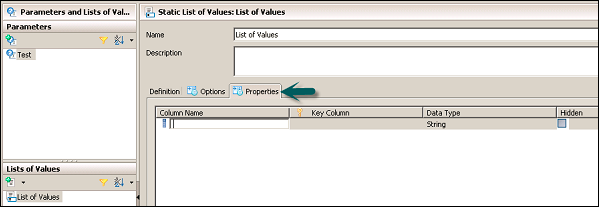
Following properties can be edited for LOVs −
Column Name − This is used to edit the name of the column.
Key Column − You can select a column to be the index aware key.
Data Type − This is used to define the data type for the column.
Hidden − When this option is selected, the column will not be displayed.