
- Home
- Introduction
- Reporting and Dashboard Tools
- Different BO Tools Connection to HANA
- Creating a Relational Connection
- Creating an OLAP Connection
- HANA Modeling Views
- Input Parameters in HANA
- Using Attribute View
- Using Analytic View
- Using Calculation View
- Using Tables in HANA DB
- Connecting Webi to HANA
- Universe Development
- User Prompts and Filter in IDT
- Webi Report Development
- Lumira Connection to HANA
- Dashboard Development in Lumira
- Dashboard Designer Connection to HANA
- Dashboard Development in DD
- Connecting Crystal to HANA Views
- Crystal Report Development on HANA
- BW on HANA Connection
- Design Studio Connection with HANA
- Development in Design Studio
- Publishing BI Reports on HANA
- Benefits of Using HANA
- Connecting HANA with Other BI Tools
- Interview Questions
BW on HANA Connection
Using BW powered by SAP HANA, you can achieve excellent performance in analytical reporting and data loading using HANA in-memory database capabilities. All BW functions performed in SAP HANA benefits from in-memory database and calculation engines for faster data processing.
To create a BW Project in HANA, you can use SAP HANA Studio. Go to Windows → Open Perspective → Other.
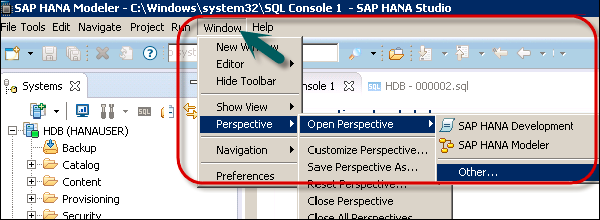
Select BW Modeling → Click OK as shown in the following screenshot.
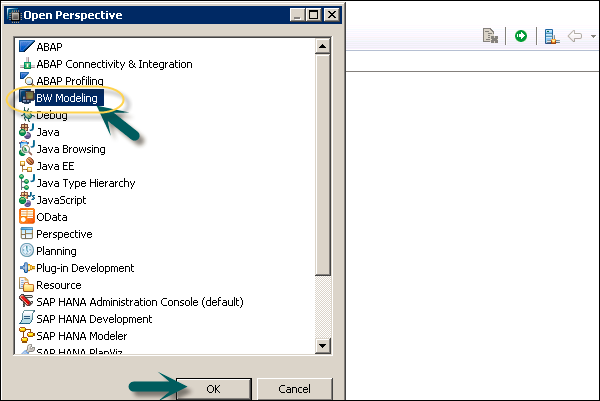
Next, go to File → New → Project.
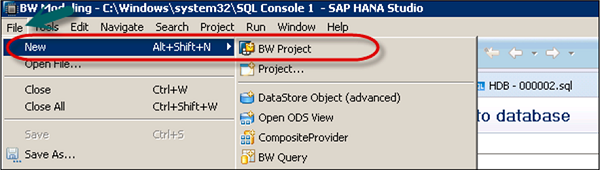
In the next window, select SAP connection. You can select an existing connection or define a connection manually to add a new connection. System connections are maintained in the SAP Logon. Click OK.
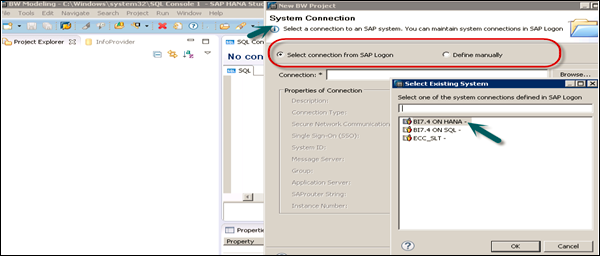
In the next screen, as shown in the following screenshot enter the client, username and password. Click Next.
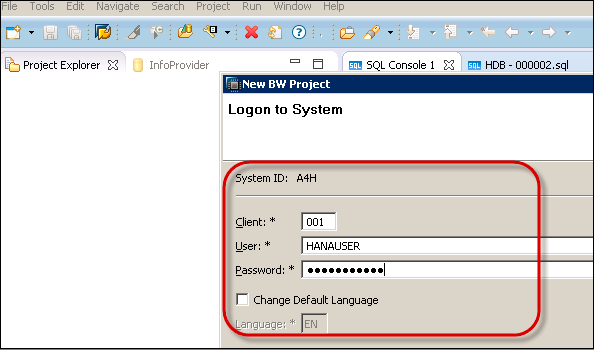
Now, enter the project name and click Finish.
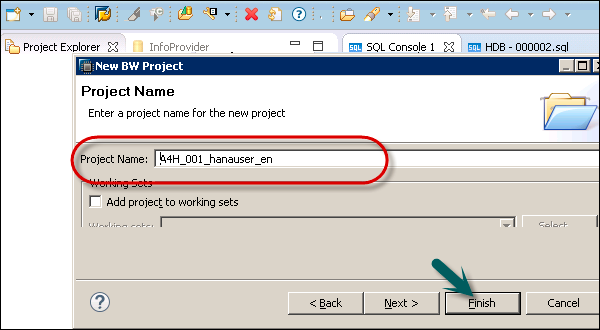
Right-click your new root project folder and choose Attach SAP HANA System. Choose the preconfigured HANA system HDB and click Finish. Only connected SAP HANA system can be attached. Select HANA system → Finish.
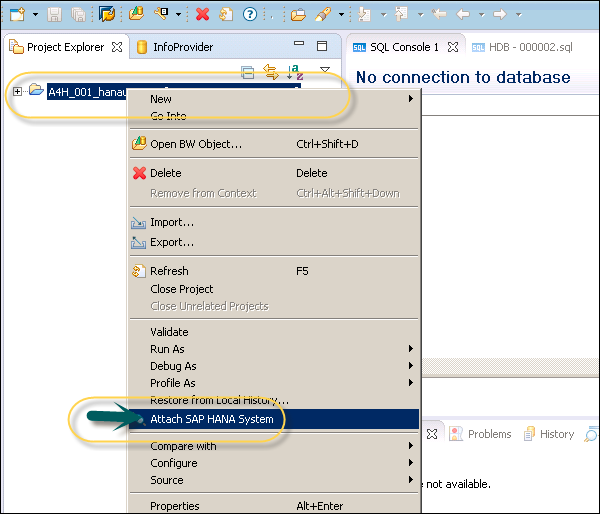
To define a BW query on your InfoCube, select the InfoCube in BW Modeling Perspective, right-click and click New → BW Query and select the InfoProvider.
Enter the name and description and then click Finish. This is how you can add a BW query.
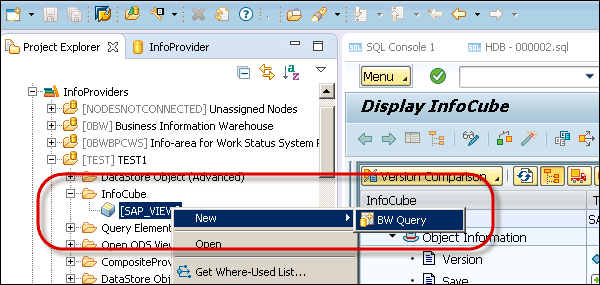
You can apply different functions in BW query. You can apply filters, define local formulas for calculation, etc.
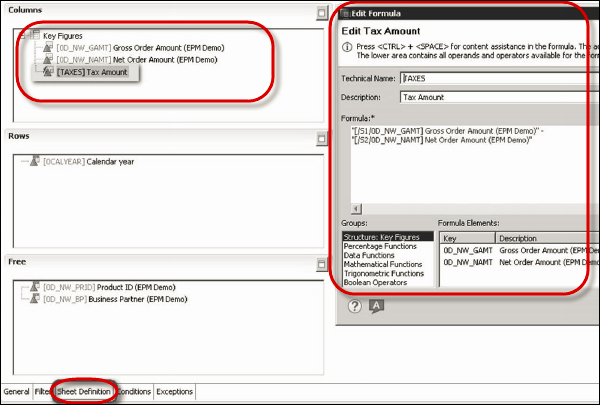
To save BW query, click the Save button at the top of the screen.