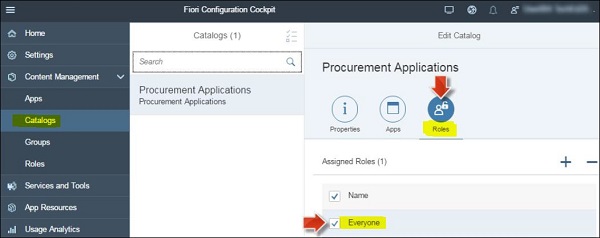- SAP Cloud Platform - Home
- SAP Cloud Platform - Introduction
- SAP Cloud Platform - Free Trial
- Service Description
- Checklist for Site Planning
- New Site Creation
- Site Design
- Site Themes
- Cloud Foundry Environment
- Creating New Instance
- Binding an Instance to Application
- Creating Service Key
- Publishing Site
- Other Site Activities
- Translating Site
- Transferring Sites
- Cloud Repositories
- Access Management
- Site Authors
- HTML App Development
- Backend System Connection
- Trial Limitations
- Developer Responsibilities
- SAP Cloud Platform Useful Resources
- SAP Cloud Platform - Quick Guide
- SAP Cloud Platform - Useful Resources
- SAP Cloud Platform - Discussion
SAP Cloud Platform - Site Design
After creating a new site, you need to design your site properly. When a site is created, it has only one page and you need to add sub-pages and define their hierarchy. You can also define different access levels for the site.
To define site structure, click Page Management in side panel → Page Management. This will open Page Management menu. You can also use Add Page button to add a page to your site.
To add an empty placeholder to the site menu (whose subpages are displayed upon hover), select Add Title from the dropdown menu and this will add a new page entry. You can also add a link to an internal or external page or site using AddLink from the dropdown menu.
You can also create a new page using content from another site page → Click Import Page from the dropdown menu. You need to select the site and the page you want to import → click Import. This will add a new page entry and shows the name of the source page.
You can also use Edit option at the bottom right or select the browser tab in Site Directory.
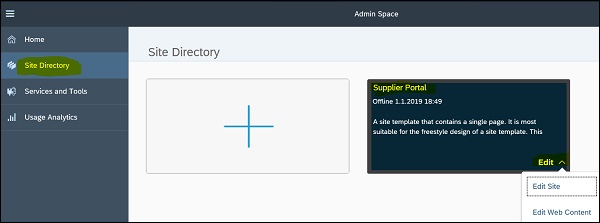
On the left side, you can access various tools, editors, and services provided by the configuration cockpit. To configure the Launchpad catalog open menu item, go to Content Management → Catalogs or click the Catalogs tile.
You can also navigate to Properties tab to edit name and description of application.
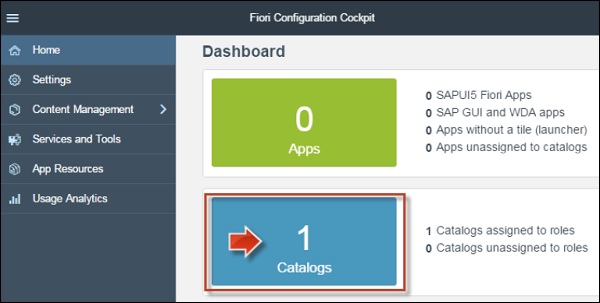
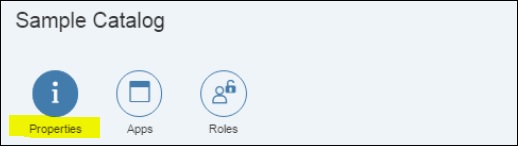
Using Roles tab, you can assign Roles tab and assign role to everyone.