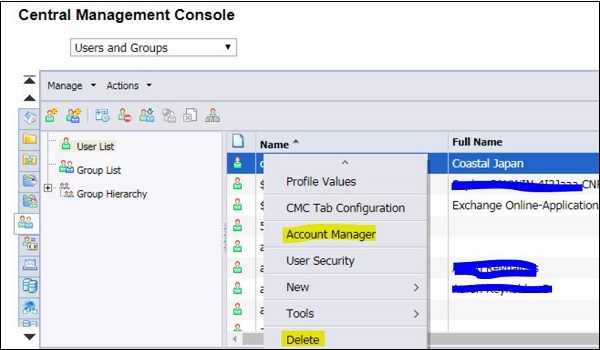- Home
- Introduction
- Tools
- Databases
- Servers
- Client Applications
- Central Management Console
- Upgrade Management Tool
- Managing Licenses
- Managing Users
- Managing Groups
- Creating Guest Account
- BI Launchpad Configuration
- BI Authentication Types
- Backup
- Promotion Management
- Managing Universe and Connections
- Monitoring
- Auditing
- Roles
- SAP BO Administration Resources
- Quick Guide
- Useful Resources
- Discussion
SAP BO Administration - Managing Users
You need to manage users in your BI environment to control the access to Repository objects. User and groups are managed in CMC under Users and Groups management area. Login to CMC console and then Select Users and Groups, as shown in the screen below −
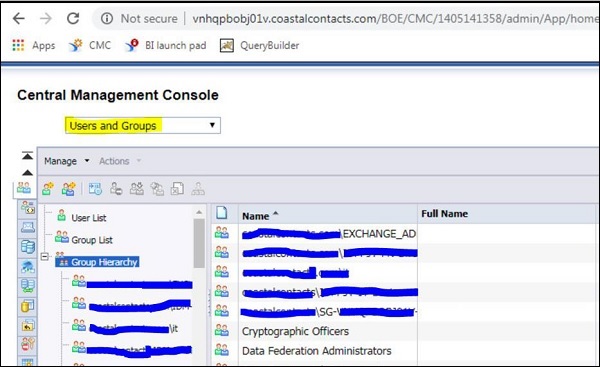
When you select Users and Groups from drop down list, it shows you below options in CMC console −
- User List
- Group List
- Group hierarchy
There are also default Administrator and two users are created to perform the default activities. The table given below lists default Account name and their use.
| Account name | Usage |
|---|---|
Administrator |
This user belongs to the Administrators and Everyone groups. An administrator can perform all tasks in all BI platform applications (for example, the CMC, CCM, Publishing Wizard, and BI launch pad). |
Guest |
This user belongs to the Everyone group. This account is enabled by default, and is not assigned a password by the system. If you assign it a password, the single sign-on to BI launch pad will be broken. |
SMAdmin |
This is a read-only account used by SAP Solution Manager to access BI platform components. |
To create new user/group, use Manage → New → User/Group. You can also create new Users / groups or add users to group or hierarchy, as shown below −
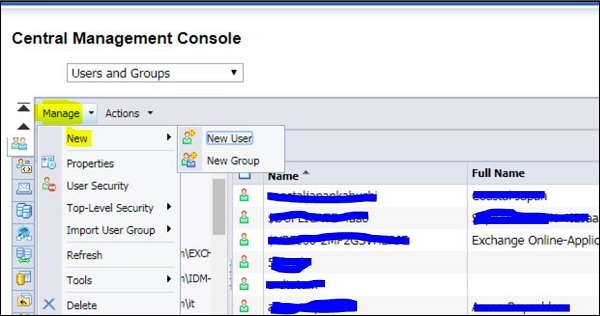
When you click on New user, you must provide the details for user profile −
- Authentication Type
- Account Name
- Full Name
- Description
- Email, etc.
Given below is the screen for the New user with all the required details.
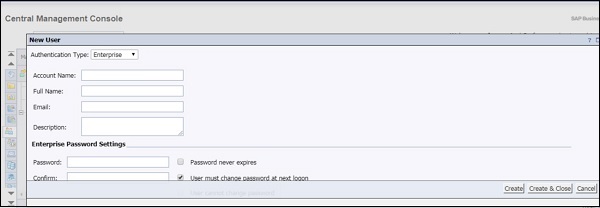
You can also manage the object properties using CMC console. Select any of user or group and click on Manage Object Properties option, as explained below −
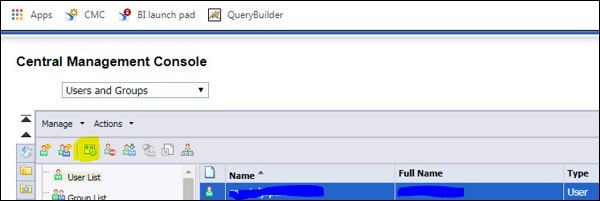
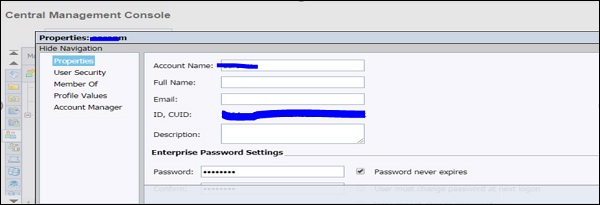
You can also modify or delete an existing user in your BO environment. Select any user and right click to edit or delete an existing user, as given in the screen below −