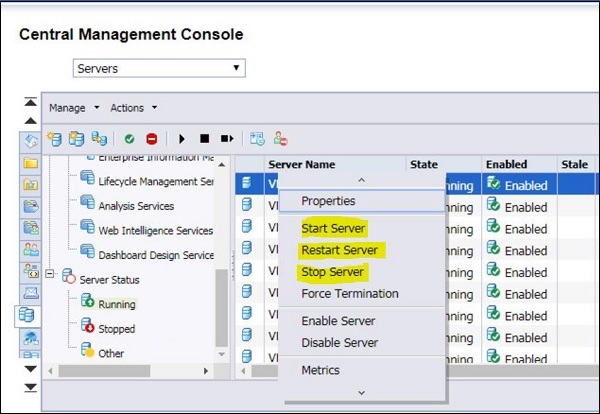- Home
- Introduction
- Tools
- Databases
- Servers
- Client Applications
- Central Management Console
- Upgrade Management Tool
- Managing Licenses
- Managing Users
- Managing Groups
- Creating Guest Account
- BI Launchpad Configuration
- BI Authentication Types
- Backup
- Promotion Management
- Managing Universe and Connections
- Monitoring
- Auditing
- Roles
- SAP BO Administration Resources
- Quick Guide
- Useful Resources
- Discussion
BI Authentication Types
SAP BO Administrators can also include authentication options in BI Launchpad logon screen. To modify BI Launchpad setting, you need to update BOE.war file.
To make changes, navigate to following directory in your BI platform installation. <INSTALLDIR>\SAP BusinessObjects Enterprise XI 4.0\warfiles\webapps\BOE\WEB-INF\config\custom\ → Create a new file using a text editor and save it with this name- BIlaunchpad.properties, as explained below −
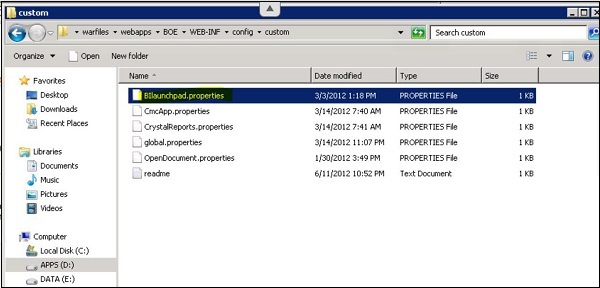
To include the authentication options for BI Launchpad, add this line to text file − authentication.visible=true
To change the default authentication, add this line: authentication.default=<authentication> and then you must replace <authentication> with any of the below options
| Enterprise | secEnterprise |
|---|---|
| LDAP | secLDAP |
| Windows AD | secWinAD |
| SAP | secSAPR3 |
If you want to prompt BO users for the CMS name on the BI launch pad logon screen, add the following line: cms.visible=true. To apply these changes → Save and close the file and restart web application server.
Server Administration
SAP BO Administrators can use CMC to perform server management and to check server status using Server management area in console. When you select Server in CMC drop down list, you can see below tree structure related to server management.
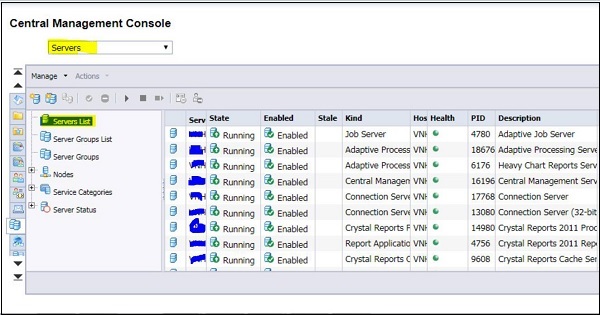
Tree Structure Under Server Management
| Servers List | Displays a complete list of all servers in the deployment. |
| Server Groups List | Displays a flat list of all available server groups in the Details pane. Select this option if you want to configure a server group's settings or security. |
| Server Groups | Lists the server groups and the servers within each server group. When you select a server group, its servers and server groups are displayed in the Details pane in a hierarchical view. |
| Nodes | Displays a list of the nodes in your deployment. Nodes are configured in the CCM. You can select a node by clicking it to view or manage the servers on the node. |
Service Categories
This option is used to get all service types in your deployment. Service categories are usually divided into core BI platform services and services associated with specific SAP objects. To manage any service, select the service.
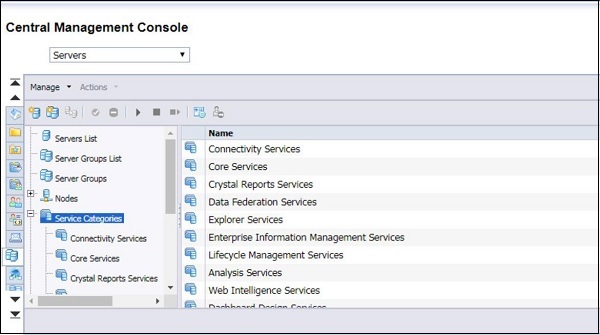
Server Status
This is used to display the servers in BO environment as per their status. This is useful tool to perform health check of your BO environment and to quickly checks status of all servers.
- Running
- Stopped
- Other
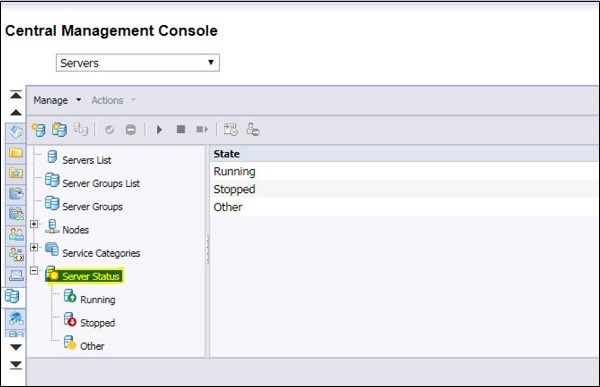
You can use Server status option to Start/Stop/Restart any of server. You can also terminate any of server in hung/other state using Force termination option. This is explained below −