
- Home
- Introduction
- Tools
- Databases
- Servers
- Client Applications
- Central Management Console
- Upgrade Management Tool
- Managing Licenses
- Managing Users
- Managing Groups
- Creating Guest Account
- BI Launchpad Configuration
- BI Authentication Types
- Backup
- Promotion Management
- Managing Universe and Connections
- Monitoring
- Auditing
- Roles
- SAP BO Administration Resources
- Quick Guide
- Useful Resources
- Discussion
SAP BO Administration - Backup
Backup is used to restore the system in case of system failure due to any reasons, hardware or software failure. With restoring backup files, you can resume critical functions and reduce the application downtime. You can select from different backup plans as below −
Backup of Full System
You can take backup of your full system using hot or cold backup plan. Hot backup plans allow you to keep system live for users and take backup so there is no downtime.
To configure hot backup, you can navigate to CMC console → Manage area → Settings from drop down. How to take the backup of full system is explained below −
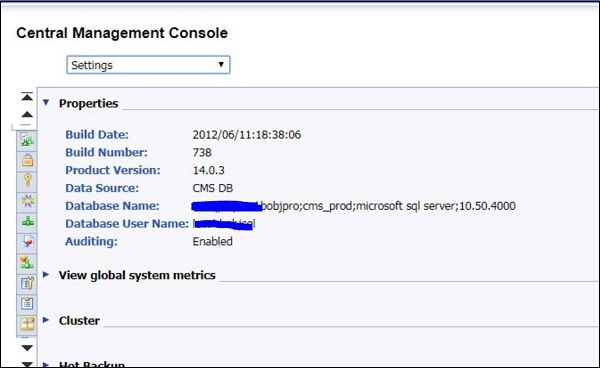
Next is to scroll down and in Hot backup section → Enable Hot backup
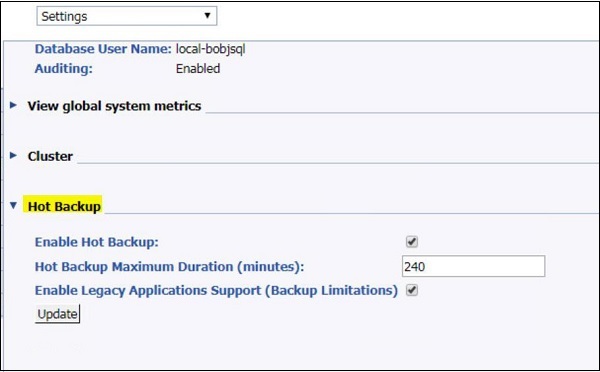
Mention Hot Backup maximum duration as maximum time to run and complete the backup. If the actual duration of the backup exceeds the limit entered here, it can cause inconsistencies in backed-up data. To avoid this, it is safer to overestimate the time required. This time includes total duration to take CMS database and file system backup of BI → click on Update to enable the hot backup.
Backup of System configuration
You can also take backup of server configuration in CCM. It is not possible to take backup of the setting of individual servers. To take server configuration backup wizard, open CCM → Backup Server Configuration and this will open Server Configuration backup wizard.
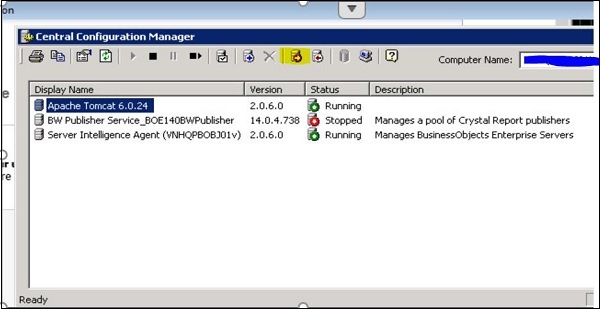
To start the wizard, click on Next button, as shown below −
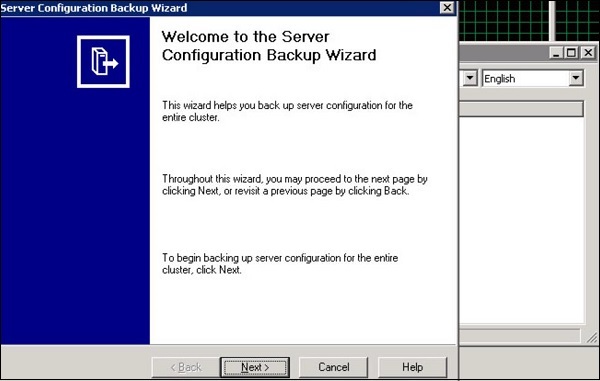
In next window, you must select whether to use an existing CMS to back up server configuration settings or to create a temporary CMS.
To back up server settings from a system that is running, select Use existing running CMS, and click Next.
To back up server settings from a system that is not running, select Start a new temporary CMS, and click Next.
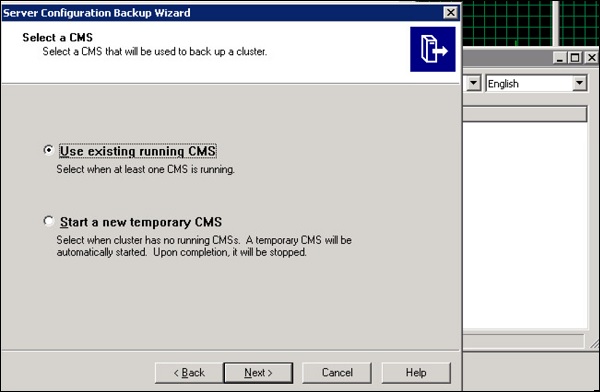
In next window, you have to provide logon information for CMS to backup server and the information includes System Name, User name and password for connection.
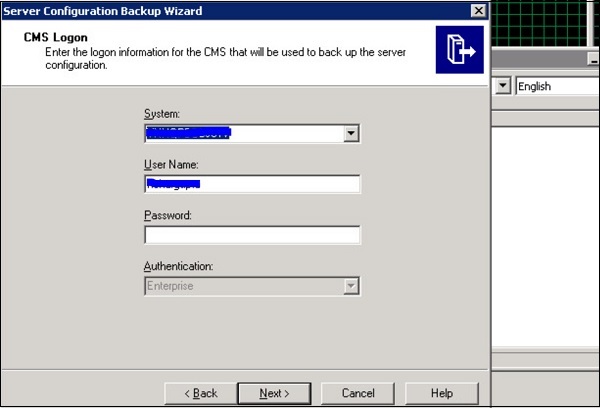
Backup of BI Objects
When you take backup of BI content, it allows you to restore the BI objects without need of restoring full system or server configuration. You can use standard Database and File backup tools and procedures to regularly back up.
- CMS Database
- FRS File stores
Restoring the Data
Before restoring your database, you need to use the Central Configuration Manager (CCM) to stop all nodes in your BI platform deployment. When you restore auditing database, you must select which point in time you want to restore the database to.
You must perform this task in case you are aware that only auditing database is the effected system in BI environment. If additional components are affected, you must perform a full system restore. To restore, you can use database tools to restore the database.