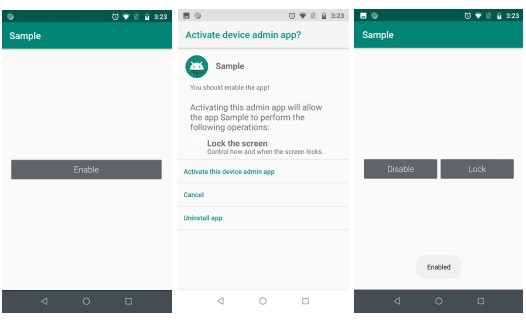Data Structure
Data Structure Networking
Networking RDBMS
RDBMS Operating System
Operating System Java
Java MS Excel
MS Excel iOS
iOS HTML
HTML CSS
CSS Android
Android Python
Python C Programming
C Programming C++
C++ C#
C# MongoDB
MongoDB MySQL
MySQL Javascript
Javascript PHP
PHP
- Selected Reading
- UPSC IAS Exams Notes
- Developer's Best Practices
- Questions and Answers
- Effective Resume Writing
- HR Interview Questions
- Computer Glossary
- Who is Who
How to turn Android device screen on and off programmatically?
This example demonstrate about How to turn Android device screen on and off programmatically.
Step 1 − Create a new project in Android Studio, go to File ⇒ New Project and fill all required details to create a new project.
Step 2 − Add the following code to res/layout/activity_main.xml
<? xml version= "1.0" encoding= "utf-8" ?> <RelativeLayout xmlns: android = "http://schemas.android.com/apk/res/android" xmlns: tools = "http://schemas.android.com/tools" android :layout_width= "match_parent" android :layout_height= "match_parent" android :layout_margin= "16dp" tools :context= ".MainActivity" > <LinearLayout android :layout_width= "match_parent" android :layout_height= "wrap_content" android :layout_centerInParent= "true" android :orientation= "horizontal" > <Button android :id= "@+id/btnEnable" android :layout_width= "0dp" android :layout_height= "wrap_content" android :layout_weight= "1" android :onClick= "enablePhone" android :text= "Enable" /> <Button android :id= "@+id/btnLock" android :layout_width= "0dp" android :layout_height= "wrap_content" android :layout_weight= "1" android :onClick= "lockPhone" android :text= "Lock" /> </LinearLayout> </RelativeLayout>
Step 3 − Add the following code to res/xml/policies.xml
<? xml version= "1.0" encoding= "utf-8" ?> <device-admin xmlns: android = "http://schemas.android.com/apk/res/android" > <uses-policies> <force-lock /> </uses-policies> </device-admin>
Step 4 − Add the following code to src/DeviceAdmin
package app.tutorialspoint.com.sample ;
import android.app.admin.DeviceAdminReceiver ;
import android.content.Context ;
import android.content.Intent ;
import android.widget.Toast ;
public class DeviceAdmin extends DeviceAdminReceiver {
@Override
public void onEnabled (Context context , Intent intent) {
super .onEnabled(context , intent) ;
Toast. makeText (context , "Enabled" , Toast. LENGTH_SHORT ).show() ;
}
@Override
public void onDisabled (Context context , Intent intent) {
super .onDisabled(context , intent) ;
Toast. makeText (context , "Disabled" , Toast. LENGTH_SHORT ).show() ;
}
}
Step 5 − Add the following code to src/MainActivity
package app.tutorialspoint.com.sample ;
import android.app.Activity ;
import android.app.admin.DevicePolicyManager ;
import android.content.ComponentName ;
import android.content.Context ;
import android.content.Intent ;
import android.support.annotation. Nullable ;
import android.support.v7.app.AppCompatActivity ;
import android.os.Bundle ;
import android.view.View ;
import android.widget.Button ;
import android.widget.Toast ;
public class MainActivity extends AppCompatActivity {
static final int RESULT_ENABLE = 1 ;
DevicePolicyManager deviceManger ;
ComponentName compName ;
Button btnEnable , btnLock ;
@Override
protected void onCreate (Bundle savedInstanceState) {
super .onCreate(savedInstanceState) ;
setContentView(R.layout. activity_main ) ;
btnEnable = findViewById(R.id. btnEnable ) ;
btnLock = findViewById(R.id. btnLock ) ;
deviceManger = (DevicePolicyManager)
getSystemService(Context. DEVICE_POLICY_SERVICE ) ;
compName = new ComponentName( this, DeviceAdmin. class ) ;
boolean active = deviceManger .isAdminActive( compName ) ;
if (active) {
btnEnable .setText( "Disable" ) ;
btnLock .setVisibility(View. VISIBLE ) ;
} else {
btnEnable .setText( "Enable" ) ;
btnLock .setVisibility(View. GONE ) ;
}
}
public void enablePhone (View view) {
boolean active = deviceManger .isAdminActive( compName ) ;
if (active) {
deviceManger .removeActiveAdmin( compName ) ;
btnEnable .setText( "Enable" ) ;
btnLock .setVisibility(View. GONE ) ;
} else {
Intent intent = new Intent(DevicePolicyManager. ACTION_ADD_DEVICE_ADMIN ) ;
intent.putExtra(DevicePolicyManager. EXTRA_DEVICE_ADMIN , compName ) ;
intent.putExtra(DevicePolicyManager. EXTRA_ADD_EXPLANATION , "You should enable the app!" ) ;
startActivityForResult(intent , RESULT_ENABLE ) ;
}
}
public void lockPhone (View view) {
deviceManger .lockNow() ;
}
@Override
protected void onActivityResult ( int requestCode , int resultCode , @Nullable Intent
data) {
super .onActivityResult(requestCode , resultCode , data) ;
switch (requestCode) {
case RESULT_ENABLE :
if (resultCode == Activity. RESULT_OK ) {
btnEnable .setText( "Disable" ) ;
btnLock .setVisibility(View. VISIBLE ) ;
} else {
Toast. makeText (getApplicationContext() , "Failed!" ,
Toast. LENGTH_SHORT ).show() ;
}
return;
}
}
}
Step 6 − Add the following code to androidManifest.xml
<? xml version= "1.0" encoding= "utf-8" ?> <manifest xmlns: android = "http://schemas.android.com/apk/res/android" package= "app.tutorialspoint.com.sample" > <uses-permission android :name= "android.permission.CALL_PHONE" /> <application android :allowBackup= "true" android :icon= "@mipmap/ic_launcher" android :label= "@string/app_name" android :roundIcon= "@mipmap/ic_launcher_round" android :supportsRtl= "true" android :theme= "@style/AppTheme" > <activity android :name= ".MainActivity" > <intent-filter> <action android :name= "android.intent.action.MAIN" /> <category android :name= "android.intent.category.LAUNCHER" /> </intent-filter> </activity> <receiver android :name= ".DeviceAdmin" android :description= "@string/app_description" android :label= "@string/app_name" android :permission= "android.permission.BIND_DEVICE_ADMIN" > <meta-data android :name= "android.app.device_admin" android :resource= "@xml/policies" /> <intent-filter> <action android :name= "android.app.action.DEVICE_ADMIN_ENABLED" /> </intent-filter> </receiver> </application> </manifest>
Let's try to run your application. I assume you have connected your actual Android Mobile device with your computer. To run the app from android studio, open one of your project's activity files and click Run ![]() icon from the toolbar. Select your mobile device as an option and then check your mobile device which will display your default screen –
icon from the toolbar. Select your mobile device as an option and then check your mobile device which will display your default screen –