
 Data Structure
Data Structure Networking
Networking RDBMS
RDBMS Operating System
Operating System Java
Java MS Excel
MS Excel iOS
iOS HTML
HTML CSS
CSS Android
Android Python
Python C Programming
C Programming C++
C++ C#
C# MongoDB
MongoDB MySQL
MySQL Javascript
Javascript PHP
PHP
- Selected Reading
- UPSC IAS Exams Notes
- Developer's Best Practices
- Questions and Answers
- Effective Resume Writing
- HR Interview Questions
- Computer Glossary
- Who is Who
How to start your own podcast on YouTube

A podcast is a digital audio file made available on the Internet and various channels. It is typically available as a series, new episodes of which can be received by subscribers automatically on various channels.
Many people enjoy listening to podcasts, but did you know that you can easily start your podcast using YouTube? You do not need any special equipment or software, just a YouTube account.
Can I do a podcast on YouTube?
Yes, you can do a podcast on YouTube. Podcasts are typically audio content. Many podcasters do not realize they can leverage YouTube to massively expand their reach. It is as easy as publishing your podcast on both your podcast hosting service and YouTube. Here is how to retroactively add your existing podcast episodes and create your video podcast moving forward. Start by converting your existing podcast audio files into videos. The easiest way to do that on YouTube is to create an audiogram.

Several apps do this. They will give you a waveform laid over a background image. Some apps also add features, like a progress bar and a timer.
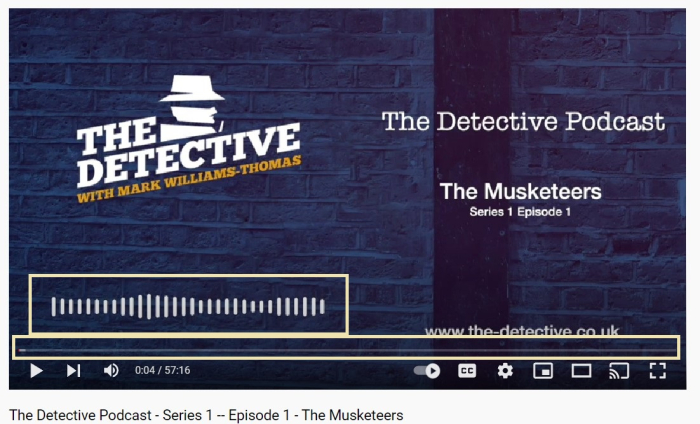
Starting a podcast on YouTube is a great way to share your thoughts and ideas with the world. You can talk about any topic you want, and there is no limit to how long your podcast can be. You can even record your podcast right from your phone.
If you are thinking about starting your podcast on YouTube, this guide will show you how to get started on YouTube.
How to start your podcast on YouTube
The process to start your podcast on YouTube are ?
Produce your normal audio podcast
This should be the easiest step for a podcaster because one is already doing it. Make the audio exactly as same as a radio podcast.
If you are just starting, you will need to come up with a concept and title for your podcast. Then, simply record what you want the world to hear from you.

Convert the Audio File into Video Format
The simplest and easiest way to publish on YouTube is to convert the audio file into a video file by just adding the static graphic image in the background.
Change the format from audio to video and merge the background image. You can also include some sound effects. YouTube is for video content, so you need to add a visual element to your podcast. There are a few ways you can accomplish this, especially for different types of podcasts. What works well for an interview series will not be as effective for a narrative horror story. Find out what your target audience is expecting from you.
If you have an interview podcast or you are talking to an audience, turning on your webcam can be one of the easiest ways of getting video. You can display some photos or graphics as a slideshow while your podcast plays over the top.
The images down below are normal podcast, a static and moving image had been added.

The second image down below is also static but an audio in the form of wave is continuously moving giving it a good feel.
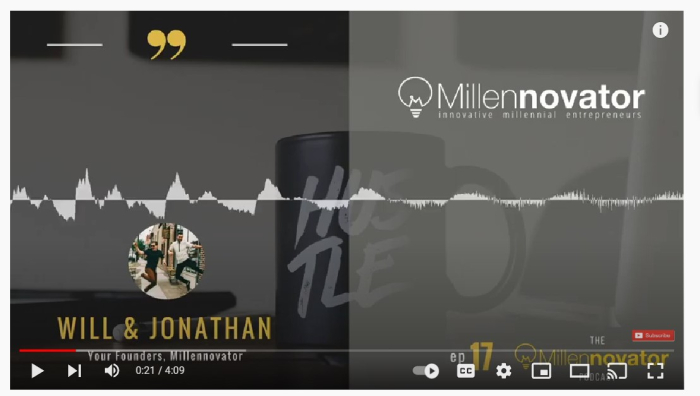
Catchy Title
Today, attention spans are getting shorter and shorter, the title is one of the most important things to attract. A catchy title can get people to click on content.
YouTube is effectively a large search engine for video content so start thinking about your SEO keywords too. Make sure to include the main keyword in your title. So, searches for that topic and keyword can recommend your content too.
The examples shown below shows catchy title.
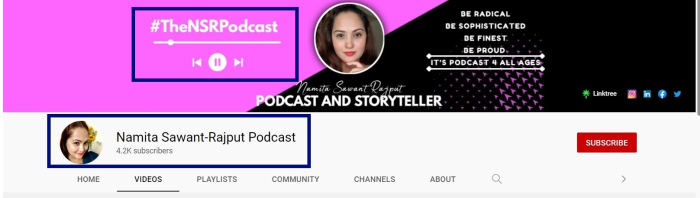
This example also shows the catchy title.
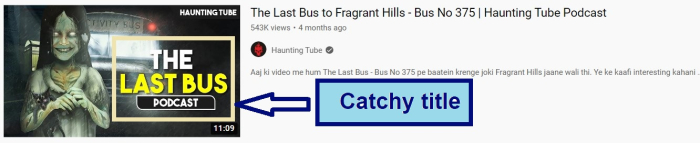
Custom Thumbnail
On video platform, like YouTube, the thumbnail can make or break your chances of success. Much like a good title, a good thumbnail can compel people to click on your content or can drive them away. While there are no hard-and-fast rules for thumbnails, try to show what your podcast is about.
The example below show clickable thumbnail designs.
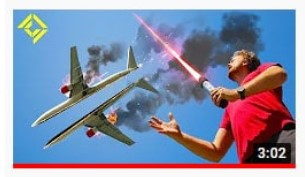
The second example also shows the clickable custom thumbnail.
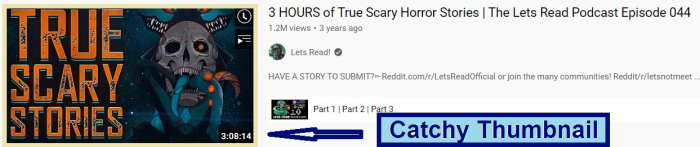
Upload
Once you have created your YouTube account, you can upload your finished podcast with your thumbnail and description. You can also set a premiere date or a teaser for your subscribers.
The steps to upload the podcast are as follows ?
Step 1 ? Make sure you are logged into your YouTube account.
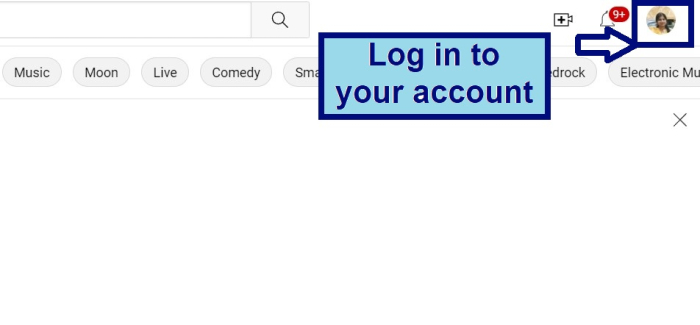
Step 2 ? Click the Create button. Then click on ?Upload video'
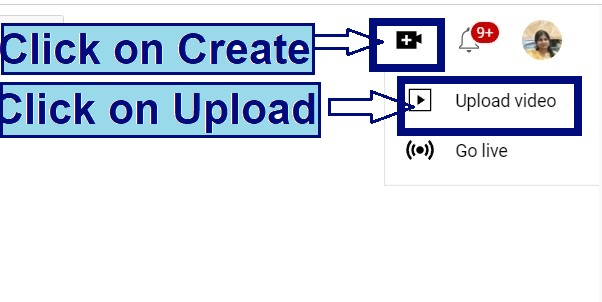
Step 3 ? Select the file and upload it.

Step 4 ? Give your video a good episode title, description, and custom thumbnail. Add tags, subtitles, and end cards on the content.
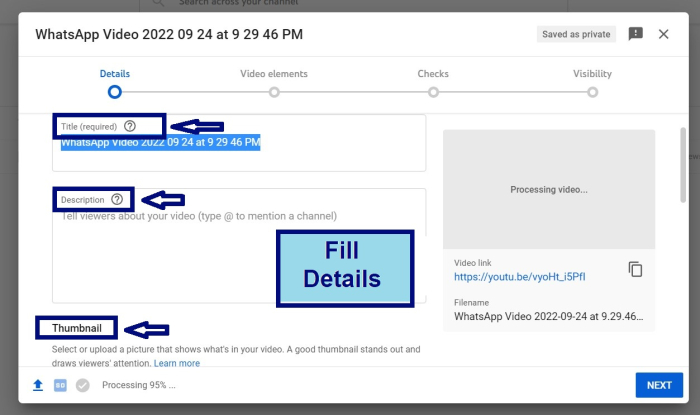
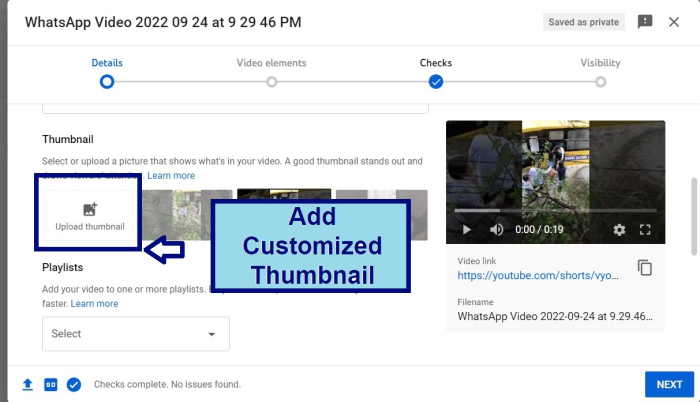
Step 5 ? select the privacy settings. Now it is time to publish your video. You can either upload it immediately or schedule it to get it published later. At the end click on Publish.
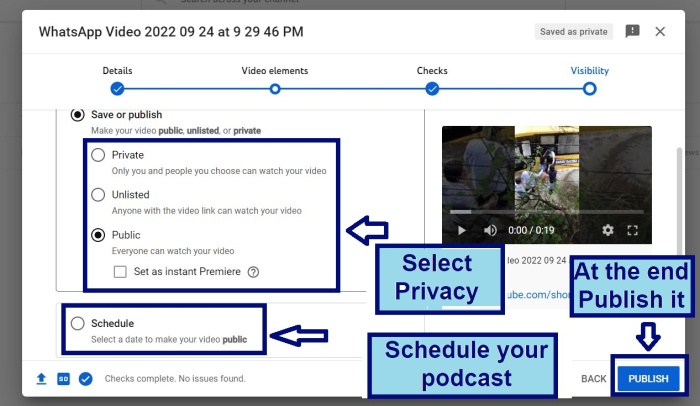
Conclusion
Starting your podcast on YouTube is a great way to reach a wide audience and build your brand. To get started, you will need to create a channel, come up with a format, and start recording and editing your episodes. You can also promote your podcast by guesting on other shows and by using social media. To be successful, you will need to be consistent and provide value to your listeners.
There are many ways to start a podcast, but one of the most popular platforms for hosting and sharing podcasts is YouTube. If you are looking to start a podcast on YouTube, there are a few simple steps you need to follow.

