
 Data Structure
Data Structure Networking
Networking RDBMS
RDBMS Operating System
Operating System Java
Java MS Excel
MS Excel iOS
iOS HTML
HTML CSS
CSS Android
Android Python
Python C Programming
C Programming C++
C++ C#
C# MongoDB
MongoDB MySQL
MySQL Javascript
Javascript PHP
PHP
- Selected Reading
- UPSC IAS Exams Notes
- Developer's Best Practices
- Questions and Answers
- Effective Resume Writing
- HR Interview Questions
- Computer Glossary
- Who is Who
How to Control YouTube Recommendations on your Channel?
The recommendations on YouTube are typically useful because they guide you to further material you'll enjoy amid the service's billions of videos. However, occasionally YouTube recommendations can be unreliable and present you with options that you are not interested in.
We'll show you how to reset and pause YouTube recommendations if you're tired of getting bad ideas, as well as provide advice on how to receive better ones.
What Determines the YouTube Recommendations You Make?
It's helpful to understand how YouTube generates these recommendations before looking at how to reset or modify them. According to the information page for recommended videos on YouTube, the service uses "nearly 80 billion pieces of information we call signals" to decide what is recommended.
These consist of the channels you're subscribed to, your search history, and your viewing history. Recommendations may also be influenced by more broad variables like your location and the time of day.
However, there are occasions when YouTube makes suggestions that are way too frequent or that are utterly at odds with your preferences. You haven't actually been able to tell YouTube to stop until now by thinking "This is not what I want to see". You now have that kind of control thanks to YouTube. Let's check how we can control YouTube recommendations below:
You can remove or control a single video or entire channel from YouTube recommendations.
Steps to Control YouTube Recommendation
Step 1 ? Sign into your YouTube account with your email address and password. When you sign in, you will be presented with a list of videos in the YouTube Home page based on your previous search history and tastes and preferences.
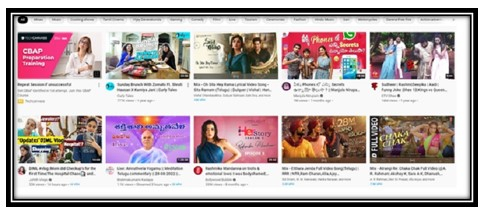
Step 2 ? Select the video which you don't want to be in the YouTube channel's video recommendations list.
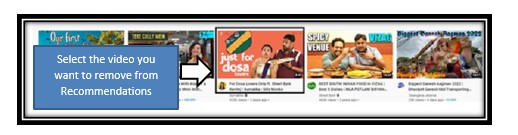
Step 3 ? On the selected video, beside the thumbnail, you will be seen with three dots (?) as shown below.

Step 4 ? Click on the three dots, a drop-down menu appears. From the list, click on the Not interested tab to remove or control the single video from YouTube Video recommendations.
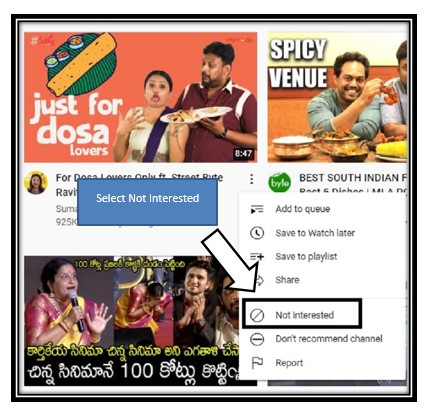
Step 5 ? When you click on the Not interested button, it will be shown like this - video removed (as shown below) but if you don't want to remove the video, just click on UNDO button.
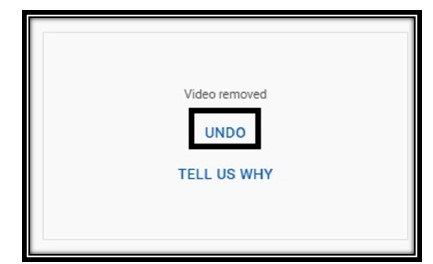
Step 6 ? If you want to remove or control the entire channel from the YouTube Video recommendations, the process of signing into the YouTube account, selecting the video and clicking on the three dots besides the thumbnail will be the same but when you click on the three dots, from the drop-down menu, select the Don't recommend channel.
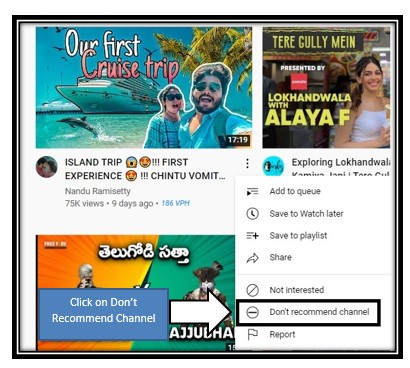
Step 7 ? When you click on the Don't recommend channel, it will appear like this (as shown below) with a message that we don't recommend videos from this channel to you again.
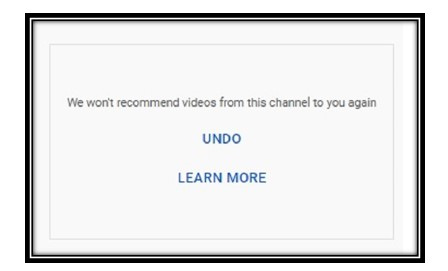
Step 8 ? If you want YouTube to recommend videos from this channel, then you can click on the UNDO button and the YouTube starts recommending videos from this channel.
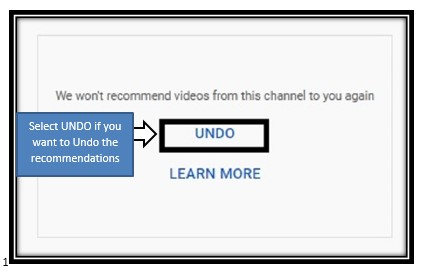
Conclusion
You now know how to manage the YouTube recommendations you view. There are choices available, including the ability to completely hide recommended films or disable recommendations depending on your preferences. You can modify YouTube's influx of videos to better suit what you want from the service.

