
 Data Structure
Data Structure Networking
Networking RDBMS
RDBMS Operating System
Operating System Java
Java MS Excel
MS Excel iOS
iOS HTML
HTML CSS
CSS Android
Android Python
Python C Programming
C Programming C++
C++ C#
C# MongoDB
MongoDB MySQL
MySQL Javascript
Javascript PHP
PHP
- Selected Reading
- UPSC IAS Exams Notes
- Developer's Best Practices
- Questions and Answers
- Effective Resume Writing
- HR Interview Questions
- Computer Glossary
- Who is Who
How to Create a YouTube Playlist on Your Channel?
Do you want to increase your YouTube presence, but you don't have much time or money? Thankfully, there is a simple fix: playlists on YouTube.
Consider this post your comprehensive guide to creating YouTube playlists that your audience will enjoy.
What is a YouTube Playlist?
A YouTube playlist is a collection of videos that you or another user has put together. It's a way to group videos with similar qualities, whether you're a YouTube watcher or creator.
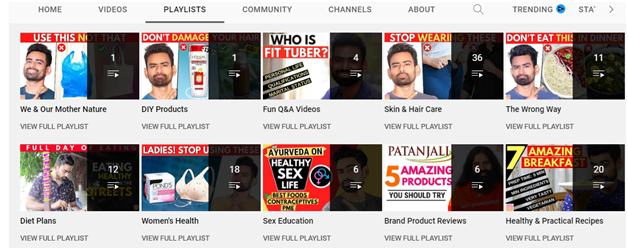
For instance, if you have created videos on yoga, fitness, and workout topics on your YouTube channel, you can create separate playlists on fitness, workout, and yoga topics and add your videos in relevant categories.
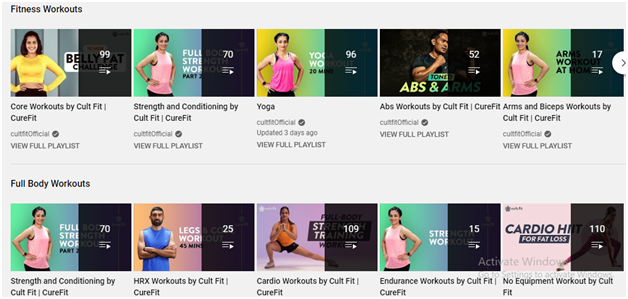
In a word, playlists make it easier for viewers to find the videos they want to watch because videos are saved and organized with a few quick clicks.
How to Create a YouTube Playlist for Your Channel?
You can create the playlists and add videos in the playlists in the two different methods
Methods 1
Creating Playlist
- Step 1 ? Go to Youtube.com website and sign in to your YouTube account. Click on your channel's profile icon. A drop-down menu appears (as shown in the image).
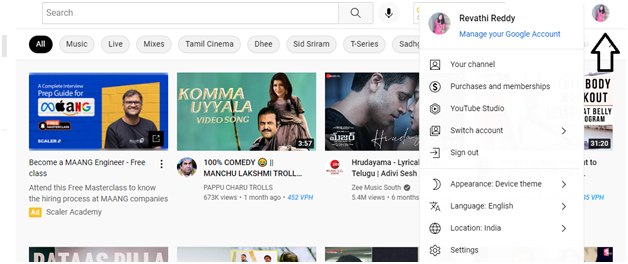
- Step 2 ? From the drop-down menu, click on the YouTube studio (as shown in the below image).
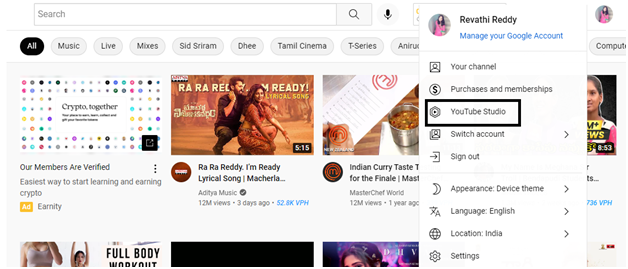
- Step 3 ? Once you click on the YouTube studio, you will be redirected to this page (as shown below). Here in the left side menu, you will find playlists option. Click on the Playlists button.
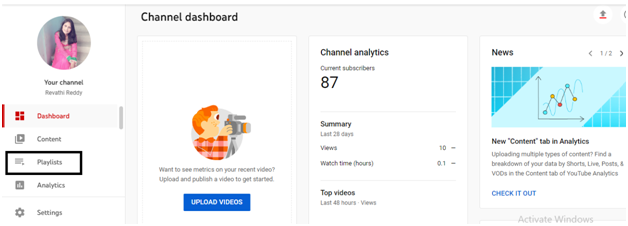
- Step 4 ? Once you click on the Playlists button, you will be taken to the Channel playlists page (as shown below). At the right side corner of the Channel playlists page, you will find NEW PLAYLIST button in blue color. Click on the NEW PLAYLIST button.
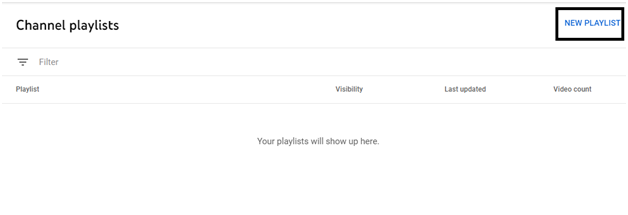
- Step 5 ? When you click on the NEW PLAYLIST button. A pop-up window appears with the playlist title and visibility categories - Public, Private and Unlisted. Here I'm adding the playlist title as - Telugu Cover songs.
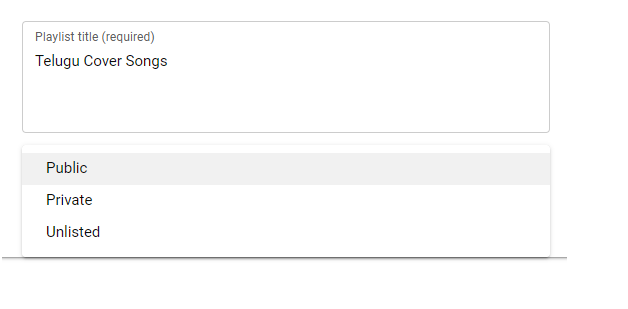
- Step 6 ? In the pop-up window, I added the Playlist title as Telugu cover songs and selected the visibility as Public (It depends on individual) and click on CREATE button.
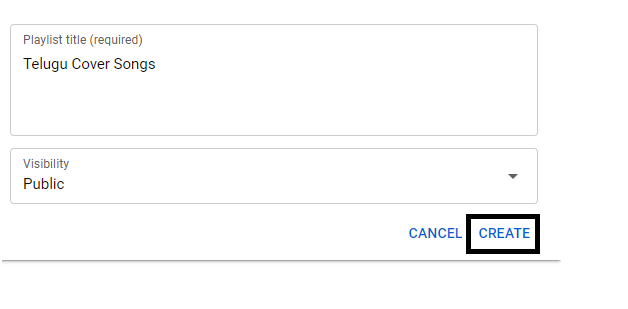
- Step 7 ? Successfully the YouTube playlist has been created in the Channel Playlists page. It appears (as shown below).
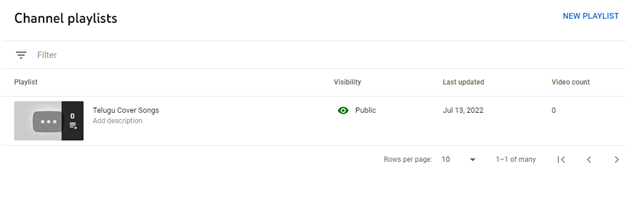
Editing Playlist
Once the playlist is created, it's time to add videos in the playlist. But you can add videos in the playlist as follows:
- Step 1 ? Go to the Channel playlists page, you will find the list of playlists. But here I created only one playlist. Click on the Edit in YouTube symbol.
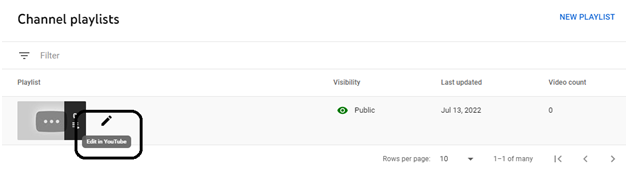
- Step 2 ? You will be taken to this page (as shown below). At the left hand corner, you will find three dots. Click on those three dots.
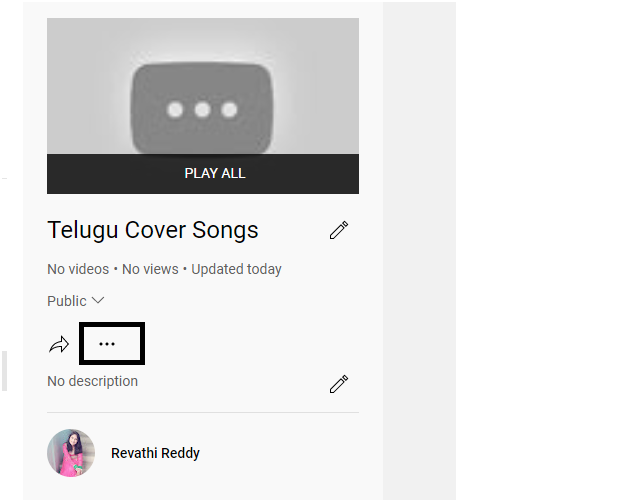
- Step 3 ? When you click on those three dots, a drop-down menu appears. In the drop-down menu, you can click on the Add Videos button.
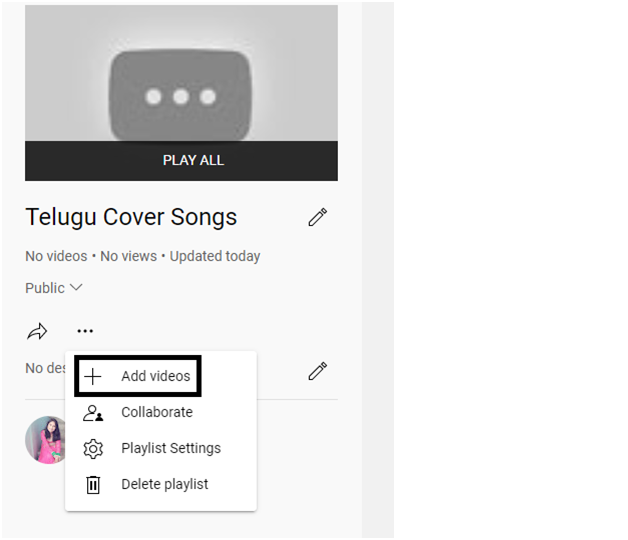
- Step 4 ? Once you click on the Add Videos button, a separate window opens up with the title - Add Video to Playlist. Here you can find three sub-categories - Video Search, URL, Your YouTube videos. Not only your personal videos, you can even add any of your favourite YouTube videos in the playlist.
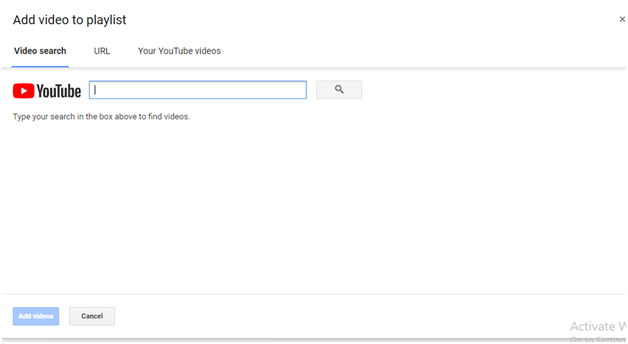
- Step 5 ? For instance, if I'm searching for Tollywood songs, a bunch of telugu songs will appear in the search. Select any one of your favourite songs and click on Add videos (As shown below).
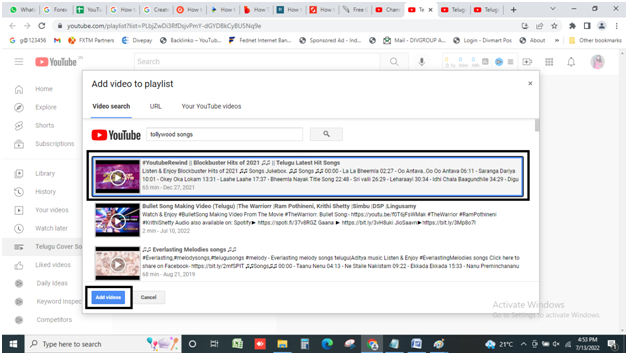
- Step 6 ? Once you click on Add Videos, this video will be added in the created playlist (as shown below).
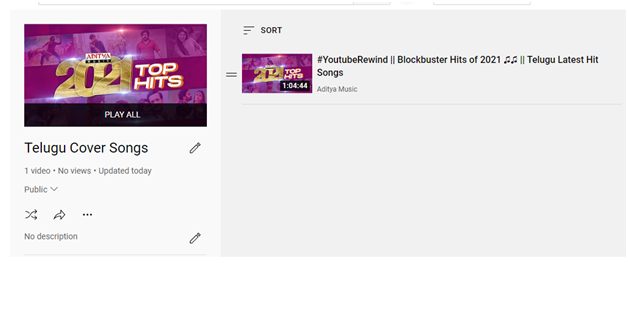
- Step 7 ? You can even paste your YouTube URL or any of your favorite YouTube URL in the search engine and click on the Add Videos. This video will be added in your created playlist.
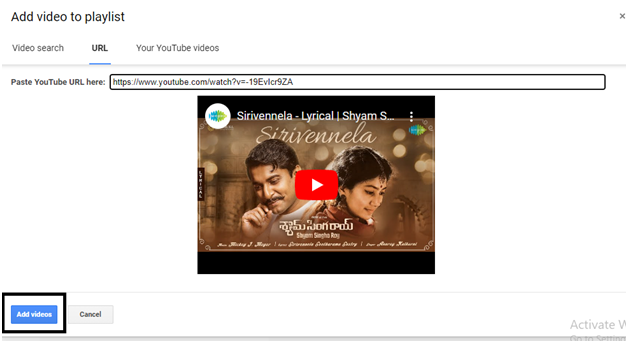
- Step 8 ? You can add your relevant YouTube videos in your created playlist. Select the video and click on Add Videos and your video will be added in the playlist created by you.

- Step 9 ? Once the videos are added, the playlist will appear like this (as shown below).
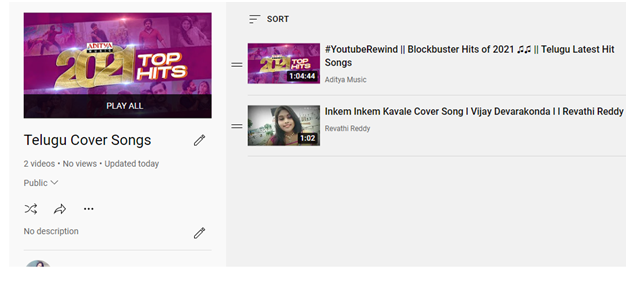
The Second Method
In the YouTube studio, on the left-hand corner, you will find the Content category.
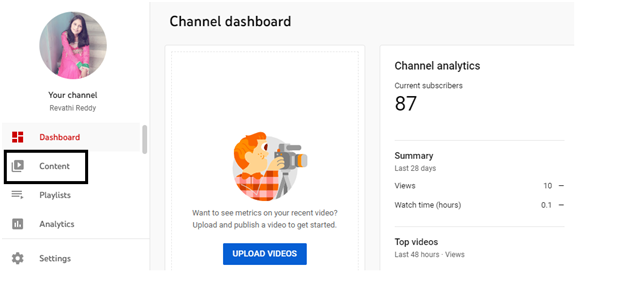
- Step 1 ? Click on the Content, you will be taken to the channel content page (as shown below). You will find a list of videos. Select any one of the video which you want to add in the playlist. Here I'm having only one video. Click on the Details symbol (as shown in the image).
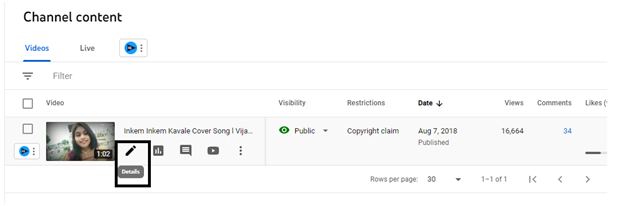
- Step 2 ? When you click on the Details symbol, the video details page will be opened up. Scroll down, at the bottom of the page after the Thumbnail section. You will find playlists category.
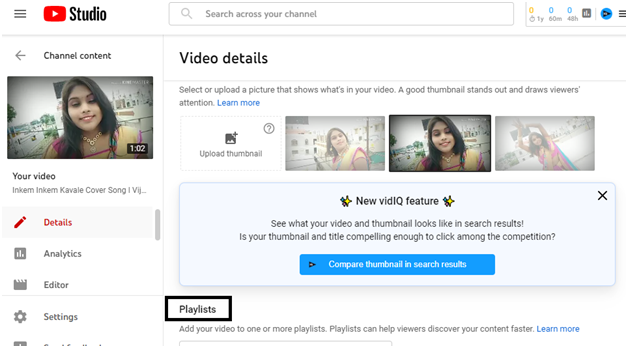
- Step 3 ? Under the playlists section, you will find Select category. You can add videos to the already created playlist or create a new playlist.
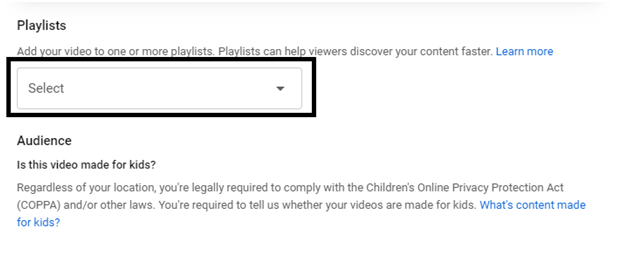
- Step 4 ? Click on the Select, a drop-down menu appears. The list of created playlists will appear. Here I have created only one playlist. Hence, I'm showing up with only one playlist name. You can check the box of the playlist if you want to add the video or you can click on the NEW PLAYLIST button.
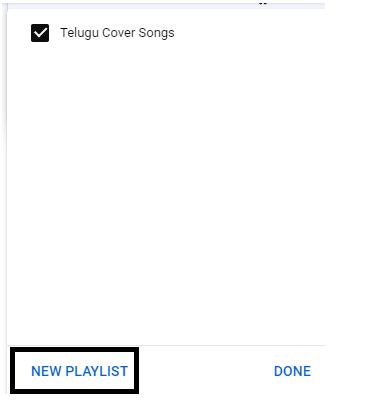
- Step 5 ? When you click on the NEW PLAYLIST a pop-up window appears, provide the title of your playlist and select the visibility as Public and click on CREATE. A new playlist will be created.

And the created playlist will be displayed here (as shown below).
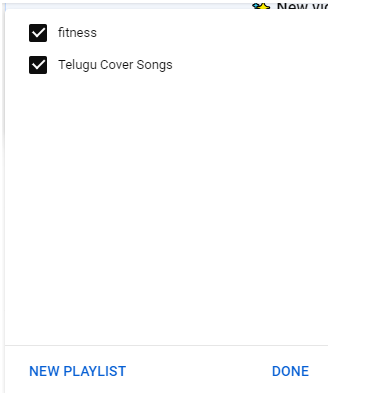
Conclusion
Now that you know how to create a playlist and add relevant videos to the created playlists, Then, it's time for you to create great playlists strategically and boost your YouTube viewership.

