
 Data Structure
Data Structure Networking
Networking RDBMS
RDBMS Operating System
Operating System Java
Java MS Excel
MS Excel iOS
iOS HTML
HTML CSS
CSS Android
Android Python
Python C Programming
C Programming C++
C++ C#
C# MongoDB
MongoDB MySQL
MySQL Javascript
Javascript PHP
PHP
- Selected Reading
- UPSC IAS Exams Notes
- Developer's Best Practices
- Questions and Answers
- Effective Resume Writing
- HR Interview Questions
- Computer Glossary
- Who is Who
How to Export Comments from Excel to Word?
Comments in Excel are a powerful tool for adding additional information, explanations, or reminders to specific cells. However, there may be instances where you want to share or present this information outside of Excel, such as in a Word document. In this tutorial, we will guide you through the process of exporting comments from Excel to Word, allowing you to seamlessly transfer your data along with its accompanying comments. Whether you need to create reports, documentations, or any other form of written communication, this tutorial will equip you with the necessary steps to effortlessly export comments from Excel to Word. Let's get started!
Export Comments From Excel to Word
Here, we will first create a VBA module and then run it to complete the task. So let us see a simple process to learn how you can export comments from Excel to Word.
Step 1
Consider an Excel sheet where you have comments.
First, right-click on the sheet name and select View code to open the VBA application.
Right-click > View Code.
Step 2
Then click on Insert and select Module. Then copy the below code into the text box.
Insert > Module > Copy.
Code
Sub CopyCommentsToWord()
Dim xComment As Comment
Dim wApp As Object
On Error Resume Next
Set wApp = GetObject(, "Word.Application")
If Err.Number <> 0 Then
Err.Clear
Set wApp = CreateObject("Word.Application")
End If
wApp.Visible = True
wApp.Documents.Add DocumentType:=0
For Each xComment In Application.ActiveSheet.Comments
wApp.Selection.TypeText xComment.Parent.Address & vbTab & xComment.Text
wApp.Selection.TypeParagraph
Next
Set wApp = Nothing
End Sub
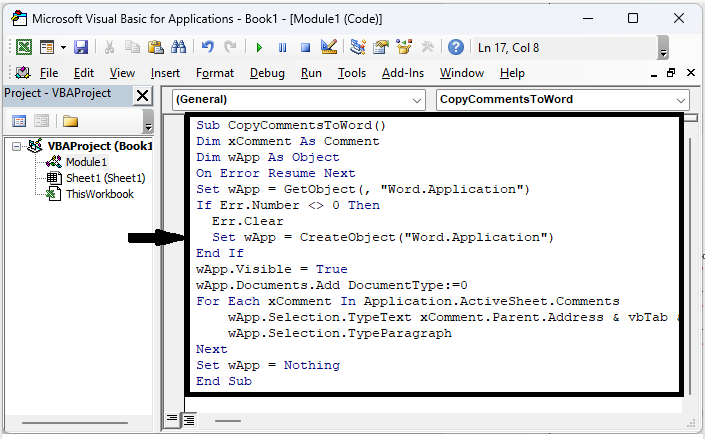
Step 3
Then click F5 to complete the task. Then all the comments on the active sheet will be exported into a new Word document.
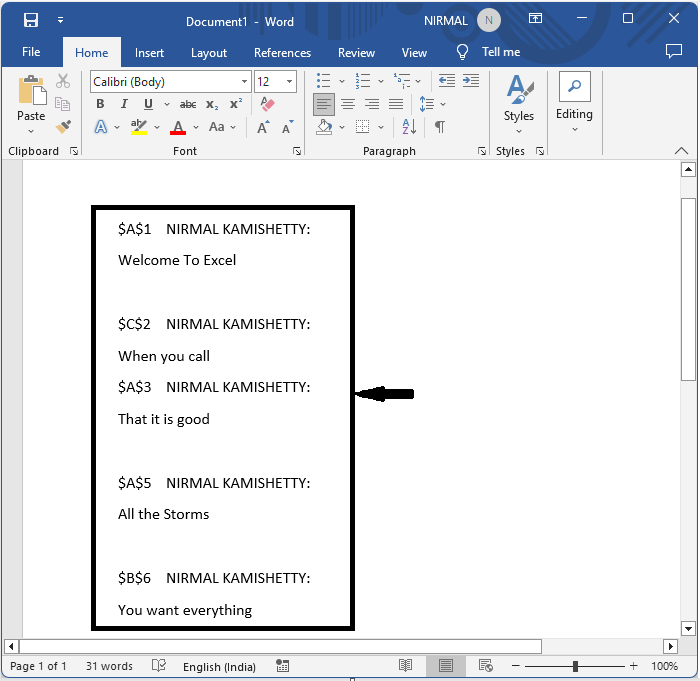
This is how you can export comments from Excel to Word.
Conclusion
In this tutorial, we have used a simple example to demonstrate how you can export comments from Excel to Word to highlight a particular set of data.

