
 Data Structure
Data Structure Networking
Networking RDBMS
RDBMS Operating System
Operating System Java
Java MS Excel
MS Excel iOS
iOS HTML
HTML CSS
CSS Android
Android Python
Python C Programming
C Programming C++
C++ C#
C# MongoDB
MongoDB MySQL
MySQL Javascript
Javascript PHP
PHP
- Selected Reading
- UPSC IAS Exams Notes
- Developer's Best Practices
- Questions and Answers
- Effective Resume Writing
- HR Interview Questions
- Computer Glossary
- Who is Who
How to Export a Range of Data from Excel to HTML or Webpage File
Excel is a powerful tool that offers a variety of functions for data manipulation and analysis. To, export a range of data from excel to html or web page file in Excel you can use the Save As command can save a selection data in Microsoft Excel as a web page (html file).
Go through this tutorial to learn how to export a range of data from excel to html or webpage file in Excel.
Step 1
Select the range you want to export as HTML file. Click File > Save As to save the selected cells.
In the Save As dialog box, choose a location where you will put the file, in our case saving in desktop and select the Web Page from Save as type section, See screenshot:

Step 2
Check the Selection in Save section.

Step 3
Then click Save button, and you will get into the Publish as Web Page dialog box, click the Publish button. See screenshot:
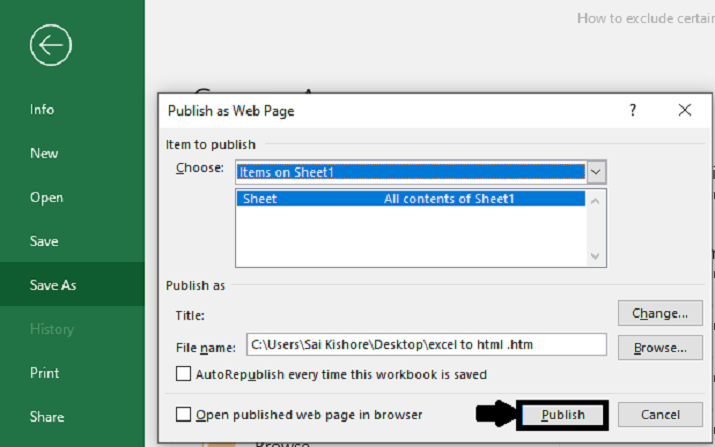
Step 4
And then the selection has been exported as an html file. See screenshot:
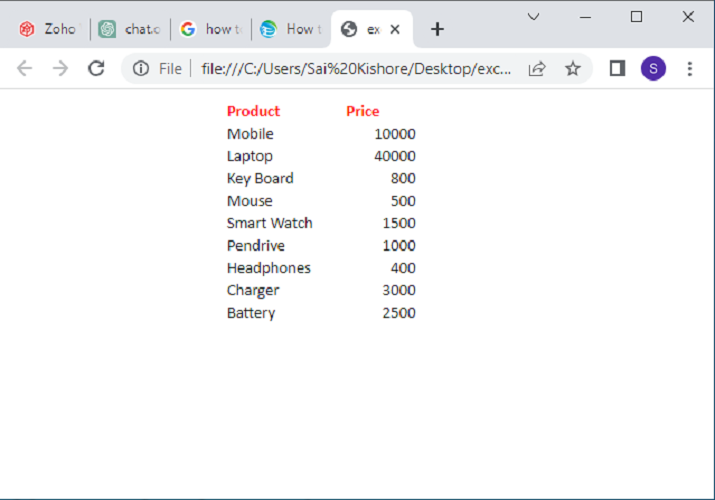
Conclusion
In conclusion, using the "Save As" feature in Excel to export a range of data to an HTML or web page file is a straightforward method. By selecting the desired range, saving it as an HTML file, and choosing the appropriate file format, Excel converts the data into a web-compatible format. This allows for easy viewing and sharing of the exported data through web browsers.
However, it's important to note that the "Save As" method primarily captures basic formatting and may not retain complex features or formulas. For more advanced customization and functionality, alternative approaches like Excel VBA or third-party libraries should be considered.

