
 Data Structure
Data Structure Networking
Networking RDBMS
RDBMS Operating System
Operating System Java
Java MS Excel
MS Excel iOS
iOS HTML
HTML CSS
CSS Android
Android Python
Python C Programming
C Programming C++
C++ C#
C# MongoDB
MongoDB MySQL
MySQL Javascript
Javascript PHP
PHP
- Selected Reading
- UPSC IAS Exams Notes
- Developer's Best Practices
- Questions and Answers
- Effective Resume Writing
- HR Interview Questions
- Computer Glossary
- Who is Who
How to Only Copy Comments from Cells to Another in Excel?
Within a spreadsheet, comments are essential for adding context and explanations. You can use them to communicate critical information that might not fit straight into a cell. Sometimes, though, you might simply want to extract and transfer the comments from a few selected cells not the accompanying cell values to a different location. In this article, we'll look at a methodical process for successfully completing this work.
By the end of this tutorial, you will have a firm grasp on how to efficiently extract and copy comments from Excel files, saving you time and effort. Let's get started and learn the methods that will enable you to tackle comment extraction duties with ease.
Only Copy Comments from Cells to Another
Here, we will first create a VBA module and then run it to complete the task. So let us see a simple process to learn how you can only copy comments from one cell to another in Excel.
Step 1
Consider an Excel sheet where you have comments.
First, right-click on the sheet name and select View code to open the VBA application.
Right Click > View Code.
Step 2
Then click on Insert, select Module, and copy the below code into the text box.
Insert > Module > Copy.
Code
Sub CopyComments()
Dim CopyRng As Range, PasteRng As Range
xTitleId = "Only Copy Comments"
Set CopyRng = Application.Selection
Set CopyRng = Application.InputBox("Ranges to be copied :", xTitleId, CopyRng.Address, Type:=8)
Set PasteRng = Application.InputBox("Paste to (single cell):", xTitleId, Type:=8)
CopyRng.Copy
PasteRng.Parent.Activate
PasteRng.PasteSpecial xlPasteComments
Application.CutCopyMode = False
End Sub

Step 3
Then click F5 to run the module. Then select the range of source cells and click OK.
F5 > Select Cells > Ok.
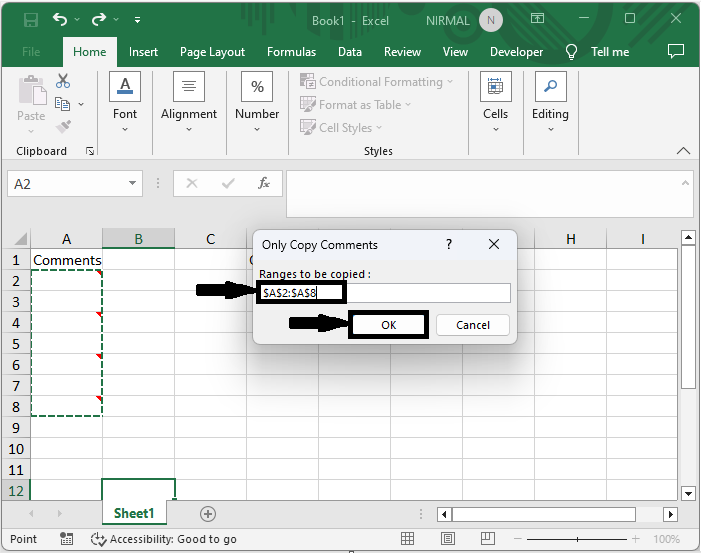
Step 4
Then select a single cell where you need to place the comments and click OK.
Select cell > Ok.

This is how you can only copy comments from one cell to another in Excel.
Conclusion
In this tutorial, we have used a simple example to demonstrate how you can only copy comments from one cell to another in Excel to highlight a particular set of data.

