
 Data Structure
Data Structure Networking
Networking RDBMS
RDBMS Operating System
Operating System Java
Java MS Excel
MS Excel iOS
iOS HTML
HTML CSS
CSS Android
Android Python
Python C Programming
C Programming C++
C++ C#
C# MongoDB
MongoDB MySQL
MySQL Javascript
Javascript PHP
PHP
- Selected Reading
- UPSC IAS Exams Notes
- Developer's Best Practices
- Questions and Answers
- Effective Resume Writing
- HR Interview Questions
- Computer Glossary
- Who is Who
How to Export or Save Charts as PDF Files in Excel
Excel, developed by Microsoft, is a widely used spreadsheet program that allows users to organize, analyze, and visualize data in a structured and efficient manner. One of the powerful features of Excel is its ability to create charts and graphs, which help to present data in a visually appealing and easy?to?understand format.
Charts in Excel can be customized with various chart types, styles, colors, and data labels to highlight patterns, trends, and relationships within the data. While Excel provides options to print or share worksheets containing charts, you may also need to save them as PDF files for specific purposes, such as sharing them electronically or incorporating them into presentations or reports. Exporting or saving charts as PDF files in Excel allows you to preserve the visual appearance of the chart while ensuring compatibility across different devices and platforms.
Steps to Export Save Charts as PDF files in Excel
Step 1: Open your Excel file First, open the Excel file that you want to work with. If you don't have an Excel file yet, create one by clicking on the "New Workbook" button on the Excel start page.
Step 2: Navigate to the worksheet containing the chart you want to export. Make sure the chart is selected by clicking on it.

Step 3: Go to the "File" tab in the Excel ribbon and click on it. From the drop?down menu, select the "Save As" option.

Step 4: In the "Save As" dialog box, choose the location where you want to save the PDF file.
In the "Save as type" dropdown menu, select "PDF (*.pdf)" as the file format.
Enter a name for the PDF file in the "File name" field.
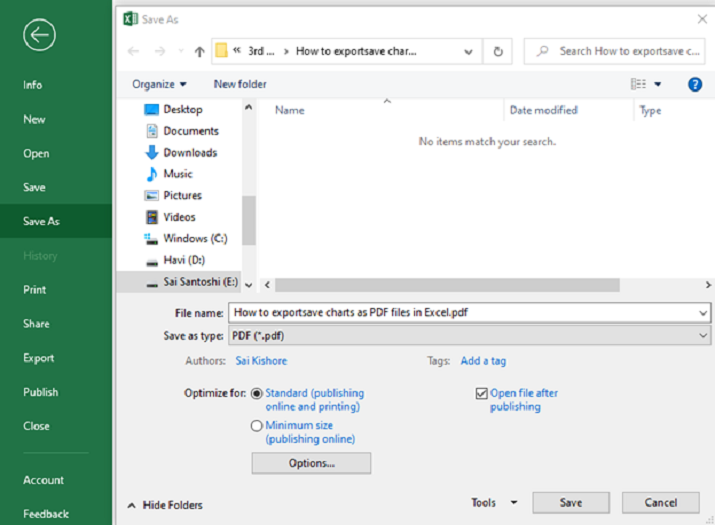
Step 5 : Click the "Save" button to export the chart as a PDF file.
Excel will convert the selected chart into a PDF file and save it to the specified location. You can then open the PDF file using any PDF viewer to view and share the chart.
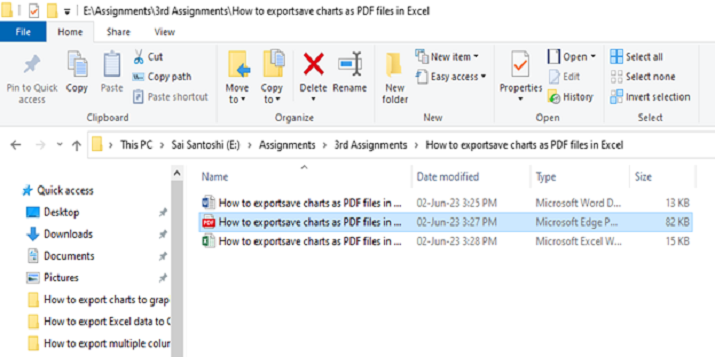
Conclusion
By following the steps outlined earlier, you can easily convert your Excel charts into PDF files. This feature enables you to present your data effectively, making it easier for others to understand and interpret the information you are conveying. Excel ability to export charts as PDF files is just one of the many powerful features it offers. From data analysis to complex calculations, Excel remains a versatile tool for professionals across various fields.

