
 Data Structure
Data Structure Networking
Networking RDBMS
RDBMS Operating System
Operating System Java
Java MS Excel
MS Excel iOS
iOS HTML
HTML CSS
CSS Android
Android Python
Python C Programming
C Programming C++
C++ C#
C# MongoDB
MongoDB MySQL
MySQL Javascript
Javascript PHP
PHP
- Selected Reading
- UPSC IAS Exams Notes
- Developer's Best Practices
- Questions and Answers
- Effective Resume Writing
- HR Interview Questions
- Computer Glossary
- Who is Who
How to Create YouTube EndScreens?
When a user finishes viewing a video on YouTube, they usually either look through the Suggested Videos section in the right sidebar or return to the YouTube home page. But what if you could keep them watching continuously?
Your main goal as a YouTube content creator should be to keep your subscribers on your channel and encourage them to watch more of your videos. One of the simplest methods to do this is through YouTube end screens.
We'll go over everything you need to know about YouTube end screens and how to utilise them in this extremely tactical guide.
What are YouTube End Screens?
A YouTube feature known as an End Screen (also known as an "End Card" or "Endslate") displays at the final 5-20 seconds of a video. YouTubers can advertise on their end screen by linking to their personal videos, playlists or external websites or YouTube channels.
A Perfect Example of an End Screen Video
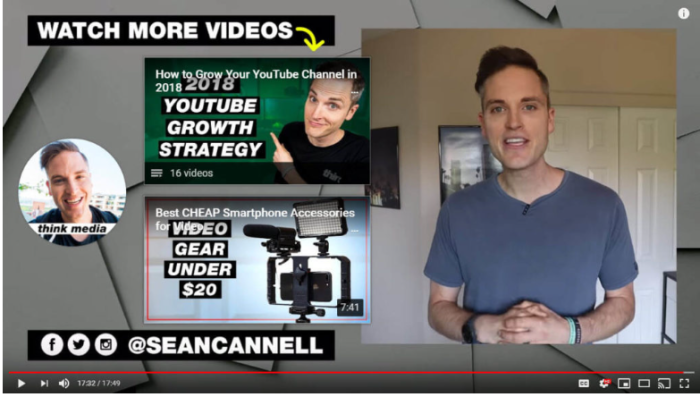
In the above example, Think Media's Sean Cannell, a YouTube creator, adds two playlist or video elements in addition to the subscribe element. In addition, he uses the area to showcase his firm logo and social media accounts.
Steps
Here is a step-by-step procedure on how to create YouTube End Screens?
- Step 1 ? Go to Youtube.com website. Sign in to your account. Click on your channel's profile icon and select the YouTube studio and click on the YouTube studio.
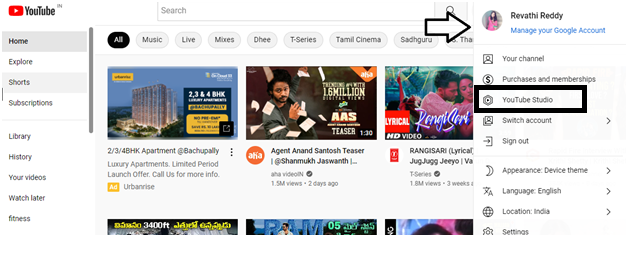
- Step 2 ? You will be taken to this page (as shown below) and you will be shown with the channel dashboard. Scroll down and click on the Content Tab.
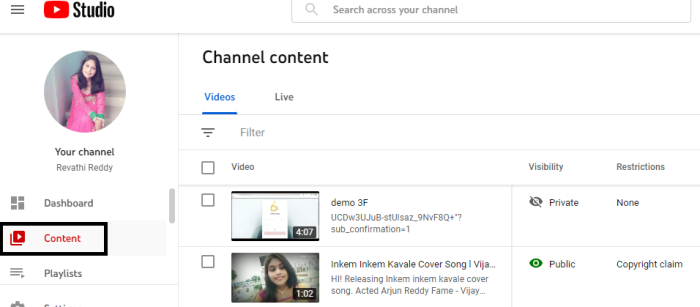
- Step 3 ? You will find videos in the Content section, you can add outro (end screen elements) to the previously uploaded videos or for freshly uploading videos. Here I'm selecting one video and click on that video.
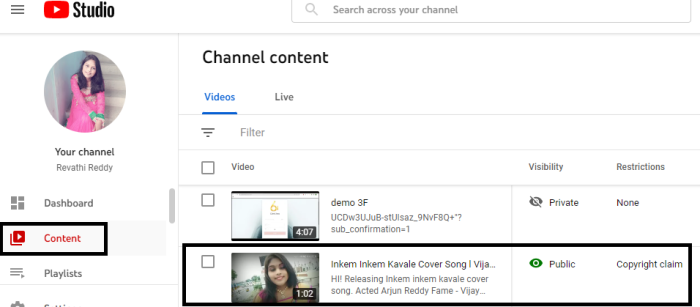
- Step 4 ? You will be taken to the Video details section and scroll down and on the right side bottom; you will find End Screen tab. Click on the End Screen.
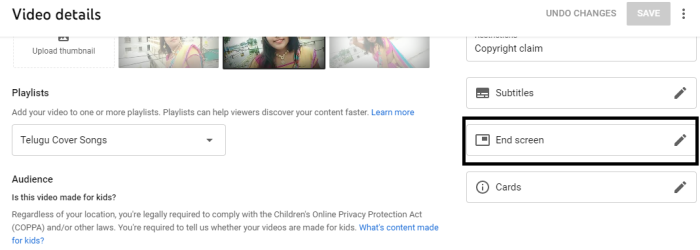
- Step 5 ? End Screens ? A pop-up window opens up. Scroll down and select any one of the template as shown below and click on the template. Here I'm selecting one template (as shown below).
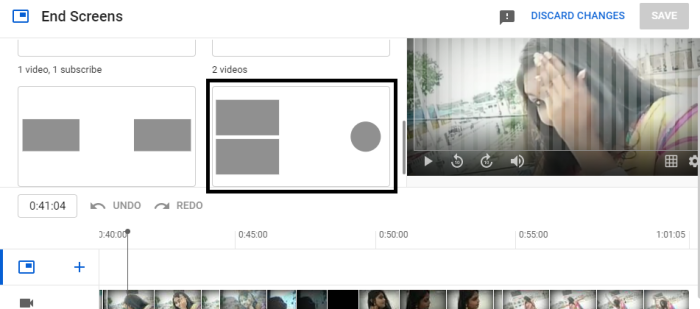
- Step 6 ? Click on the selected template and it will be shown in the video as follows and click on the ELEMENT button.
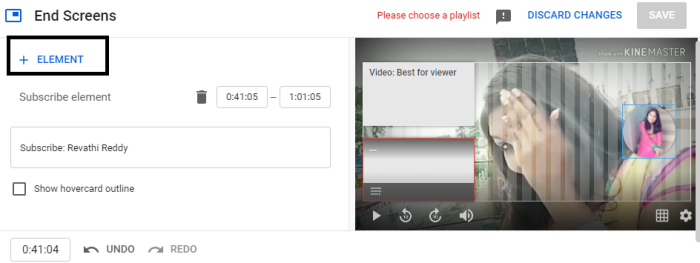
- Step 7 ? When you click on the ELEMENT button, a drop-down menu appears. From the drop-down menu, you can select - Video, Playlist, and Channel.
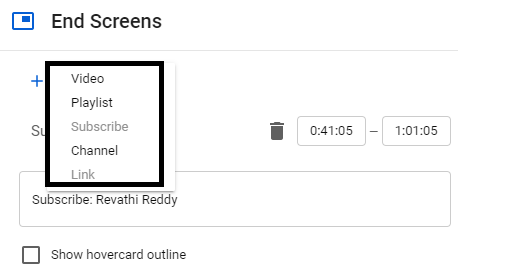
- Step 8 ? Add video elements in the template as per your choice. It can be a video or your channel's playlist and click on the SAVE button and Outro video appears (as shown below).
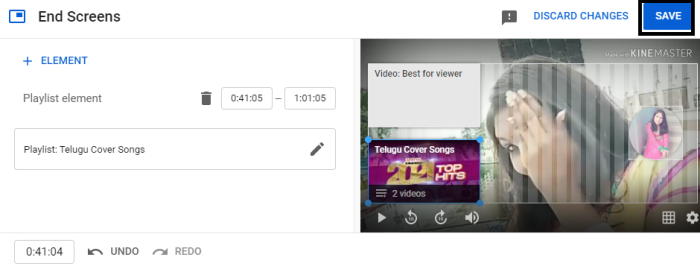
Conclusion
That's basically all there is to know about creating a YouTube end screen. We've covered the fundamentals of what a YouTube end card (also known as an end screen or end slate) is and why it's crucial. You can now make your own templates using this information, and you know how to use them in the YouTube video editor. All that's left to do is begin incorporating end screens into each of your YouTube videos.

