
 Data Structure
Data Structure Networking
Networking RDBMS
RDBMS Operating System
Operating System Java
Java MS Excel
MS Excel iOS
iOS HTML
HTML CSS
CSS Android
Android Python
Python C Programming
C Programming C++
C++ C#
C# MongoDB
MongoDB MySQL
MySQL Javascript
Javascript PHP
PHP
- Selected Reading
- UPSC IAS Exams Notes
- Developer's Best Practices
- Questions and Answers
- Effective Resume Writing
- HR Interview Questions
- Computer Glossary
- Who is Who
Getting the textvariable out of a Tkinter Entry widget?
Tkinter, the standard GUI toolkit for Python, provides a wide range of widgets to build graphical user interfaces. One commonly used widget is the Entry widget, which allows users to input text. However, retrieving the entered text can be challenging when dealing with the Entry widget. In this article, we will explore how to retrieve the text entered in a Tkinter Entry widget by accessing its textvariable attribute. We will discuss the concept of textvariables, explain their purpose, and provide a complete Python implementation to demonstrate how to extract the entered text from an Entry widget.
Understanding Textvariables
Before diving into retrieving the text from an Entry widget, let's first understand the concept of textvariables. In Tkinter, a textvariable is a special type of variable that can be associated with certain widgets, including the Entry widget. It serves as a bridge between the widget and the underlying data. By using a textvariable, we can link the user input in the Entry widget to a variable in our Python code. Whenever the user modifies the text in the Entry widget, the associated textvariable is automatically updated.
Implementation
Let's proceed with the implementation of retrieving the textvariable from an Entry widget. We will follow a step-by-step approach to demonstrate the process.
Step 1: Importing the necessary modules
To begin, we need to import the tkinter module, which provides the Tkinter framework for building GUI applications.
import tkinter as tk
Step 2: Creating the Tkinter window
Next, we create a Tkinter window using the Tk() class.
window = tk.Tk()
window.title("Getting Textvariable from Entry")
Step 3: Defining the textvariable and its associated Entry widget
Now, we define a textvariable and create an Entry widget that is linked to it.
text_variable = tk.StringVar() entry = tk.Entry(window, textvariable=text_variable) entry.pack()
Step 4: Retrieving the textvariable
To retrieve the text entered in the Entry widget, we can simply access the value of the textvariable.
entered_text = text_variable.get()
print("Entered text:", entered_text)
Step 5: Running the Tkinter event loop
Finally, we run the Tkinter event loop to display the window and handle user interactions.
window.mainloop()
Example
Putting it all together, here's the complete Python implementation
# Import the necessary module
import tkinter as tk
# Create a Tkinter window
window = tk.Tk()
window.title("Getting Textvariable from Entry")
# Create a textvariable
text_variable = tk.StringVar()
# Create an Entry widget associated with the textvariable
entry = tk.Entry(window, textvariable=text_variable)
entry.pack()
def retrieve_text():
# Retrieve the text from the textvariable
entered_text = text_variable.get()
print("Entered text:", entered_text)
# Create a button to trigger text retrieval
button = tk.Button(window, text="Retrieve Text", command=retrieve_text)
button.pack()
# Run the Tkinter event loop
window.mainloop()
In this example, we first import the tkinter module, which provides the Tkinter framework for building GUI applications. We then created a Tkinter window using the Tk() class and set the window title to "Getting Textvariable from Entry".
We created a StringVar() object called text_variable, which will serve as the textvariable for the Entry widget. Then, we create an Entry widget and associate it with the text_variable using the textvariable parameter. The entry.pack() method is used to display the Entry widget in the window.
We then defined a function called retrieve_text() that retrieves the text from the text_variable using the get() method. In this example, we simply print the entered text, but you can perform any desired action with it.
We also created a Button widget called button with the label "Retrieve Text". The command parameter is set to the retrieve_text function, so when the button is clicked, it triggers the function.
Finally, we run the Tkinter event loop using the mainloop() method. This continuously listens for user interactions, such as button clicks, and updates the GUI accordingly.
Output
After running the above code, we will get the below Tkinter window
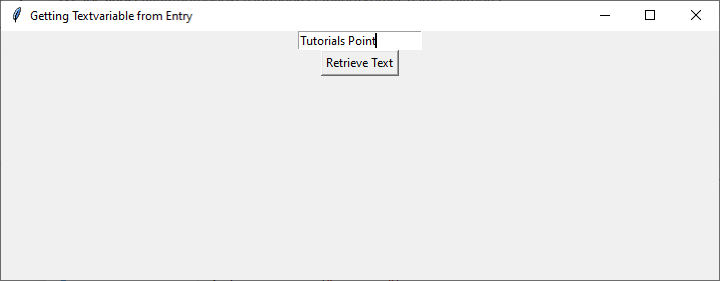
You can write in the Entry widget and to retrieve the text click on the Retrieve Text button.
The retrieve text will be printed as below
Entered text: Tutorials Point
Conclusion
Retrieving the text entered in a Tkinter Entry widget becomes effortless by utilizing the textvariable attribute. By linking an Entry widget to a textvariable, we establish a connection between the user's input and a variable in our Python code. This allows us to easily access the entered text whenever needed. In this article, we discussed the concept of textvariables, their purpose, and provided a step-by-step implementation example. By following the example, you can retrieve the text from an Entry widget effortlessly. Tkinter's Entry widget becomes a powerful tool for capturing user input, and by leveraging textvariables, you can seamlessly integrate user input into your Python applications. With this knowledge, you are now equipped to handle and utilize the text entered in Tkinter Entry widgets effectively.

