
 Data Structure
Data Structure Networking
Networking RDBMS
RDBMS Operating System
Operating System Java
Java MS Excel
MS Excel iOS
iOS HTML
HTML CSS
CSS Android
Android Python
Python C Programming
C Programming C++
C++ C#
C# MongoDB
MongoDB MySQL
MySQL Javascript
Javascript PHP
PHP
- Selected Reading
- UPSC IAS Exams Notes
- Developer's Best Practices
- Questions and Answers
- Effective Resume Writing
- HR Interview Questions
- Computer Glossary
- Who is Who
Undo and Redo in a Tkinter Entry Widget
When developing graphical user interfaces (GUIs) in Python using Tkinter, it is important to provide users with efficient and intuitive editing capabilities, including the ability to undo and redo changes made in text entry fields. While Tkinter's Entry widget does not natively support undo and redo functionality, we can implement it using a slightly different approach.
In this article, we will explore how to incorporate undo and redo operations in a Tkinter Entry widget using the built-in Text widget and customizing its behavior.
Understanding the Entry Widget in Tkinter: Before we dive into the implementation details, let's first understand the Entry widget in Tkinter. The Entry widget is a standard Tkinter widget used for single-line text input. By default, the Entry widget does not provide built-in support for undo and redo operations. However, we can leverage the Text widget, which does support undo and redo, and customize it to behave like a single-line Entry widget.
Implementing Undo and Redo Functionality
To enable undo and redo operations in a Tkinter Entry widget, we will create a custom widget class that inherits from the Text widget and overrides certain methods to implement the desired functionality.
Step 1: Import the required modules
First, import the necessary modules from Tkinter.
import tkinter as tk
Step 2: Create a custom Entry widget class
Next, create a custom Entry widget class that inherits from the Text widget and overrides specific methods.
class UndoableEntry(tk.Text):
def __init__(self, master=None, **kwargs):
super().__init__(master, **kwargs)
self.bind("<Control-z>", self.undo)
self.bind("<Control-y>", self.redo)
self.bind("<Key>", self.on_key_press)
self.undo_stack = []
self.redo_stack = []
def undo(self, event=None):
if self.undo_stack:
text = self.undo_stack.pop()
self.redo_stack.append(self.get("1.0", "end"))
self.delete("1.0", "end")
self.insert("1.0", text)
def redo(self, event=None):
if self.redo_stack:
text = self.redo_stack.pop()
self.undo_stack.append(self.get("1.0", "end"))
self.delete("1.0", "end")
self.insert("1.0", text)
def on_key_press(self, event):
if event.keysym not in ["Control_L", "Control_R", "z", "y"]:
self.undo_stack.append(self.get("1.0", "end"))
self.redo_stack.clear()
In this custom UndoableEntry class, we override three methods: undo, redo, and on_key_press.
The undo method is triggered when the user presses Ctrl+Z. It checks if there are any items in the undo stack, and if so, it retrieves the last state, stores the current state in the redo stack, clears the Entry widget, and inserts the retrieved text.
The redo method is triggered when the user presses Ctrl+Y. It checks if there are any items in the redo stack, and if so, it retrieves the last state, stores the current state in the undo stack, clears the Entry widget, and inserts the retrieved text.
The on_key_press method is called whenever a key is pressed (excluding the undo and redo key combinations). It stores the current state in the undo stack and clears the redo stack, allowing the user to create multiple undo points as they type or delete text.
Step 3: Implement the GUI with the custom Entry widget
Now, let's create a GUI that incorporates our custom UndoableEntry widget.
def main(): root = tk.Tk() entry = UndoableEntry(root, height=1) entry.pack() root.mainloop() if __name__ == "__main__": main()
In this example, we create an instance of our UndoableEntry widget and pack it into the main window.
Example
import tkinter as tk
class UndoableEntry(tk.Text):
def __init__(self, master=None, **kwargs):
super().__init__(master, **kwargs)
self.bind("<Control-z>", self.undo)
self.bind("<Control-y>", self.redo)
self.bind("<Key>", self.on_key_press)
self.undo_stack = []
self.redo_stack = []
def undo(self, event=None):
if self.undo_stack:
text = self.undo_stack.pop()
self.redo_stack.append(self.get("1.0", "end"))
self.delete("1.0", "end")
self.insert("1.0", text)
def redo(self, event=None):
if self.redo_stack:
text = self.redo_stack.pop()
self.undo_stack.append(self.get("1.0", "end"))
self.delete("1.0", "end")
self.insert("1.0", text)
def on_key_press(self, event):
if event.keysym not in ["Control_L", "Control_R", "z", "y"]:
self.undo_stack.append(self.get("1.0", "end"))
self.redo_stack.clear()
def main():
root = tk.Tk()
root.title("Undo and Redo in a Tkinter Entry Widget")
root.geometry("720x250")
entry = UndoableEntry(root, height=1)
entry.pack()
root.mainloop()
if __name__ == "__main__":
main()
Output
Users can use the Ctrl+Z key combination to undo changes and the Ctrl+Y key combination to redo changes. Additionally, regular typing and deleting of text automatically create undo points, allowing users to undo their changes step by step.
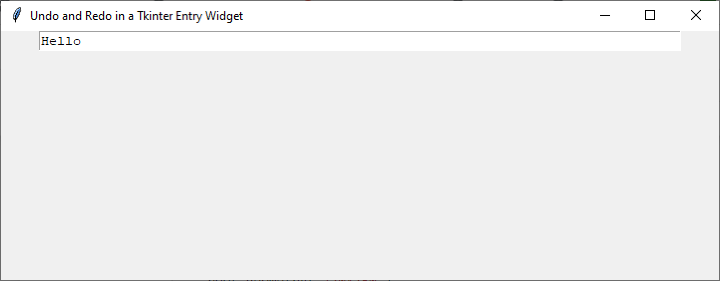
Conclusion
Incorporating undo and redo functionality in a Tkinter Entry widget requires customizing the behavior of a different widget, such as the Text widget, to mimic the functionality of a single-line Entry widget. By following the steps outlined in this article, you can implement undo and redo operations in your Tkinter GUIs, empowering users with the ability to undo and redo changes made in text entry fields. This enhances the text editing experience and provides users with greater control and flexibility when working with your application.

