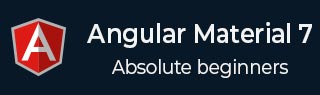
- Angular Material - Home
- Angular Material - Overview
- Angular Material - Environment Setup
- Angular Material - First Application
Form Controls
- Angular Material - Auto-Complete
- Angular Material - Check Box
- Angular Material - Date Picker
- Angular Material - Form Field
- Angular Material - Input
- Angular Material - Radio Button
- Angular Material - Select
- Angular Material - Slider
- Angular Material - Toggle Slider
Navigation
Layout
- Angular Material - Card
- Angular Material - Divider
- Angular Material - Expansion Panel
- Angular Material - Grid List
- Angular Material - List
- Angular Material - Stepper
- Angular Material - Tabs
- Angular Material - Tree
Buttons & Indicators
- Angular Material - Button
- Angular Material - Button Toggle
- Angular Material - Badge
- Angular Material - Chips
- Angular Material - Icons
- Angular Material - Progress Spinner
- Angular Material - Progress Bar
- Angular Material - Ripples
Popups & Modals
Data table
Angular Material Resources
Angular Material - Environment Setup
This tutorial will guide you on how to prepare a development environment to start your work with Angular Framework and Angular Material. In this chapter, we will discuss the Environment Setup required for Angular Material. To install Angular, we require the following −
Nodejs
Npm
Angular CLI
IDE for writing your code
Nodejs has to be greater than 8.11 and npm has to be greater than 5.6.
Nodejs
To check if nodejs is installed on your system, type node -v in the terminal. This will help you see the version of nodejs currently installed on your system.
C:\>node -v v24.11.0
If it does not print anything, install nodejs on your system. To install nodejs, go the homepage https://nodejs.org/en/download/ of nodejs and install the package based on your OS.
The homepage of nodejs will look like the following −
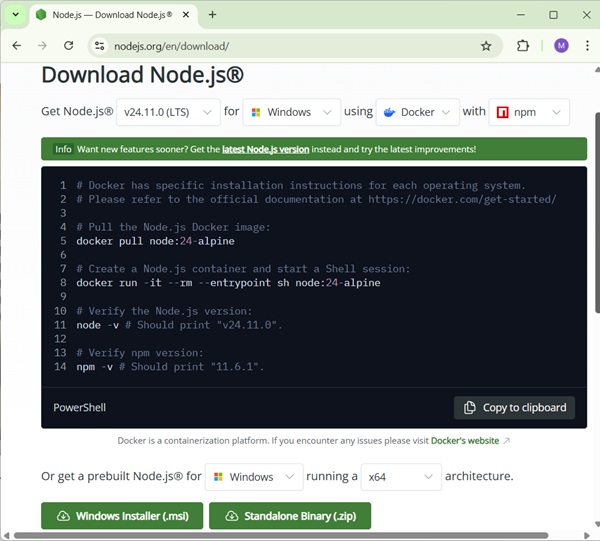
Based on your OS, install the required package. Once nodejs is installed, npm will also get installed along with it. To check if npm is installed or not, type npm -v in the terminal. It should display the version of the npm.
C:\>npm -v 11.6.1
Angular Material installations are very simple with the help of angular CLI. Visit the homepage https://cli.angular.io/ of angular to get the reference of the command.
Type npm install -g @angular/cli, to install angular cli on your system.
C:\>npm install -g @angular/cli added 121 packages, removed 48 packages, and changed 226 packages in 22s 65 packages are looking for funding run `npm fund` for details
Once Angular CLI is installed. You can use any IDE of your choice, i.e., WebStorm, Atom, Visual Studio Code, etc.
Install Angular Material
Run the following command to install Angular Material module and its related components in the project created.
materialApp>npm install --save @angular/material + @angular/material@20.2.11 updated 1 package in 39.699s
Add the following entry in app.module.ts file
import {BrowserAnimationsModule} from '@angular/platform-browser/animations';
import {FormsModule, ReactiveFormsModule} from '@angular/forms';
imports: [
...
FormsModule,
ReactiveFormsModule,
BrowserAnimationsModule
],
Add the following entry in styles.css file to get a theme.
@import "~@angular/material/prebuilt-themes/indigo-pink.css";
Add the following entry in index.htm file to get a material icons support.
<link href = "https://fonts.googleapis.com/icon?family=Material+Icons" rel = "stylesheet">