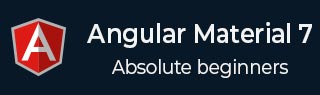
- Angular Material - Home
- Angular Material - Overview
- Angular Material - Environment Setup
- Angular Material - First Application
Form Controls
- Angular Material - Auto-Complete
- Angular Material - Check Box
- Angular Material - Date Picker
- Angular Material - Form Field
- Angular Material - Input
- Angular Material - Radio Button
- Angular Material - Select
- Angular Material - Slider
- Angular Material - Toggle Slider
Navigation
Layout
- Angular Material - Card
- Angular Material - Divider
- Angular Material - Expansion Panel
- Angular Material - Grid List
- Angular Material - List
- Angular Material - Stepper
- Angular Material - Tabs
- Angular Material - Tree
Buttons & Indicators
- Angular Material - Button
- Angular Material - Button Toggle
- Angular Material - Badge
- Angular Material - Chips
- Angular Material - Icons
- Angular Material - Progress Spinner
- Angular Material - Progress Bar
- Angular Material - Ripples
Popups & Modals
Data table
Angular Material Resources
Angular Material - CheckBox
The <mat-checkbox>, an Angular Directive, is used as a enhanced checkbox with material design styling and animation capabilities.
In this chapter, we will showcase the configuration required to draw a checkbox control using Angular Material.
Create Angular Application
Follow the following steps to update the Angular application we created in Angular Material - First Application chapter −
| Step | Description |
|---|---|
| 1 | Create a project with a name material-app as explained in the Angular Material - First Application chapter. |
| 2 | Modify app.ts, app.css and app.html as explained below. Keep rest of the files unchanged. |
| 3 | Compile and run the application to verify the result of the implemented logic. |
app.ts
Following is the content of the modified app.ts.
import { Component, model, OnInit, signal } from '@angular/core';
import { MatFormFieldModule } from '@angular/material/form-field';
import { FormsModule, ReactiveFormsModule } from '@angular/forms';
import { MatInputModule } from '@angular/material/input';
import { MatCheckboxModule } from '@angular/material/checkbox';
@Component({
selector: 'app-root',
imports: [
FormsModule,
MatFormFieldModule,
MatInputModule,
MatCheckboxModule,
ReactiveFormsModule,
],
templateUrl: './app.html',
styleUrl: './app.css'
})
export class App {
protected readonly title = signal('material-app');
readonly checked = model(false);
readonly indeterminate = model(false);
readonly labelPosition = model<'before' | 'after'>('after');
readonly disabled = model(false);
}
app.html
Following is the content of the modified HTML host file app.html.
<h2 class = "tp-h2">Checkbox configuration</h2>
<section class = "tp-section">
<mat-checkbox class = "tp-margin" [(ngModel)] = "checked">Checked</mat-checkbox>
<mat-checkbox class = "tp-margin" [(ngModel)] = "indeterminate">Indeterminate</mat-checkbox>
</section>
<section class = "tp-section">
<mat-checkbox class = "tp-margin" [(ngModel)] = "disabled">Disabled</mat-checkbox>
</section>
<h2 class = "tp-h2">Result</h2>
<section class = "tp-section">
<mat-checkbox
class = "tp-margin"
[(ngModel)] = "checked"
[(indeterminate)] = "indeterminate"
[labelPosition] = "labelPosition()"
[disabled] = "disabled()">
Sample Checkbox
</mat-checkbox>
</section>
app.css
Following is the content of the modified CSS file app.css.
.tp-h2 {
margin: 10px;
}
.tp-section {
display: flex;
align-content: center;
align-items: center;
height: 60px;
}
.tp-margin {
margin: 0 10px;
}
Result
Verify the result.
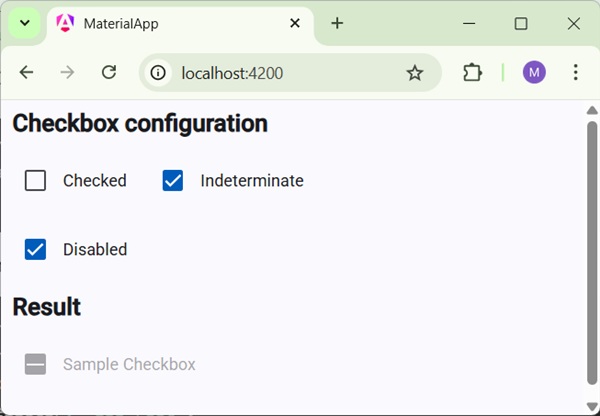
Details
As first, we've created three check boxes using mat-checkbox and bind them using ngModel with variables.
Then, we've created another checkbox and showcased its various attributes bound with variables in .ts file.