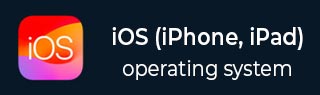
- iOS Tutorial
- iOS - Home
- iOS - Getting Started
- iOS - Environment Setup
- iOS - Objective-C Basics
- iOS - First iPhone Application
- iOS - Actions and Outlets
- iOS - Delegates
- iOS - UI Elements
- iOS - Accelerometer
- iOS - Universal Applications
- iOS - Camera Management
- iOS - Location Handling
- iOS - SQLite Database
- iOS - Sending Email
- iOS - Audio & Video
- iOS - File Handling
- iOS - Accessing Maps
- iOS - In-App Purchase
- iOS - iAd Integration
- iOS - GameKit
- iOS - Storyboards
- iOS - Auto Layouts
- iOS - Twitter & Facebook
- iOS - Memory Management
- iOS - Application Debugging
- iOS Useful Resources
- iOS - Quick Guide
- iOS - Useful Resources
- iOS - Discussion
iOS - Sending Email
We can send emails using the Email application of iOS device.
Steps Involved
Step 1 − Create a simple View based application.
Step 2 − Select your project file, then select targets and then add MessageUI.framework.
Step 3 − Add a button in ViewController.xib and create an action for sending email.
Step 4 − Update ViewController.h as follows −
#import <UIKit/UIKit.h>
#import <MessageUI/MessageUI.h>
@interface ViewController : UIViewController<MFMailComposeViewControllerDelegate> {
MFMailComposeViewController *mailComposer;
}
-(IBAction)sendMail:(id)sender;
@end
Step 5 − Update ViewController.m as follows −
#import "ViewController.h"
@interface ViewController ()
@end
@implementation ViewController
- (void)viewDidLoad {
[super viewDidLoad];
}
- (void)didReceiveMemoryWarning {
[super didReceiveMemoryWarning];
// Dispose of any resources that can be recreated.
}
-(void)sendMail:(id)sender {
mailComposer = [[MFMailComposeViewController alloc]init];
mailComposer.mailComposeDelegate = self;
[mailComposer setSubject:@"Test mail"];
[mailComposer setMessageBody:@"Testing message
for the test mail" isHTML:NO];
[self presentModalViewController:mailComposer animated:YES];
}
#pragma mark - mail compose delegate
-(void)mailComposeController:(MFMailComposeViewController *)controller
didFinishWithResult:(MFMailComposeResult)result error:(NSError *)error{
if (result) {
NSLog(@"Result : %d",result);
}
if (error) {
NSLog(@"Error : %@",error);
}
[self dismissModalViewControllerAnimated:YES];
}
@end
Output
When we run the application, we'll get the following output −
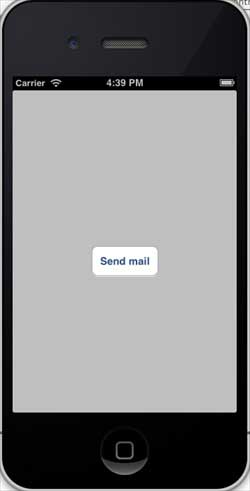
On clicking Send Email, we will get the following output −
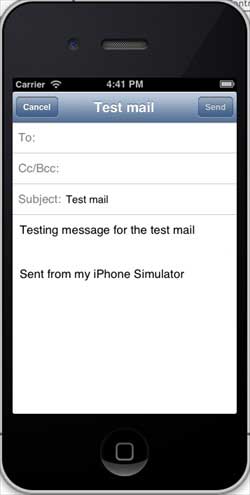
Advertisements