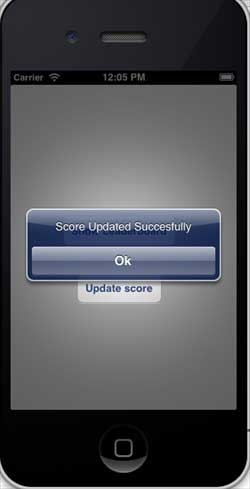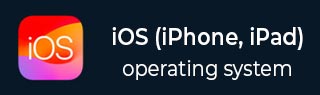
- iOS Tutorial
- iOS - Home
- iOS - Getting Started
- iOS - Environment Setup
- iOS - Objective-C Basics
- iOS - First iPhone Application
- iOS - Actions and Outlets
- iOS - Delegates
- iOS - UI Elements
- iOS - Accelerometer
- iOS - Universal Applications
- iOS - Camera Management
- iOS - Location Handling
- iOS - SQLite Database
- iOS - Sending Email
- iOS - Audio & Video
- iOS - File Handling
- iOS - Accessing Maps
- iOS - In-App Purchase
- iOS - iAd Integration
- iOS - GameKit
- iOS - Storyboards
- iOS - Auto Layouts
- iOS - Twitter & Facebook
- iOS - Memory Management
- iOS - Application Debugging
- iOS Useful Resources
- iOS - Quick Guide
- iOS - Useful Resources
- iOS - Discussion
iOS - GameKit
Gamekit is a framework that provides leader board, achievements, and more features to an iOS application. In this tutorial, we will be explaining the steps involved in adding a leader board and updating the score.
Steps Involved
Step 1 − In iTunes connect, ensure that you have a unique App ID and when we create the application update with the bundle ID and code signing in Xcode with corresponding provisioning profile.
Step 2 − Create a new application and update application information. You can know more about this in apple-add new apps documentation.
Step 3 − Setup a leader board in Manage Game Center of your application's page where add a single leaderboard and give leaderboard ID and score Type. Here we give leader board ID as tutorialsPoint.
Step 4 − The next steps are related to handling code and creating UI for our application.
Step 5 − Create a single view application and enter the bundle identifier is the identifier specified in iTunes connect.
Step 6 − Update the ViewController.xib as shown below −
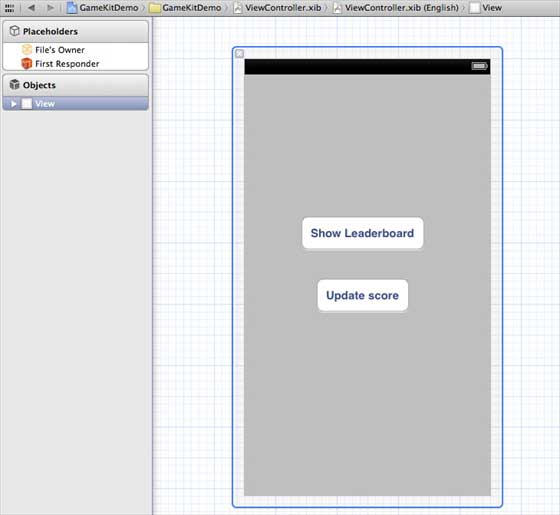
Step 7 − Select your project file, then select targets and then add GameKit.framework.
Step 8 − Create IBActions for the buttons we have added.
Step 9 − Update the ViewController.h file as follows −
#import <UIKit/UIKit.h> #import <GameKit/GameKit.h> @interface ViewController : UIViewController <GKLeaderboardViewControllerDelegate> -(IBAction)updateScore:(id)sender; -(IBAction)showLeaderBoard:(id)sender; @end
Step 10 − Update ViewController.m as follows −
#import "ViewController.h"
@interface ViewController ()
@end
@implementation ViewController
- (void)viewDidLoad {
[super viewDidLoad];
if([GKLocalPlayer localPlayer].authenticated == NO) {
[[GKLocalPlayer localPlayer]
authenticateWithCompletionHandler:^(NSError *error) {
NSLog(@"Error%@",error);
}];
}
}
- (void)didReceiveMemoryWarning {
[super didReceiveMemoryWarning];
// Dispose of any resources that can be recreated.
}
- (void) updateScore: (int64_t) score
forLeaderboardID: (NSString*) category {
GKScore *scoreObj = [[GKScore alloc]
initWithCategory:category];
scoreObj.value = score;
scoreObj.context = 0;
[scoreObj reportScoreWithCompletionHandler:^(NSError *error) {
// Completion code can be added here
UIAlertView *alert = [[UIAlertView alloc]
initWithTitle:nil message:@"Score Updated Succesfully"
delegate:self cancelButtonTitle:@"Ok" otherButtonTitles: nil];
[alert show];
}];
}
-(IBAction)updateScore:(id)sender {
[self updateScore:200 forLeaderboardID:@"tutorialsPoint"];
}
-(IBAction)showLeaderBoard:(id)sender {
GKLeaderboardViewController *leaderboardViewController =
[[GKLeaderboardViewController alloc] init];
leaderboardViewController.leaderboardDelegate = self;
[self presentModalViewController:
leaderboardViewController animated:YES];
}
#pragma mark - Gamekit delegates
- (void)leaderboardViewControllerDidFinish:
(GKLeaderboardViewController *)viewController {
[self dismissModalViewControllerAnimated:YES];
}
@end
Output
When we run the application, we'll get the following output −
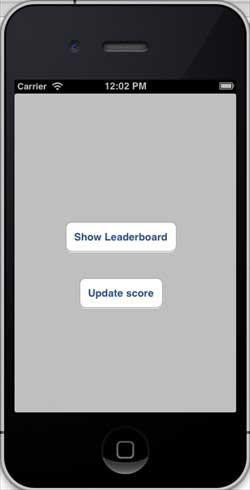
When we click "show leader board", we would get a screen similar to the following −
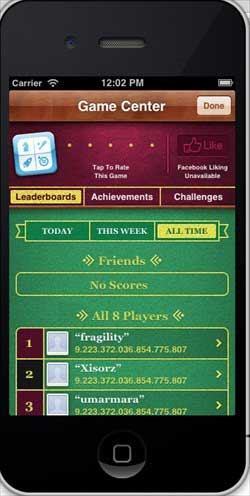
When we click "update score", the score will be updated to our leader board and we will get an alert as shown below −