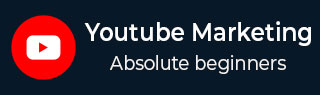
- YouTube Marketing - Home
- YouTube Marketing - Overview
- Creating an Account
- Create Creative Video
- Creating a Channel
- Channel Description Box
- Setup Channel Background
- Channel Branding
- Create Video Thumbnails
- Create Video Playlists
- Video Sharing
- Deleting a Video
- Hide a Video
- Sharing Unlisted and Private Videos
- White Hat SEO for Videos
- Choosing a Video Title
- Add Video Annotation
- Promoting a Video
- Fan Finder
- Handling Comments
- Manage Negative Comments
- Monetize Your Video
- Marketing Tricks
- Safety Settings
- Videos Admin
- Video Transcripts
- Video Call Button
- YouTube Partner Program
- YouTube Marketing - Analytics
Setup Channel Background
You can design your own YouTube profile and customize it in a variety of ways. If you design your YouTube page, it will really reflect your brands personality. Its an easy process.
It can be easily done by following the steps given below −
Go to Add Channel Art.
The screen will have your profile picture and a blank box behind it.
On the box will be a smaller box that says "Add Channel Art." Click on it and a new page will load.
The following screenshot shows the "add channel art" option in the window.
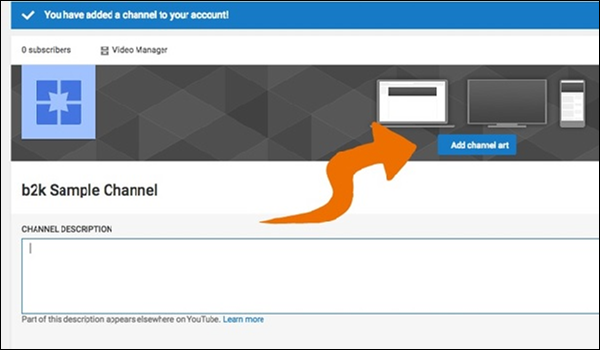
Select a photo. At the center of the screen is a blue box that says Select a photo from your computer. Select the box and a windows box will pop up with all of your pictures.
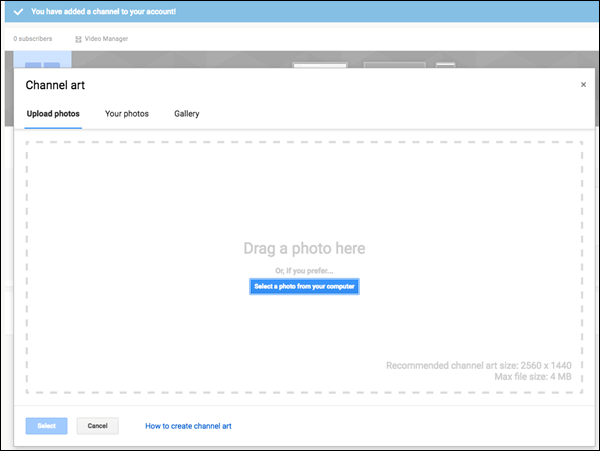
Scroll through the pictures, and once you find the picture you want to use as your background, double-click it to save it. Set the photo as background. Click the blue Select button on the bottom of the screen. This will save the picture to your YouTube channel background.
The recommended size is 2560×1440 pixels and can be no larger than 4 MB.
The minimum width is 2048×1152 pix. This is the "safe area," where text and logos are guaranteed not to be cut off when displayed on different devices. The maximum width is 2560×423 pix. This means that the "safe area" is always visible; the areas to each side of the channel art are visible depending on the viewers browser size.