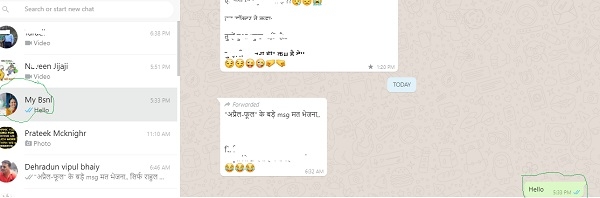Data Structure
Data Structure Networking
Networking RDBMS
RDBMS Operating System
Operating System Java
Java MS Excel
MS Excel iOS
iOS HTML
HTML CSS
CSS Android
Android Python
Python C Programming
C Programming C++
C++ C#
C# MongoDB
MongoDB MySQL
MySQL Javascript
Javascript PHP
PHP
- Selected Reading
- UPSC IAS Exams Notes
- Developer's Best Practices
- Questions and Answers
- Effective Resume Writing
- HR Interview Questions
- Computer Glossary
- Who is Who
Whatsapp using Python?
In this section we are going to create a Whatsapp chatbots, but unlike few other chatbots for twitter or facebook, whatsapp chatbots don’t run on the platform directly because of whatsapp’s policies.
But there is a way to get is done, using selenium, a very smart package in python with which developer’s can automate the browser’s activity. With this we can make use of whatsapp-web through the browser.
Requirements
We need three basic things to get things done: Selenium.
We can install selenium very easily using pip, just run below command on your terminal −
$pip install selenium
-
Chrome/firefox or any other webdriver.
As I using chrome webdriver, below is a link to download chrome webdriver as per your os.
https://chromedriver.storage.googleapis.com/index.html?path=2.46/
-
Whatsapp account.
Need to have Whatsapp account if not create one.
Below is a simple program to send whatsapp message using python to specific contacts.
Example
from selenium import webdriver
from selenium.webdriver.support.ui import WebDriverWait
from selenium.webdriver.support import expected_conditions as EC
from selenium.webdriver.common.keys import Keys
from selenium.webdriver.common.by import By
import time
import sys
# Replace below path with the absolute path of the \
#chromedriver in your computer
driver = webdriver.Chrome(r'c:\users\rajesh\Desktop\chromedriver')
driver.get("https://web.whatsapp.com/")
# time.sleep()
wait = WebDriverWait(driver, 600)
# Replace 'My Bsnl' with the name of your friend or group name
target = '"My Bsnl"'
# Replace the below string with your own message
string = sys.argv[1]
x_arg = '//span[contains(@title,' + target + ')]'
group_title = wait.until(EC.presence_of_element_located((
By.XPATH, x_arg)))
print (group_title)
print ("Wait for few seconds")
group_title.click()
message = driver.find_elements_by_xpath('//*[@id="main"]/footer/div[1]/div[2]/div/div[2]')[0]
message.send_keys(string)
sendbutton = driver.find_elements_by_xpath('//*[@id="main"]/footer/div[1]/div[3]/button')[0]
sendbutton.click()
driver.close()
Let’s run the above scripts on command prompt, passing message as argument to the whatsapp contact−
>python whatsppPython.py "Hello" DevTools listening on ws://127.0.0.1:12954/devtools/browser/a5bb04bd-66a3-4002-999f-6a0824f591da <selenium.webdriver.remote.webelement.WebElement (session="83e7034b9a6f6b49e9e422e655f270d3", element="0.30994636046479007-1")> after wait …. …..
chrome browser will open, with a screen something like −
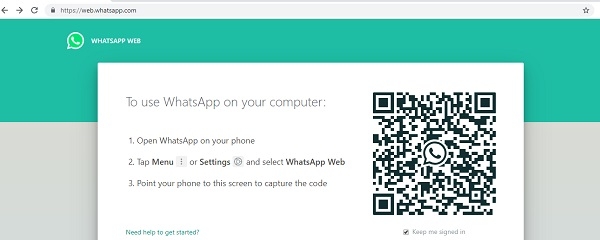
On your mobile device, Choose whatsapp web from the top bar in whatsapp. Scan the QR code that appears on the screen.
There we can see the message is send to a specific contact (“My Bsnl”) in our case.