
 Data Structure
Data Structure Networking
Networking RDBMS
RDBMS Operating System
Operating System Java
Java MS Excel
MS Excel iOS
iOS HTML
HTML CSS
CSS Android
Android Python
Python C Programming
C Programming C++
C++ C#
C# MongoDB
MongoDB MySQL
MySQL Javascript
Javascript PHP
PHP
- Selected Reading
- UPSC IAS Exams Notes
- Developer's Best Practices
- Questions and Answers
- Effective Resume Writing
- HR Interview Questions
- Computer Glossary
- Who is Who
Sending message through WhatsApp in android?
This example demonstrate about sending message through WhatsApp in android
Step 1 − Create a new project in Android Studio, go to File ⇒ New Project and fill all required details to create a new project.
Step 2 − Add the following code to res/layout/activity_main.xml.
<?xml version = "1.0" encoding = "utf-8"?> <LinearLayout xmlns:android = "http://schemas.android.com/apk/res/android" android:orientation = "vertical" android:layout_width = "match_parent" android:gravity = "center" android:layout_height = "match_parent"> <TextView android:id = "@+id/text" android:layout_width = "match_parent" android:layout_height = "wrap_content" android:text = "click" android:textSize = "30sp" /> </LinearLayout>
In the above code, we have taken text view.
Step 3 − Add the following code to src/MainActivity.java
<?xml version = "1.0" encoding = "utf-8"?>
import android.app.Activity;
import android.content.Intent;
import android.content.pm.PackageInfo;
import android.content.pm.PackageManager;
import android.os.Bundle;
import android.view.View;
import android.widget.TextView;
import android.widget.Toast;
public class MainActivity extends Activity {
TextView textView;
@Override
public void onCreate(Bundle savedInstanceState) {
super.onCreate(savedInstanceState);
setContentView(R.layout.activity_main);
textView = findViewById(R.id.text);
textView.setOnClickListener(new View.OnClickListener() {
@Override
public void onClick(View v) {
PackageManager pm = MainActivity.this.getPackageManager();
try {
Intent waIntent = new Intent(Intent.ACTION_SEND);
waIntent.setType("text/plain");
String text = "YOUR TEXT HERE";
PackageInfo info = pm.getPackageInfo("com.whatsapp", PackageManager.GET_META_DATA);
waIntent.setPackage("com.whatsapp");
waIntent.putExtra(Intent.EXTRA_TEXT, text);
startActivity(Intent.createChooser(waIntent, "Share with"));
} catch (PackageManager.NameNotFoundException e) {
Toast.makeText(MainActivity.this, "WhatsApp not Installed", Toast.LENGTH_SHORT)
.show();
}
}
});
}
}
Let's try to run your application. I assume you have connected your actual Android Mobile device with your computer. To run the app from android studio, open one of your project's activity files and click Run ![]() icon from the toolbar. Select your mobile device as an option and then check your mobile device which will display your default screen –
icon from the toolbar. Select your mobile device as an option and then check your mobile device which will display your default screen –
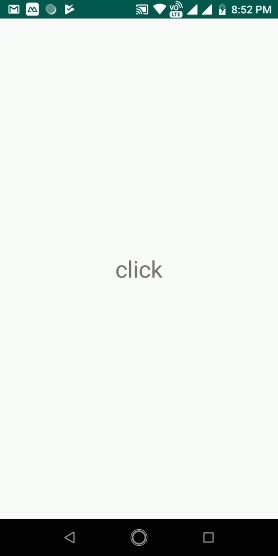
Now click on textview to open whatsApp
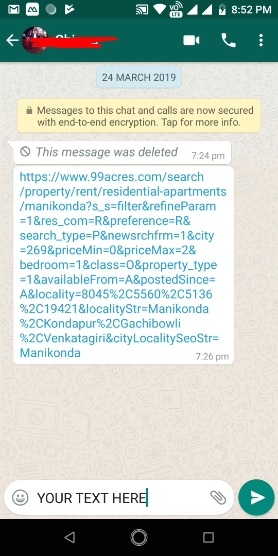

Advertisements
