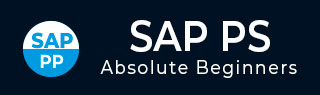
- SAP PS - Home
- SAP PS - Overview
- Integration with ERP Modules
- Organization Structure Elements
- SAP PS - Currencies
- SAP PS - What is a Project?
- SAP PS - Defining Special Characters
- SAP PS - Status Profile
- SAP PS - Selection Profile
- SAP PS - Project Profile
- SAP PS - Settlement Profile
- SAP PS - Network Profile
- SAP PS - Network Type
- Person Responsible for Work Center
- Maintain Activity Control Key
- SAP PS - Access Control List
- SAP PS - Cost Component
- SAP PS - Execution Service Profile
- SAP PS - Budget Management
- Number Ranges for Budgeting
- SAP PS - Revenues and Earnings
- SAP PS - Dates
- WBS Scheduling Parameters
- SAP PS - Material
- SAP PS - Versions
- SAP PS - Project Information System
- SAP PS - Consultant Responsibilities
SAP PS - Project Profile
A Project profile is defined to maintain default values and control parameters like planning methods for costs. The information entered in project profile is copied to project in project definition or also in the project elements. This information can be changed at later stage.
Note that the values in the project profile is used to maintain the functions of certain areas of the Project System and should only be changed without considering all the factors. You should not change the keys related to costing sheet or the results analysis key as these can change existing system.
You must maintain the following information under project profile section −
- Basic data
- Time scheduling
- Costs/revenues/finances
- Organizational data
A standard R/3 System contains the predefined project profile that has the most important control parameters.
To create a Project profile −
Step 1 − Use T-code: OPSA or go to SPRO → IMG → Project Systems → Structure → Operative Structures → Work Breakdown structure → Create Project Profile.

Step 2 − To create a new profile, click New Entries on Project Profile Overview screen.

On the New Entries screen, enter the following details −
Proj.prof. − Enter the unique ID that identifies project profile in SAP system.
Project Type − Category to which project belongs.
Field Key − Select field key from the drop-down list. You can select different field keys for different projects as shown below −
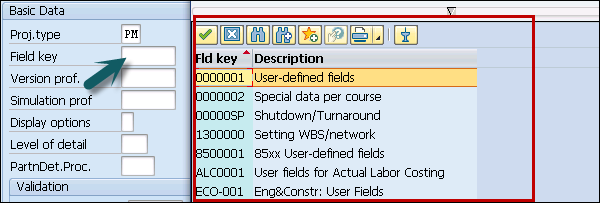
In the new window, select the following −
Display Options − This determined how the project will be identified in project builder.
All account assessment element − This has to be selected if all WBS has to be created using this profile.
Project summarize master data − Select this field to summarize the master data in project. This is used to perform any reports.
Project Stock − Default is no stock option.
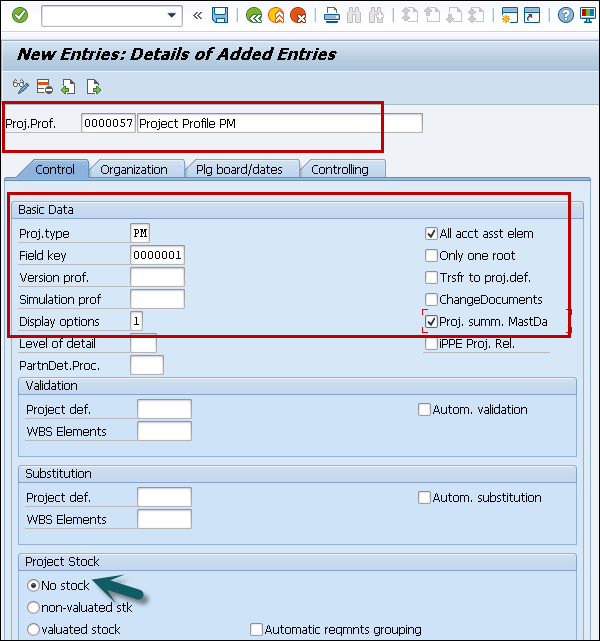
Next, go to Organization tab. You have to enter the following details under the Organization tab −
Controlling Area − Enter Controlling area belongs to project profile
Company Code − Enter the company code that belongs to Control area
Business area − Enter business area belongs to company code and controlling area
Plant − Enter plant code belongs to company code
Functional area − Enter functional area key
Profit Center − Enter profit center belongs to controlling area
Project Currency − Enter project currency
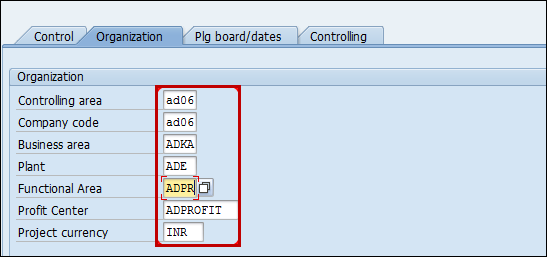
Click the save button at the top to save the project profile.