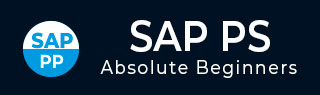
- SAP PS - Home
- SAP PS - Overview
- Integration with ERP Modules
- Organization Structure Elements
- SAP PS - Currencies
- SAP PS - What is a Project?
- SAP PS - Defining Special Characters
- SAP PS - Status Profile
- SAP PS - Selection Profile
- SAP PS - Project Profile
- SAP PS - Settlement Profile
- SAP PS - Network Profile
- SAP PS - Network Type
- Person Responsible for Work Center
- Maintain Activity Control Key
- SAP PS - Access Control List
- SAP PS - Cost Component
- SAP PS - Execution Service Profile
- SAP PS - Budget Management
- Number Ranges for Budgeting
- SAP PS - Revenues and Earnings
- SAP PS - Dates
- WBS Scheduling Parameters
- SAP PS - Material
- SAP PS - Versions
- SAP PS - Project Information System
- SAP PS - Consultant Responsibilities
SAP PS - Execution Service Profile
In SAP PS system, you can define execution service profile. Follow the steps given below to navigate −
Step 1 − Go to SPRO → IMG → Project System → Costs → Planned Costs → Easy Cost Planning and Execution Services → Execution Services → Define Execution Service.
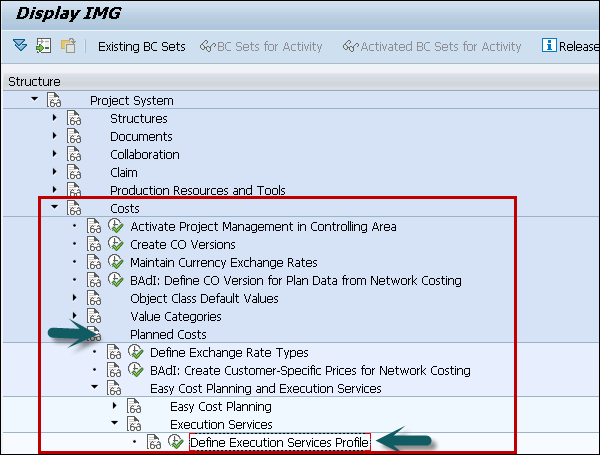
Step 2 − In the next window, click New Entries in the Execution Profile overview.
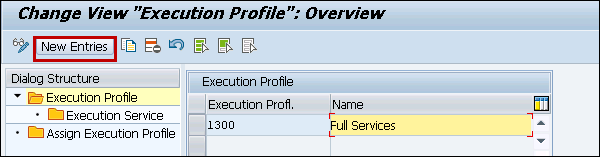
Step 3 − In the new window, enter the following details −
- Execution Profile − Enter 4-digit alphanumeric code to identify execution profile in SAP system.
- Name − Text of execution profile.
To save the data, click the save button at the top.
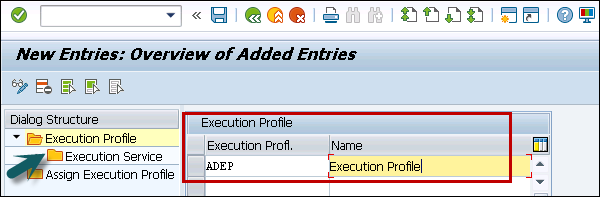
Step 4 − Next go to Execution Service on the left pane. Select execution profile and double-click on Execution Service icon in the left pane.
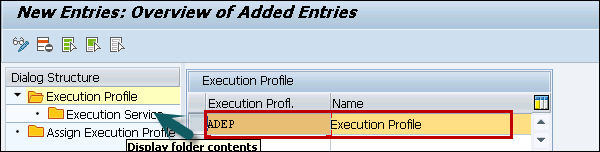
Step 5 − On the Execution overview screen, click the New Entries button.
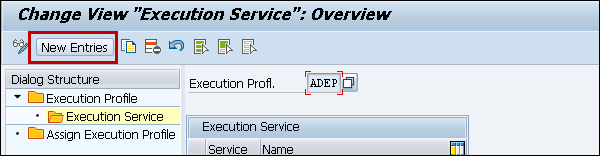
Step 6 − In the next screen, enter the services from the drop-down list as per the business requirements. Press ENTER.
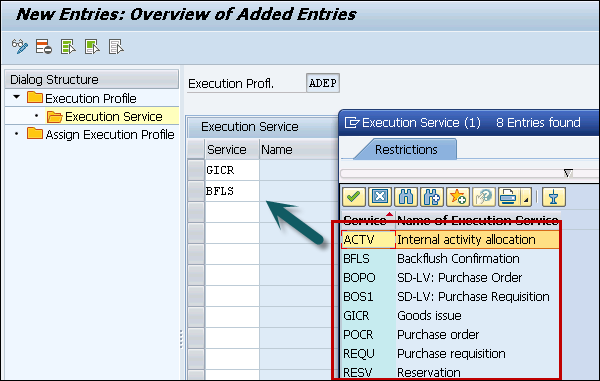
Step 7 − The next step is to assign Execution profile to project option to update execution profile to project profile.
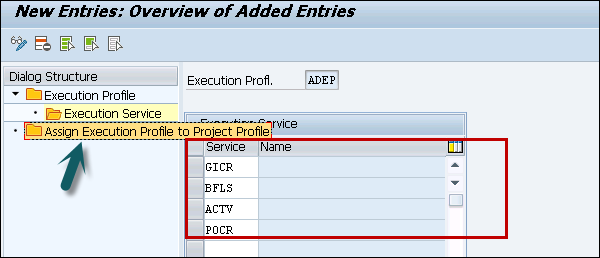
To save the Execution service profile, click the save button at the top.
