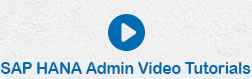- SAP HANA Admin - Home
- SAP HANA Admin - Overview
- Architecture Overview
- Multitenant Database
- Multiple Host Systems
- Tools
- Cockpit
- Studio
- SAP HANA Admin - System Mngmt
- Multitenant DB Container Mgmt
- Starting a HANA System
- Stopping a HANA System
- License Keys
- Monitoring the HANA System
- SAP HANA Admin - Table Mngmt
- SAP HANA Admin - Table Partition
- SAP HANA Admin - Table Replication
- Data Compression
- Solman Integration
- SAP HANA Admin - Lifecycle Mngmt
- Securing HANA System
- User Provisioning
- Authentication Methods
- Auditing Activities
- Backing Up HANA System
- Recovery HANA System
- HANA XS Application Service
- Data Provisioning
- Smart Data Access
- New Remote System Connection
- Integration with Hadoop
- Key Commands
- Job Responsibilities
SAP HANA Admin - Stopping a HANA System
You can stop all SAP HANA systems using SAP HANA Cockpit for offline administration option in HANA Cockpit. In multitenant database container system, all tenant databases will be stopped using this option.
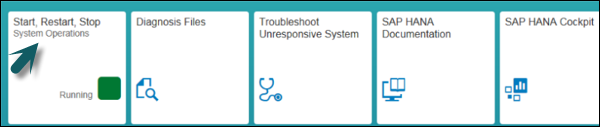
When all the services are stopped one by one for all the databases, it shows the status of system as Stopped as shown in the following screenshot.
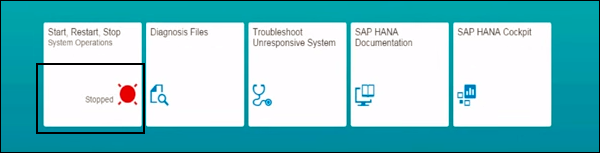
You can also use the SAP HANA Cockpit for offline administration to restart SAP HANA system. In the multitenant database environment, when you select Restart from the footer bar, it also restarts all the tenant databases.
Start and Stop a System in HANA Studio
To perform a start/stop of a single HANA system or in multiple container system, you can also use SAP HANA Studio. All the tenant databases which are stopped individually has to start separately in HANA Studio.
Stopping a system is required in certain scenarios, when you have to make certain configuration changes, maintenance, patch upgrade, or other scenarios.
To start a system, navigate to System view and right-click HANA system that you want to start and stop → Configuration and Monitoring → Start System.