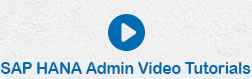- SAP HANA Admin - Home
- SAP HANA Admin - Overview
- Architecture Overview
- Multitenant Database
- Multiple Host Systems
- Tools
- Cockpit
- Studio
- SAP HANA Admin - System Mngmt
- Multitenant DB Container Mgmt
- Starting a HANA System
- Stopping a HANA System
- License Keys
- Monitoring the HANA System
- SAP HANA Admin - Table Mngmt
- SAP HANA Admin - Table Partition
- SAP HANA Admin - Table Replication
- Data Compression
- Solman Integration
- SAP HANA Admin - Lifecycle Mngmt
- Securing HANA System
- User Provisioning
- Authentication Methods
- Auditing Activities
- Backing Up HANA System
- Recovery HANA System
- HANA XS Application Service
- Data Provisioning
- Smart Data Access
- New Remote System Connection
- Integration with Hadoop
- Key Commands
- Job Responsibilities
SAP HANA Admin - License Keys
SAP HANA License management and keys are required to use HANA database. You can install or delete HANA License keys using HANA studio.
Types of License keys
SAP HANA system supports two types of License keys −
Temporary License Key
Temporary License keys are automatically installed when you install the HANA database. These keys are valid only for 90 days and you should request permanent license keys from SAP marketplace before the expiry of 90 days period after installation.
Permanent License Key
Permanent License keys are valid only till the predefined expiration date. License keys specify the amount of memory licensed to target HANA installation. They can be installed from SAP Marketplace under Keys and Requests tab. When a permanent License key expires, a temporary license key is issued, which is valid for only 28 days. During this period, you have to install a permanent License key again.
There are two types of permanent License keys for HANA system −
Unenforced − If unenforced license key is installed and consumption of HANA system exceeds the license amount of memory, the operation of SAP HANA is not affected in this case.
Enforced − If Enforced license key is installed and consumption of HANA system exceeds the license amount of memory, HANA system gets locked. If this situation occurs, HANA system has to be restarted or a new license key should be requested and installed.
There are different License scenarios that can be used in HANA system depending on the landscape of the system (Standalone, HANA Cloud, BW on HANA, etc.) and not all of these models are based on the memory of HANA system installation.
SAP HANA System Lockdown
There are various scenarios when your SAP HANA system locks down. This happens when a License key expires or license keys are deleted.
When a system is locked, it is not possible to run any transactions by connecting to the database. To renew license keys/unlock the system, only HANA user with License Admin system privilege can connect to HANA database.
Following are the scenarios which can cause the lockdown of SAP HANA system −
When hardware license key changes and Temporary license key is used in SAP HANA system.
Temporary License key expires in HANA system.
All license keys installed in HANA database are deleted.
SAP HANA system permanent license key expires and has not been renewed in the grace time period of 28 days.
You are using Enforced License key and your memory consumption exceeds the licensed amount and tolerance limit assigned.
Note − It is not possible to take a backup of HANA system when the system is locked down.
How to Check and Install License Keys of HANA?
The role required to install/delete an existing License Key: LICENSE ADMIN
To check and install a new License key, navigate and right-click HANA system → Properties → License.
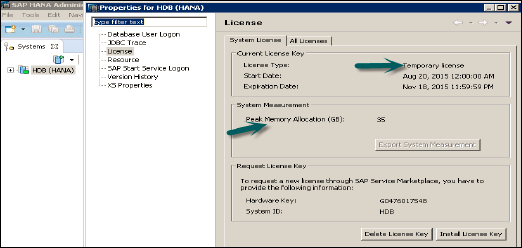
It tells about License type, Start Date and Expiration Date, Memory Allocation and the information (Hardware Key, System Id) that is required to request a new license through SAP Marketplace.
Now to renew/install a new License key, navigate to Install License key → Browse → Enter Path, is used to install a new License key. The Delete option is used to delete any old expiration key.
All Licenses tab under License tells about the Product name, description, Hardware key, First installation time, etc.
To delete the license key, you can use SAP HANA Studio or it can also be performed using SQL console. Deleting a license key is required in various scenarios such as you have installed permanent license keys with an incorrect installation number or incorrect system number on the database.
To delete a license key, right-click HANA system → Properties → License → Delete License Key.
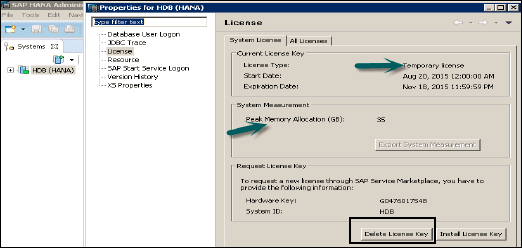
You can also execute the following SQL command to delete all license keys in HANA database that results in a system lockdown.
UNSET SYSTEM LICENSE ALL