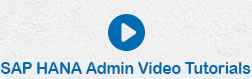- SAP HANA Admin - Home
- SAP HANA Admin - Overview
- Architecture Overview
- Multitenant Database
- Multiple Host Systems
- Tools
- Cockpit
- Studio
- SAP HANA Admin - System Mngmt
- Multitenant DB Container Mgmt
- Starting a HANA System
- Stopping a HANA System
- License Keys
- Monitoring the HANA System
- SAP HANA Admin - Table Mngmt
- SAP HANA Admin - Table Partition
- SAP HANA Admin - Table Replication
- Data Compression
- Solman Integration
- SAP HANA Admin - Lifecycle Mngmt
- Securing HANA System
- User Provisioning
- Authentication Methods
- Auditing Activities
- Backing Up HANA System
- Recovery HANA System
- HANA XS Application Service
- Data Provisioning
- Smart Data Access
- New Remote System Connection
- Integration with Hadoop
- Key Commands
- Job Responsibilities
Backing Up HANA System
SAP HANA backup and recovery is used to perform HANA system backups and recovery of system in case of any database failure.
To view backup details, you can navigate to SAP HANA Backup app in HANA Cockpit. You can see the last backup status on the main screen and it can be customized.
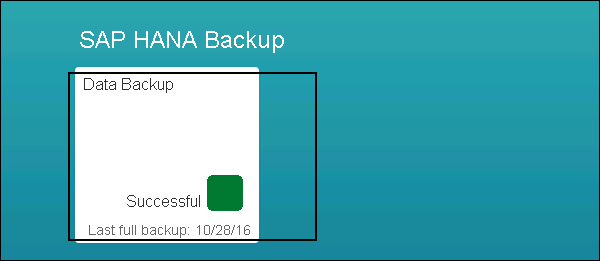
When you open Data Backup app, you can see different options related to data backup. You can create a new backup or you can add schedules.
You can also see the last backup status, time, duration, size and destination type details under Backup Catalog details.

You can also perform SAP HANA Backup using HANA Studio. Navigate to Backup Folder in System view.
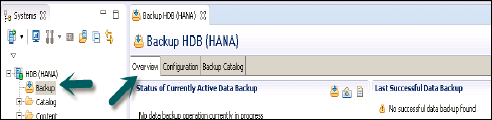
Overview Tab
This tab specifies the status of the currently running data backup and last successful data backup.
Backup now option can be used to run data backup wizard.
Configuration Tab
This tab specifies the Backup interval settings, file-based data backup settings, and logbased data backup setting.
Backup Interval Settings
Backint settings provides an option to use third party tool for data and log backup with configuration of a backing agent.
Configure the connection to a third-party backup tool by specifying a parameter file for the Backint agent.
File and Log Based Data Backup Settings
File-based data backup setting specifies the folder where you want to save the data backup on HANA system. You can change your backup folder.
You can also limit the size of data backup files. If the system data backup exceeds this set file size, it will split across the multiple files.
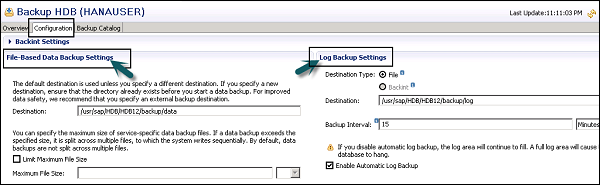
Log backup settings specify the destination folder where you want to save log backup on the external server. You can choose a destination type for log backup.
File − Ensures sufficient space in the system to store backups.
Backint − Special named pipe exists on the file system, however, require no disk space.
You can choose backup interval from the dropdown. It tells the longest amount of time that can pass before a new log backup is written.
Backup Interval − It can be in seconds, minutes, or hours.
Enable Automatic log backup option − Checking this option, helps to keep the log area vacant. If you disable this option, the log area will continue to fill and cause the database to hang.
Open Backup Wizard − To run the backup of system.
Backup wizard is used to specify backup settings. It specifies the Backup type, Destination type, Backup Destination folder, Backup prefix, the size of backup, etc.
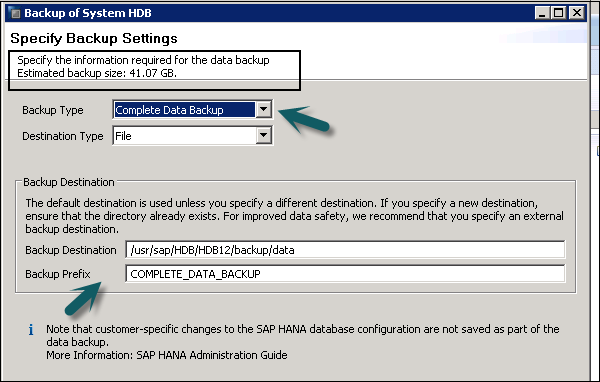
Click Next → Review Backup settings → Finish. It runs the system backups and shows the time of complete backup for each server.