
- SAP EWM - Home
- SAP EWM - Overview
- SAP EWM - Organization Units
- SAP EWM - Master Data
- SAP EWM - Structure Elements
- SAP EWM - Work Center
- Warehouse Process Types
- Selling and Receiving Goods
- Maintaining Serial Numbers
- SAP EWM - Value Added Services
- Direct Goods Issue Process
- SAP EWM - Storage Control
- SAP EWM - Deconsolidation
- Pick, Pack, and Pass of Goods
- SAP EWM - Replenishment
- SAP EWM - Physical Inventory
- SAP EWM - Slotting
- SAP EWM - Labor Management
- SAP EWM - Production Supply
- SAP EWM - Expected Good Receipts
- SAP EWM - Cross Docking
- SAP EWM - RF Framework
- SAP EWM - Warehouse Monitoring
- Inbound and Outbound Delivery
SAP EWM - Organization Units
In SAP ERP, a warehouse number is used to represent the physical warehouse where all the material is stored. A Warehouse number is a 3 or 4 character field in Warehouse management or EWM respectively. Warehouse numbers are created in the ERP system and to activate it, you use a combination of plant and storage location assigned to this plant with the respective warehouse number.
Types of Organization Units
There are different organization units in a Warehouse system at different levels −
Warehouse Number − Each warehouse consists of a warehouse number which is at the highest level in a warehouse management system. Each warehouse number consists of a sub structure that maps the warehouse relationship.
Storage Type − There are different types of storage where products are physically stored in a warehouse such as open storage, goods issue and goods receipt, racks.
Storage Section − This is a part of storage type and represents a group of bins with same characteristics. Commonly used storage sections are fast moving or slow moving items, etc.
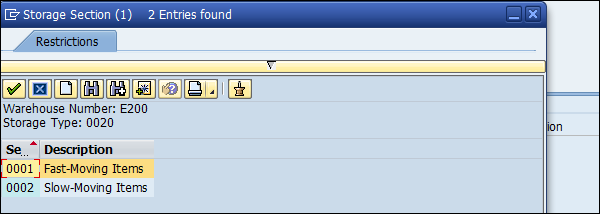
Storage Bin − The Storage bins represent the physical location of storage space where the products are stored in Warehouse. They are at the lowest level of the organization structure and when you store an item in a Warehouse you need to mention its exact location.
Activity Areas − Storage bins are further categorized in this activity area. It includes activities like picking, put away or a physical inventory. As per the activity, you can assign the same storage bin to multiple activity areas.
Quant − The quantity of goods in the storage bin is represented by Quant. The quant is used for managing inventory in storage bin.
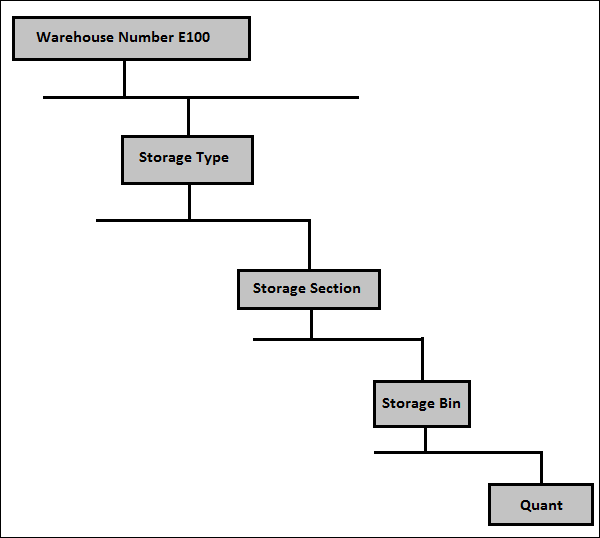
How to Create Storage Bins and Block them for Put Away?
To create a Storage bin, you can use T-Code: /SCWM/LS01 or
Navigate to the Extended Warehouse Management → Master data → Storage Bin → Create Storage Bin.
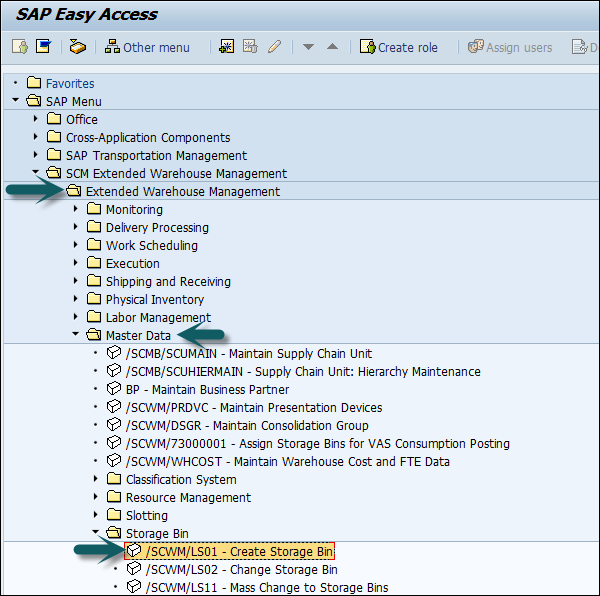
Enter your Warehouse number and Storage bin as per the requirement → Press Enter as shown in the following screenshot.
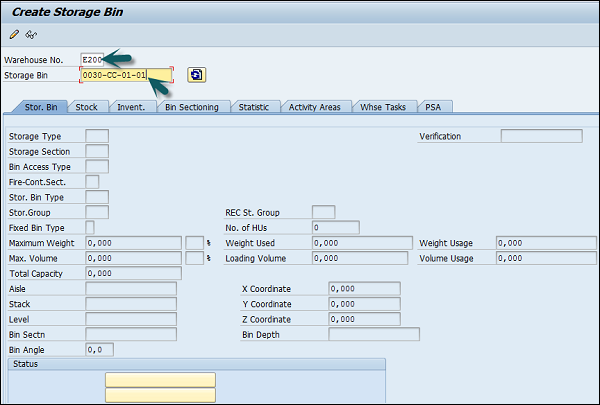
Enter the Storage type and Storage section as per the requirement and then click on the Save icon as shown in the following screenshot.
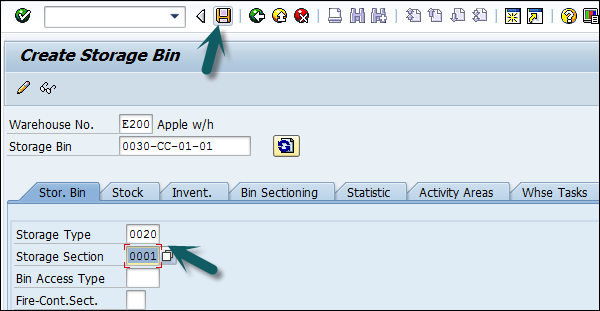

How to Change the Storage Bin?
To change the storage bin, click on Storage bin → Change
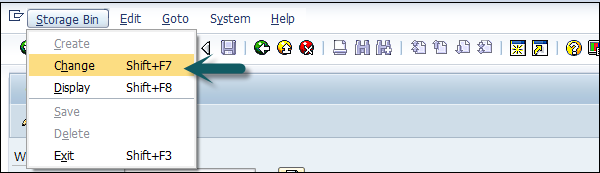
Now to lock this Storage bin for put away, go to the Status box and select Putaway block at the bottom → Save your entry.
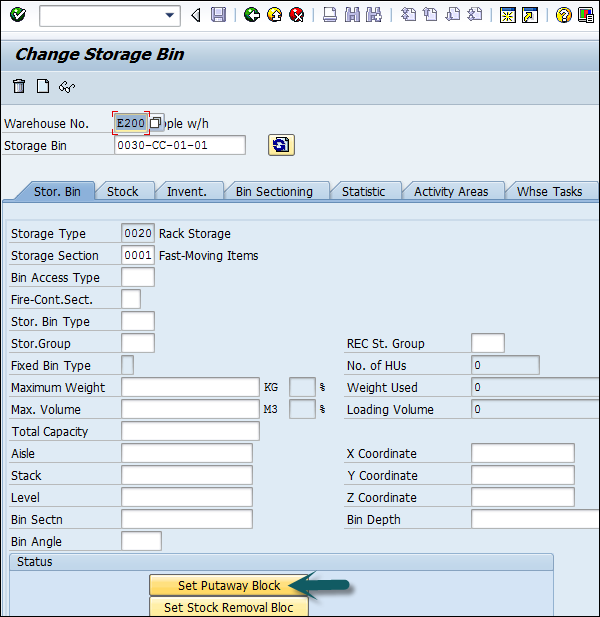

You can also remove the put-away block by going to Warehouse monitor again.